Google’s latest Face Unlock feature on the Pixel 4 and Pixel 4 XL automatically bypasses the lock screen once it authenticates your identity. Unfortunately, this means you cannot check notifications prior to entering the phone.
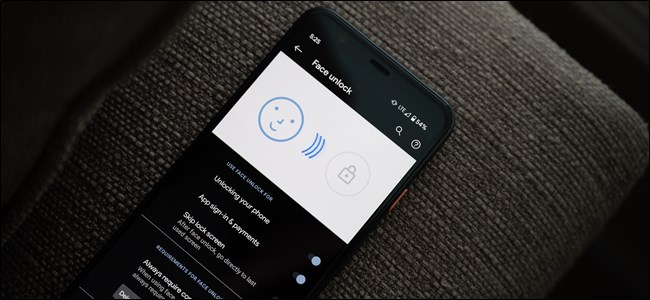
Here’s how to disable the Skip Lock Screen feature on the devices. By disabling this you can prevent Face Unlock From Bypassing The Lock Screen on The Google Pixel 4.
Start with heading into the handset’s Settings menu. The easy way to do this is by swiping down on the home screen to view your notification shade and then swiping down again to access the quick tiles. After that, tap on the gear icon to enter the Settings menu.
Alternatively, you can swipe up from the home screen and then open the “Settings” app from the app drawer.
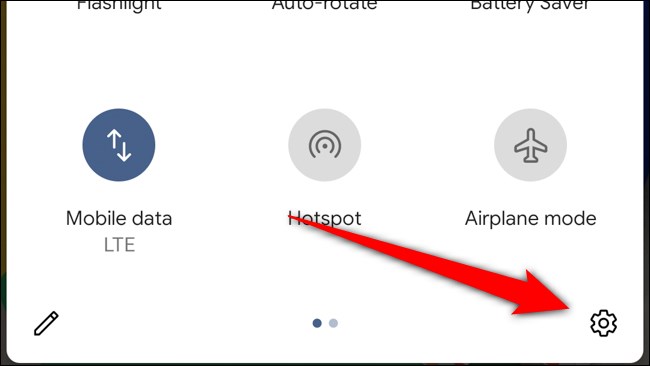
Now scroll down and select the “Security” option.
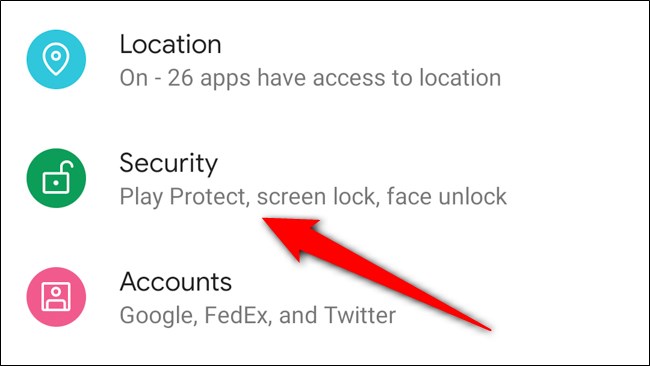
Then locate and tap on “Face Unlock” in the Device Security section. You will need to authenticate yourself using whichever form of lock screen security you have set up password, PIN, or pattern.
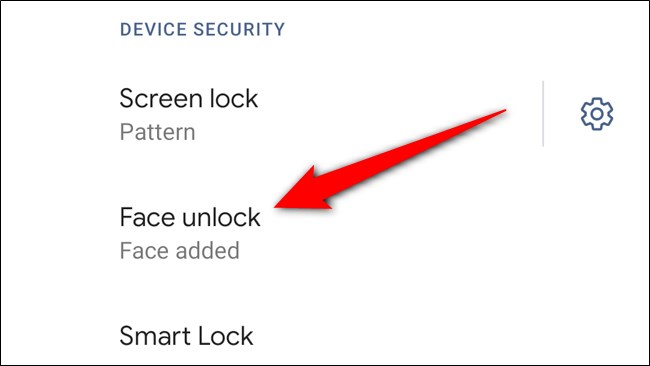
And finally, toggle off the “Skip Lock Screen” option.
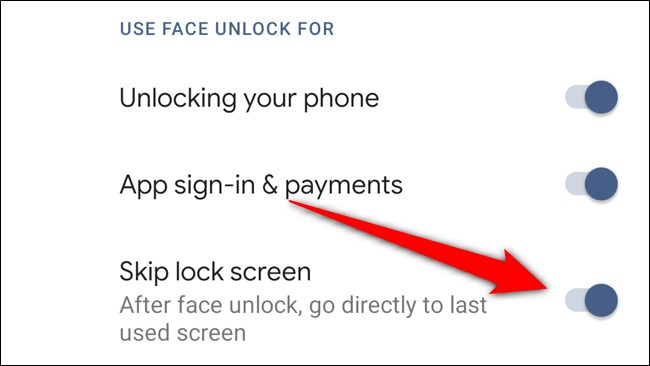
With the Skip Lock Screen feature off, you will need to swipe up on the lock screen to enter your Google Pixel 4 or Pixel 4 XL. Although it removes the instant unlocking process, you can now view and also interact with your notifications without completely jumping into your handset.
