Pokemon Go is a legendary game among Pokemon enthusiasts. It has been a fan favorite since day one. It’s already been many years since Pokemon Go entered the market, but it remains to be one of the best Pokemon games.
Pokemon Go is packed with numerous exciting features. The latest update allows users to connect the game with Google Fit. By doing so, they can sync their fitness data to Google Fit.
Since it’s a new feature, many of you are not familiar with the way it works. In this post, we will clear all your doubts and also tell you how to go about it.
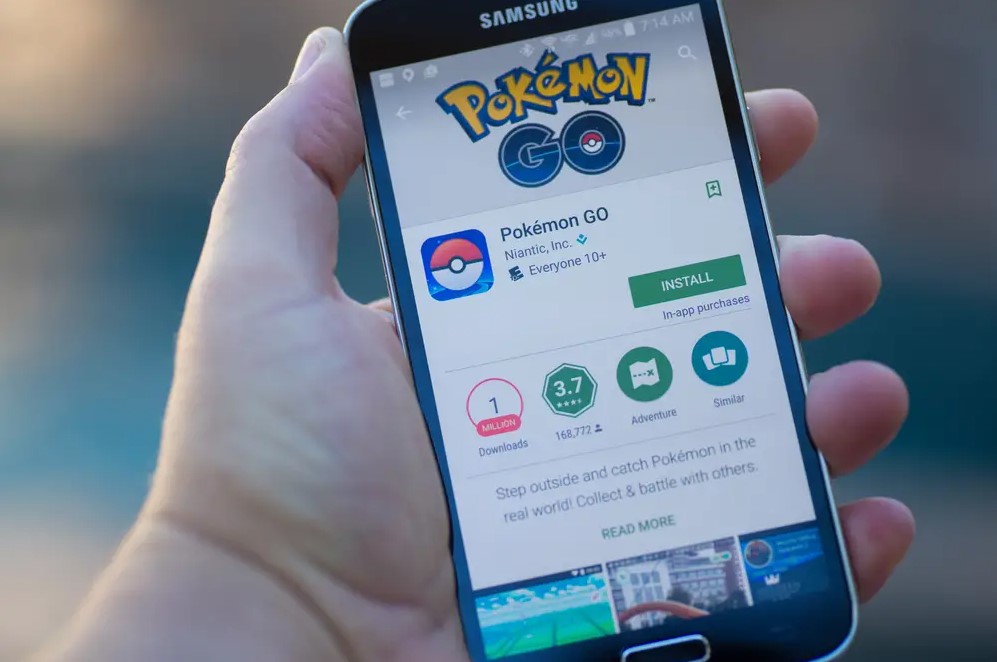
Steps To Connect Pokemon Go To Google Fit
Connecting Pokemon Go to Google Fit enables you to track your fitness data while playing. If you are not sure how to go about it, follow the steps below.
- The first thing you need to do is download Google Fit and Pokemon Go on your phone. You can download these apps for free from the official app store of your smartphone.
- After downloading Google Fit, you need to complete the setup. Enter your details such as your age, height, and weight.
- Once the setup is complete, launch Pokemon Go and access the app Settings. Tap on the option Niantic Social and select Connect With Google Fit.
- A prompt will appear on the screen asking for permission for Pokemon Go to access your Google Fit data. Click on the Yes button to give permission.
- Now choose the data that you want to share between the two apps. You can share your calories burned, distance traveled, and step count.
- Once you are done connecting Pokemon Go with Google Fit, you are ready to play. It will track your fitness data and sync the information with Google Fit in real time.
What To Do If Pokemon Go Doesn’t Connect To Google Fit?
If you are facing trouble connecting Pokemon Go to Google Fit, you are not alone. The same has been reported by many Pokemon Go players. No worries, we have found a simple solution to take care of this problem. All you need to do is follow the instructions given below and you will be good to go.
- Start by downloading the DeFit app on your phone. It is supported by both iOS and Android devices.
- After installing the app, open the Settings section of your phone and select the option Connected Services and Apps. There you will have to select Pokemon Go. you need to allow all required permission for the app to work smoothly.
- Ensure that you have permission to run the DeFit app from Google Fit. Also, check if you are connected to Google Fit. For your Pokemon Go activities to get counted, enable Adventure Sync.
- Now proceed to connect the game to the DeFit app. Once both apps are linked, your phone will start tracking your fitness activities.
- Make sure that the GPS option is enabled on your phone. If not, then turn it on from your phone’s settings.
- After activating the GPS feature, open Pokemon Go and switch to High Accuracy location mode. If you face any issues, restart your device and try it again. If the problem stays, connect Pokemon Go to Google Fit.
Google Fit Not Syncing With Pokemon Go: The Reasons
Sometimes Google Fit fails to sync with Pokemon Go. This can happen because of various reasons. Just to let you know you are not alone in this. Many users have encountered the same issue and it affects most smartwatches.
This problem arises due to a lack of proper integration with Google Fit. Things will work smoothly only if Pokemon Go is integrated properly with Google Fit. To help you out, we have provided a workaround that can help solve the problem.
First, ensure that Pokemon Go has all the required permissions. For this, you will have to access the Settings section in the Google Fit app and choose the appropriate categories.
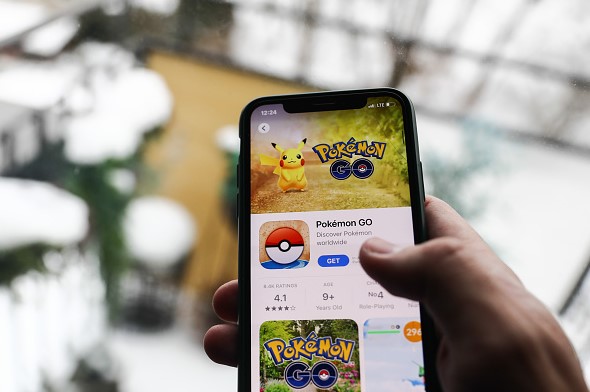
You need to make sure that the Pokemon Go app is in the Connected App and Devices category. After enabling this feature, make sure to enable it on your smartphone.
If Pokemon Go is still not syncing, then turn off the Power Saver mode on your phone. This feature is responsible for limiting background processes. So having this feature enabled on your device can cause issues with Pokemon Go.
To avoid this issue, connect Pokemon Go with your Apple Health or Google Fit account.
Pokemon Go Not Counting My Steps: What’s The Reason?
Another problem faced by Pokemon Go players is when the game doesn’t count your steps. This can happen due to your phone’s location permission settings.
If your phone is in Power Saving mode, it limits certain functions. This is the reason that Pokemon Go is unable to count your steps. In this case, you will have to enable the permission once again.
If the problem exists even after giving permission, then there’s a chance that many background processes are disabled on your phone. This can prevent Pokemon Go from syncing with Google Fit. As a result, you are unable to see your total steps.
You can fix this issue by restarting the app. Or you can uninstall the app and reinstall the app.
Know About Adventure Sync On Pokemon Go
By now you know how to sync or connect Pokemon Go with Google Fit. Once the connection is made, Pokemon Go uses Adventure Sync to sync your fitness data with Google Fit.
You can turn on this feature within the Pokemon Go app. All you need to do is tap the AD button and it will connect the app to Google Fit. It will now track your distance and steps as you start walking. In case, you want to disable this feature, you will have to update the app or switch to a different account.

Previously, users could track their fitness data by manually entering it into the app. But things have become more convenient after the launch of the Adventure Sync option. Just enable this feature and the app will automatically sync your fitness data to Google Fit.
The good thing about this feature is that it doesn’t exhaust your battery. You can sync your activities even if you are not playing. Not to mention, it also helps track your physical activities like distance traveled and steps. This way you can keep tabs on your progress.
The only issue with Adventure Sync is that it stops counting steps. This happens when your phone is in Low Accuracy mode. To fix this issue, go to your device’s Settings and change the time zone to Manual Timezone or Automatic Timezone.
Why Can’t I Enable Adventure Sync On Pokemon Go?
If you are unable to activate Adventure Sync on Pokemon Go, you should consider updating the app to the latest version. Go to the app store of your phone and see if there’s a new update available. If yes, then download the update.
In some cases, your phone’s battery-saver settings create interference with the Adventure Sync feature. In this case, you will have to disable the battery-saver mode. For this, open the Settings app on your device, and select the option Disable Battery Saver.
After that uninstall and reinstall the app. If needed, you should also restart your phone. This should solve the problems you are having with Adventure Sync.
Even the Pokemon Go app requires permission for certain things. Unless you give those permissions, the app will not sync with Google Fit. Check these permissions and grant them if you haven’t done it yet. Once you give the required permissions, it will take a few hours for the Adventure Sync feature to work.
Another reason behind not being able to turn on Adventure Sync is that your device is in Low Accuracy mode. Go to your phone’s Settings and look for the option Adventure Sync. Toggle on the check box to enable the feature.
Is It Possible To Connect Pokemon Go To A Smartwatch?
You will be glad to know that Pokemon Go can be connected to a smartwatch. Niantic Labs, the creator of the game announced its plans to roll out support for the Apple Smartwatch. So if you own an Apple Watch, you are in luck.
It is important to note that the game doesn’t sync with Apple Watch but with the Apple Health fitness tracking app. If you attempt to connect Pokemon Go with Apple Health, it will ask for permission to access your fitness data. The good thing is that you can also earn rewards for your physical activities.
This means Pokemon Go can be synced with both Apple Health and Google Fit. You can choose either of the two depending on the device you are using.
Final Words
Syncing Pokemon Go with Google Fit is the best thing to happen to Pokemon Go lovers. It allows them to track their fitness data and sync it with Google Fit while playing. The same facility is also available for Apple Health users.
