Google Chrome is the most preferred web browser in recent times. While using the web browser you come across a lot of pop-ups whether you want it or not. These pop-ups are advertisements, click baits, hyperlink, or can a malicious pop-up. Don’t worry in this article we are gonna show you can to block pop-ups on google chrome browser.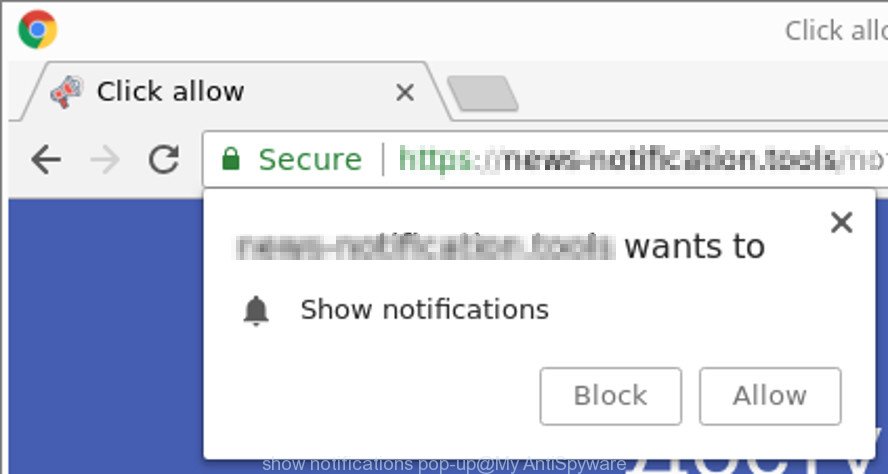
Google Chrome is quite simple and easier to use than all other web browser apps available for the Windows operating system. Google chrome is highly used around the world as it is available on almost all the platforms for windows, android, macOS, and many others.
As a most preferred web browser all around the world, google chrome has significantly advanced and developed in recent years. The web browser is always updated for its users so that they can use it hassle-free. Google browser comes with controls, data security, pop up blocker and many other useful features.
Google Chrome has its own built-in pop-up blocker that removes the pop-ups appearing on the browser. By using the built-in pop-up blocker of google chrome you can block the appearing pop-up on the browser. But this feature is kept hidden by the browser and most of the people do not know about it.
In this post, we are going to tell you how you can install blocker pop-up on google chrome. Kindly follow these steps to block pop-ups on google chrome browser
Here’s How to Block pop up Blocker on Google Chrome Browser:
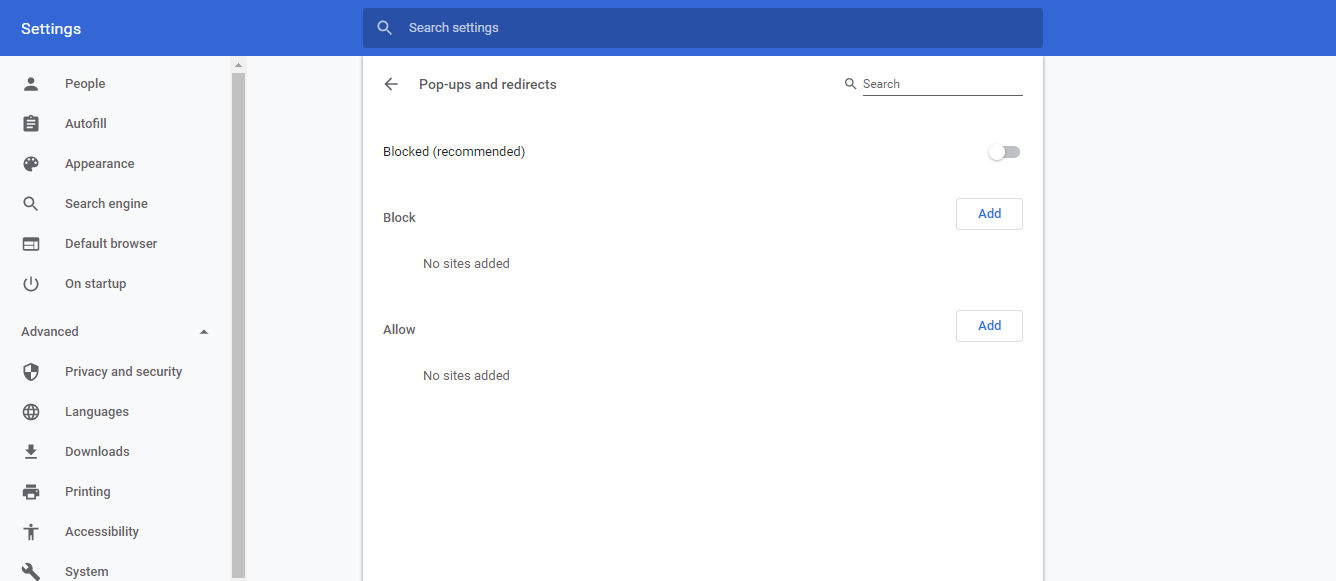
Step 1: First of all open Google Chrome Browser. Then, paste the URL – chrome://settings/content/popups and press Enter.
Step 2: The URL will redirect the pop-up page. The toggle should be turned off.
Step 3: Block Recommendation will be shown to you. Now click on Add button to block the individual websites from showing the pop-ups.
Step 4: Then it will add the sites. You can see the sites showing pop up. Click on the options to block the pop-ups.
Step 5: Click on the icon showing Pop Up. Select Continue Blocking and then you are done with blocking.
So this is how you can to block pop-up on google chrome browser. Although this process is mainly for Windows 10. After enabling the pop-up blocker, If you see a pop up from any website then you have to go check the extension again.
You can easily find and remove these extensions from the Google Chrome browser. By following this guide you can prevent the malicious pop-up appearing which can cause damage.
