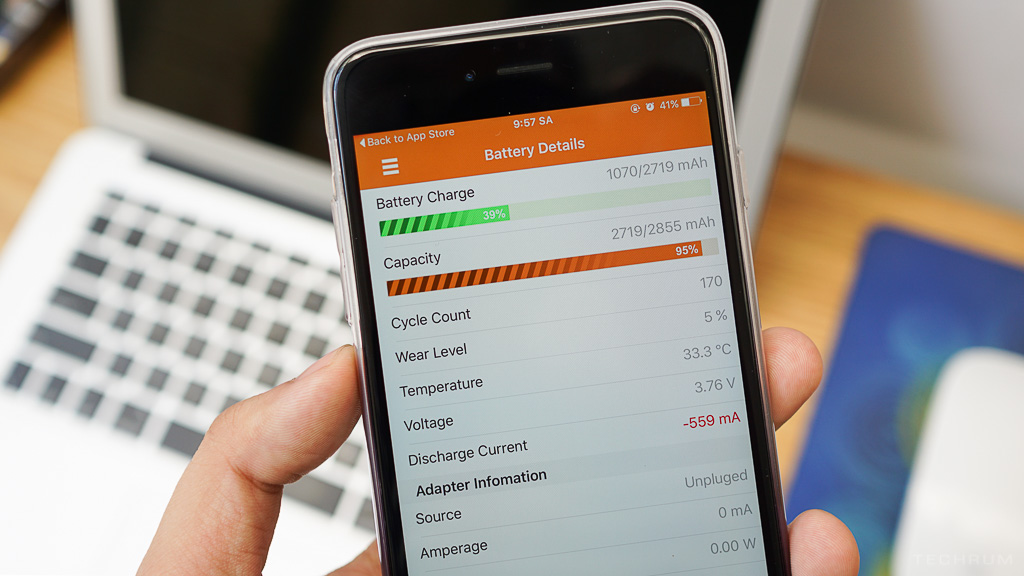 As you all know, Apple is currently experiencing “trouble” related to performance degradation on older iPhones when the battery is crammed to ensure a long battery life. And recently Apple has given an apology and a 50% discount on the cost of replacing the battery from iPhoen 6 onwards. So how to check your iPhone has to replace the battery or not?
As you all know, Apple is currently experiencing “trouble” related to performance degradation on older iPhones when the battery is crammed to ensure a long battery life. And recently Apple has given an apology and a 50% discount on the cost of replacing the battery from iPhoen 6 onwards. So how to check your iPhone has to replace the battery or not?
Method 1: Use the coconutBattery application on your Mac
Step 1 : Connect your iPhone to your Mac.
Step 2 : Download and install CoconutBattery for Mac here.
Step 3Open the installed application, select the iOS Device tab, and note the Design capcity line to see how much battery life is left over the actual battery capacity of the iPhone. Note: This app may not be accurate if you’ve recently reset your iPhone.
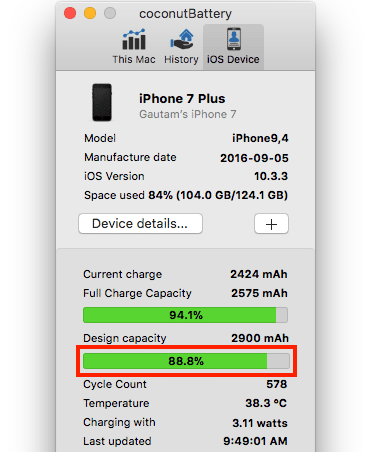 Method 2: Using third party applications
Method 2: Using third party applications
Step 1 : Download and install the Battery Life app on the App Store here.
Step 2 : Launch the downloaded application, select the 3 tiles in the left corner, select Raw Data.
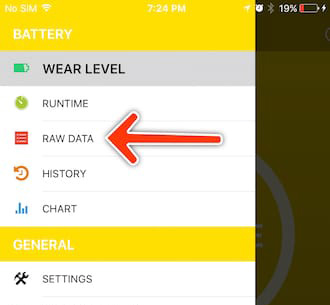 Step 3 : You notice the remaining battery capacity in the Capcity line.
Step 3 : You notice the remaining battery capacity in the Capcity line.
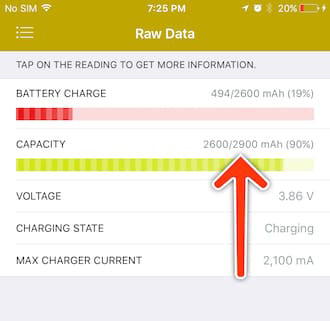 Method 3: Use Console on Mac
Method 3: Use Console on Mac
Step 1 : Connect iPhone to Mac.
Step 2 : Open the Console application on your Mac.
Step 3 : Search for “battery health” in the search bar and select your iPhone tab on the left.
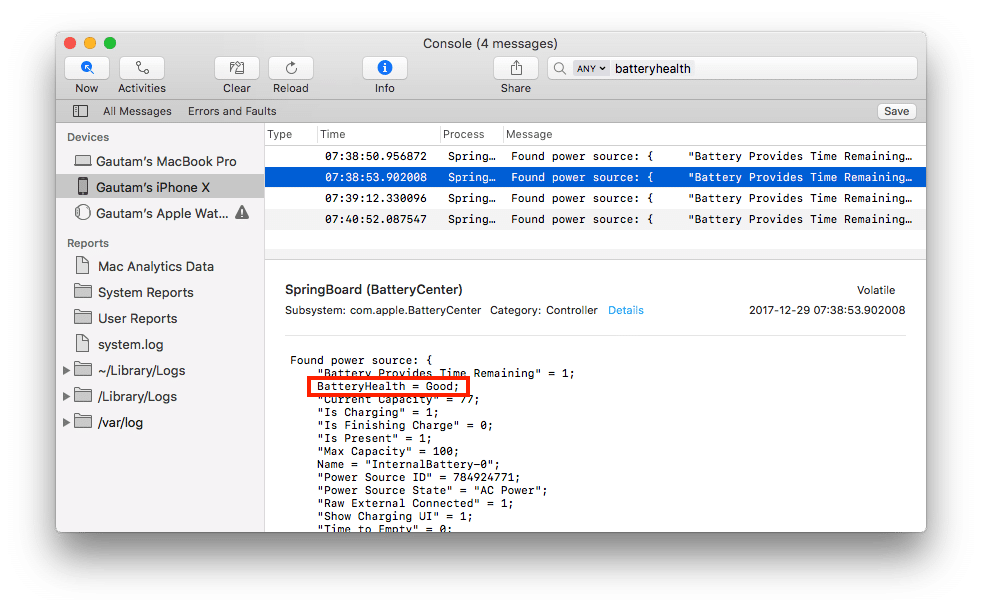 Step 4 : Look at the battery health line to see your iPhone battery status.
Step 4 : Look at the battery health line to see your iPhone battery status.
Method 4: From the installation of the iPhone
From iOS 10.2.1 or later, Apple added the notification in Settings> Battery when your iPhone battery needs replacing.
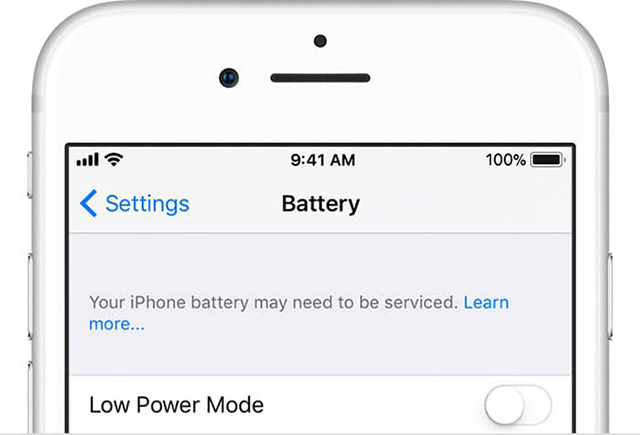 If your battery is below 80% or you need to replace it, you should replace the iPhone battery with a genuine price of about $ 29 for best performance.
If your battery is below 80% or you need to replace it, you should replace the iPhone battery with a genuine price of about $ 29 for best performance.
