In case you do a lot of multitasking then, you basically have two or more applications running at the same time on your phone. Here’s how to use Android’s Split Screen mode to multi-task at the same time.
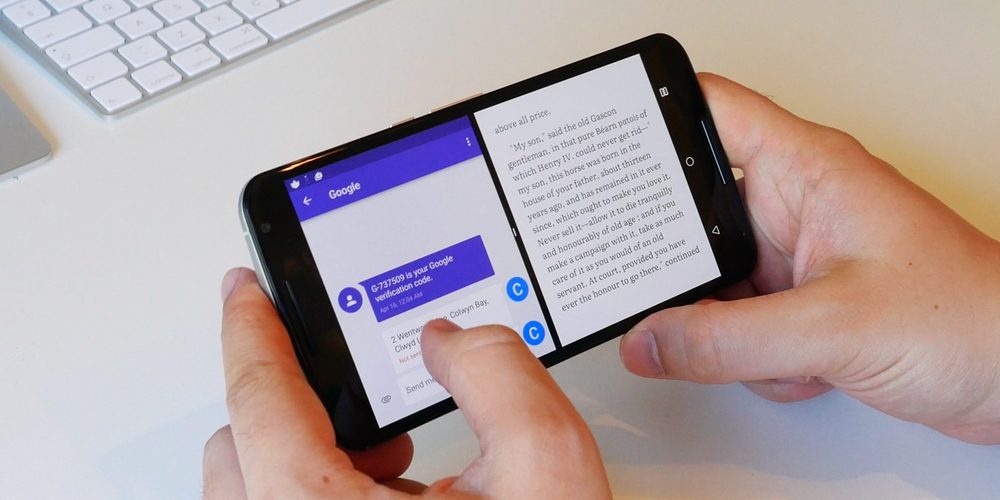
By using Android’s Split Screen Mode you may find it faster and more convenient to display both apps at the same time. Instead of jumping back and forth between the two apps while you work. The feature to see both apps at the same time on Android is called Split Screen.
Split Screen Mode generally comes in handy in the following situations:
1. While watching a YouTube video while trying to take notes. YouTube app will not get close on you since you never have to minimize the app.
2. While watching Netflix while checking your email.
3. While copying and pasting an address from a website into Google Maps.
How to Use Android’s Split-Screen Mode
It is really an effective way of using your Android phone efficiently, but many people are not aware of its existence. Android has had native support for split-screen mode since 2016, but if you somehow have not discovered how to set up this feature yet.
Do not worry here’s how you can give it a try just follow the simple steps given below –
Step 1: First of all open the first app. We are using the Google Keep app here.
Step 2: Then go back to Home by pressing the centre button at the bottom of the screen.
Step 3: Now return to the apps drawer and open any other app you want to use. we are opening Google Chrome here.
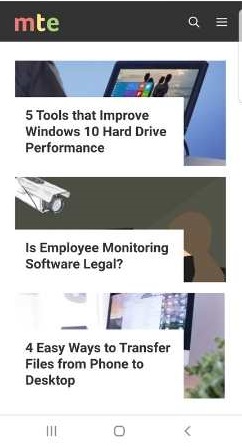
Step 4: Click on the Recent apps button. This button is present at one of the bottom corners of the screen and looks like three vertical lines.
Step 5: Press and hold the icon at the top of one of the apps until this menu appears.
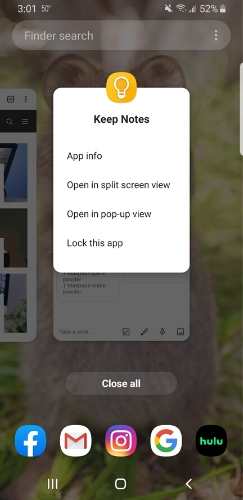
Step 6: After that select “Open in split-screen view.”
Step 7: Now the selected app will be at the top of the screen while your other app(s) will remain at the bottom.
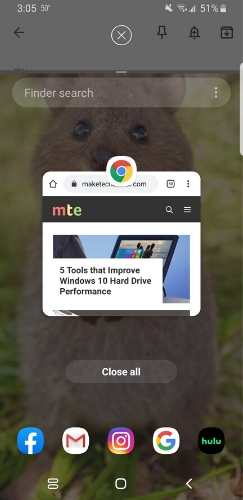
Step 8: Click on the app you want to add to the other part of the screen. This will launch the Split Screen mode with a new secondary screen. Congrats you are now in split-screen mode.
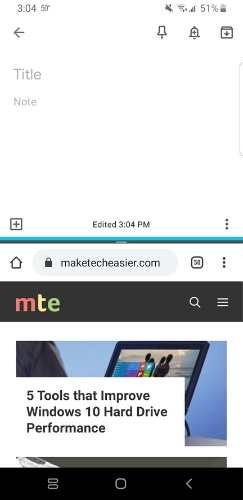
While in the split-screen mode, you can easily tap and hold the black line between the two apps and slide it up and down to change the size of the windows.
How to Exit Split-Screen On Your Phone
In case you want to change to another app for the bottom then, tap the Recent apps button – which now has changed to two rectangles, indicating your display is now in split-screen mode. Then just select a different app to replace the one currently showing.
To disable the split-screen, simply drag the black dividing line to the top or the bottom of the screen. If you pull it up then the bottom app will remain open. If you pull it down then the top app will stay visible.
You can also click and hold the split-screen app-switching icon. This method will automatically close the secondary app at the bottom of your display.
Most Android apps available are compatible with split-screen mode, but be aware that not every app will work. Apps such as Netflix, your camera, and certain games like Candy Crush need to be viewed in full-screen mode only.
With this split-screen feature, you can easily work in two different apps at the same time with just a few taps. It may be just what you need to be productive while you are working on your phone.
