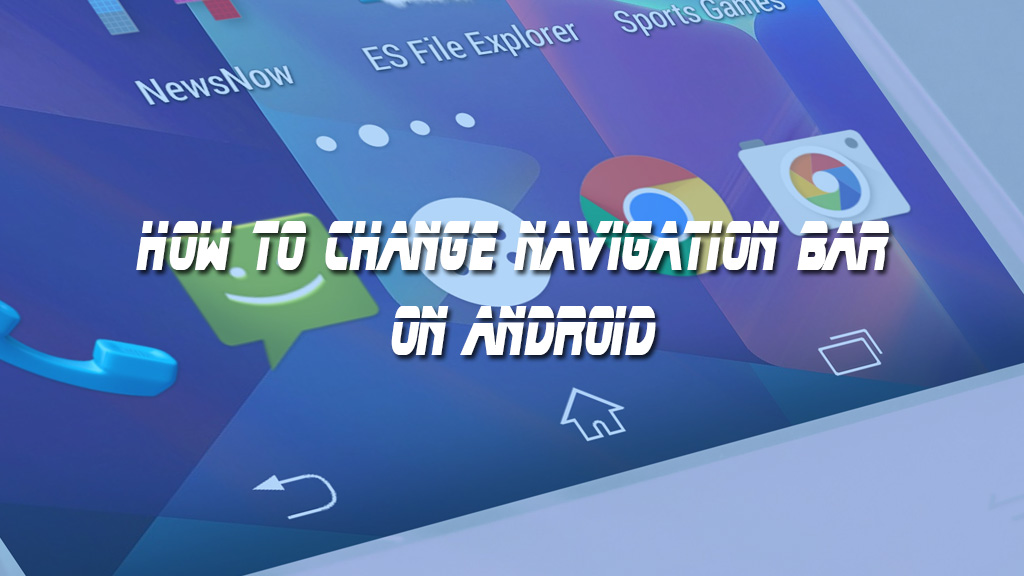 Most Android smartphones now have three touch-sensitive navigation keys set on the screen, however, this can cause quite a bit of bliss during the user’s experience of the product. In this article, TechBlogUp will guide you some of the simplest way to solve this problem, invite you to refer.
Most Android smartphones now have three touch-sensitive navigation keys set on the screen, however, this can cause quite a bit of bliss during the user’s experience of the product. In this article, TechBlogUp will guide you some of the simplest way to solve this problem, invite you to refer.
It’s great if the touch keys are small in size and, for supported devices upgrading to the new version of Android Nougat, Google is planning to offer a feature that allows users to customize. Customize almost everything about the navigation bar, including the interface and functionality. However, this function is still hidden and can only be used on the Nexus 6P via a ZIP file, so for other devices, customizing the navigation bar is required to use a third-party application.
# Customizable Navigation Bar with ROOT Device
For non-original devices, do not interfere with the system, you can download and install the ” Navbar Apps ” to solve this problem. This app is being free on CH Play Store by Google.
Download and install the Navbar Apps app > Once you’ve successfully installed it on your Android device, the app will request access upon launching this app.
 The Navbar application allows you to customize the colors for your navigation keys with ” Static Color “. If you want the navigation bar color to be compatible with the applications on your device, select ” Active App “. You can also set a color for the navigation bar on every given application.
The Navbar application allows you to customize the colors for your navigation keys with ” Static Color “. If you want the navigation bar color to be compatible with the applications on your device, select ” Active App “. You can also set a color for the navigation bar on every given application.
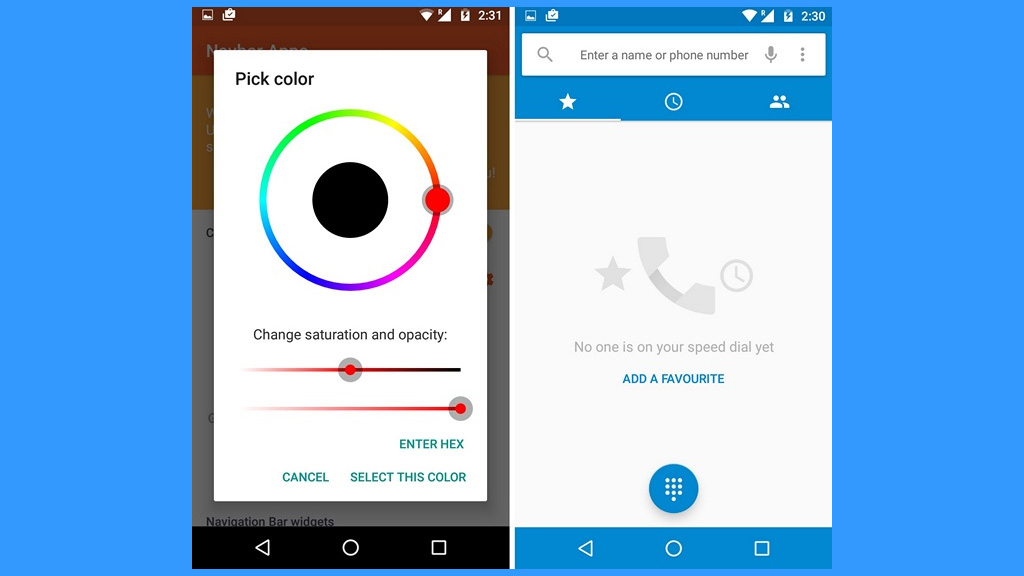 In addition, this app allows you to add widgets to the navigation bar. For example, add a battery widget or create a background image in the navigation bar with different themes. However, this function requires you to pay a small fee of $0.99.
In addition, this app allows you to add widgets to the navigation bar. For example, add a battery widget or create a background image in the navigation bar with different themes. However, this function requires you to pay a small fee of $0.99.
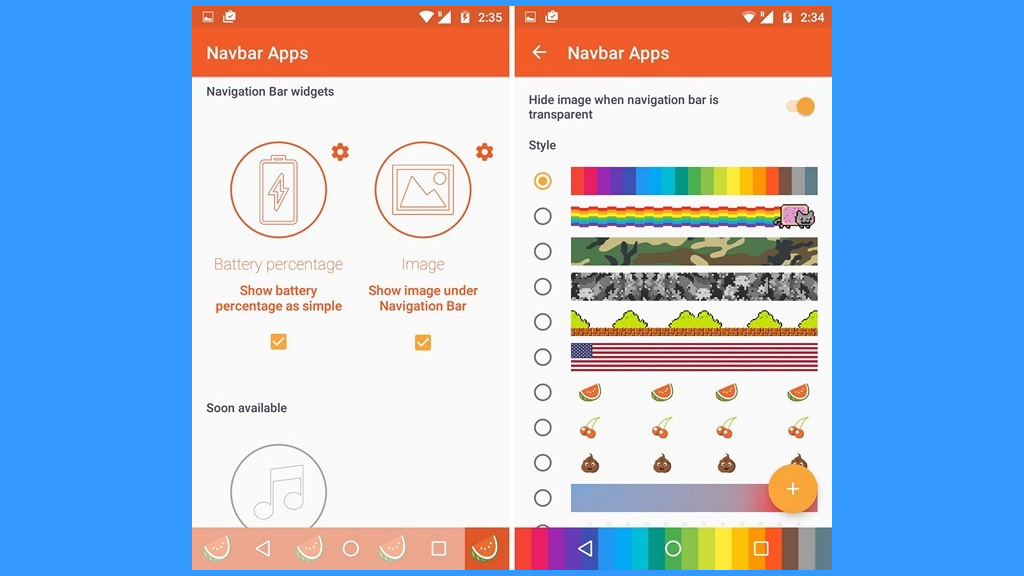 In general, Navbar Apps does not offer many features for the navigation bar, but if you’re looking for an application that has navigational controls, Navbar Apps is a good choice.
In general, Navbar Apps does not offer many features for the navigation bar, but if you’re looking for an application that has navigational controls, Navbar Apps is a good choice.
# Add navigation bar functions to the ROOT
device. If your device has ROOT installed, it is extremely easy to solve this problem. You can use the Gravity Box app with more functionality for the navigation bar, even changing its appearance. Here are the steps to install and use the Gravity Box :
Step 1: First of all, you need to download the files and install Xposed installer, make sure to enable the unknown function in Settings.> Security.
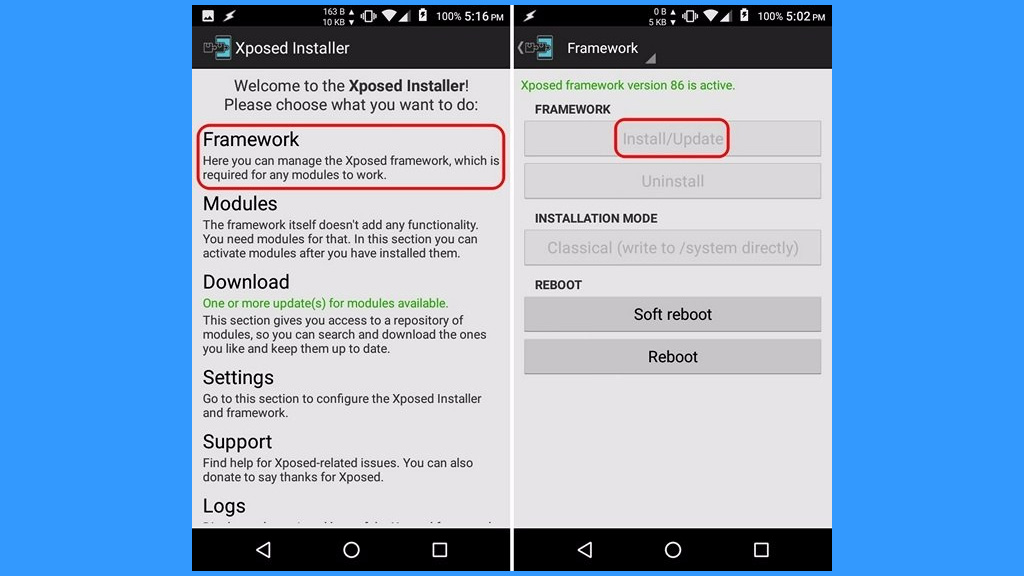 Step 2: After successfully installing the ” Xposed Framework “, you can search the GravityBox application. Note that there are many different GravityBox versions available for different Android versions. Select the appropriate version and install.
Step 2: After successfully installing the ” Xposed Framework “, you can search the GravityBox application. Note that there are many different GravityBox versions available for different Android versions. Select the appropriate version and install.
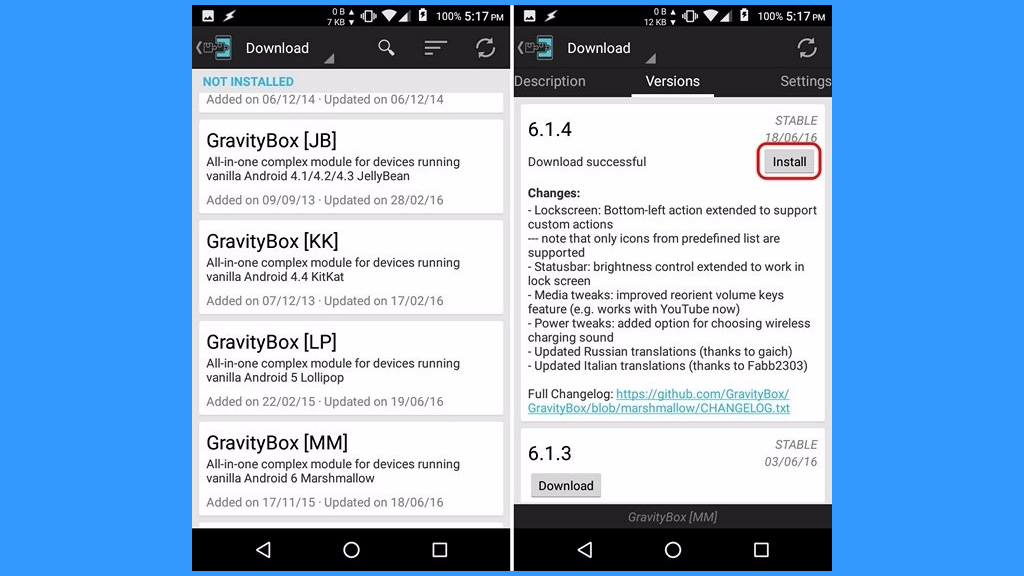 Step 3: You will get a notification asking to activate and restart the device > Touch it > select GravityBox and restart your device.
Step 3: You will get a notification asking to activate and restart the device > Touch it > select GravityBox and restart your device.
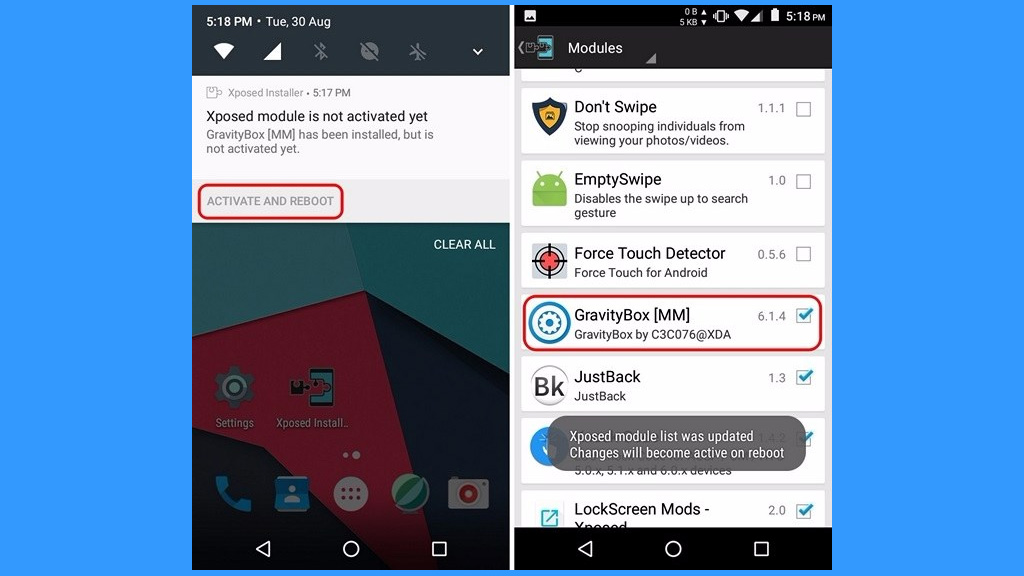 Step 4: After restarting the device, you can open the application and start refining the ” Navigation bar “> restart device to complete the installation.
Step 4: After restarting the device, you can open the application and start refining the ” Navigation bar “> restart device to complete the installation.
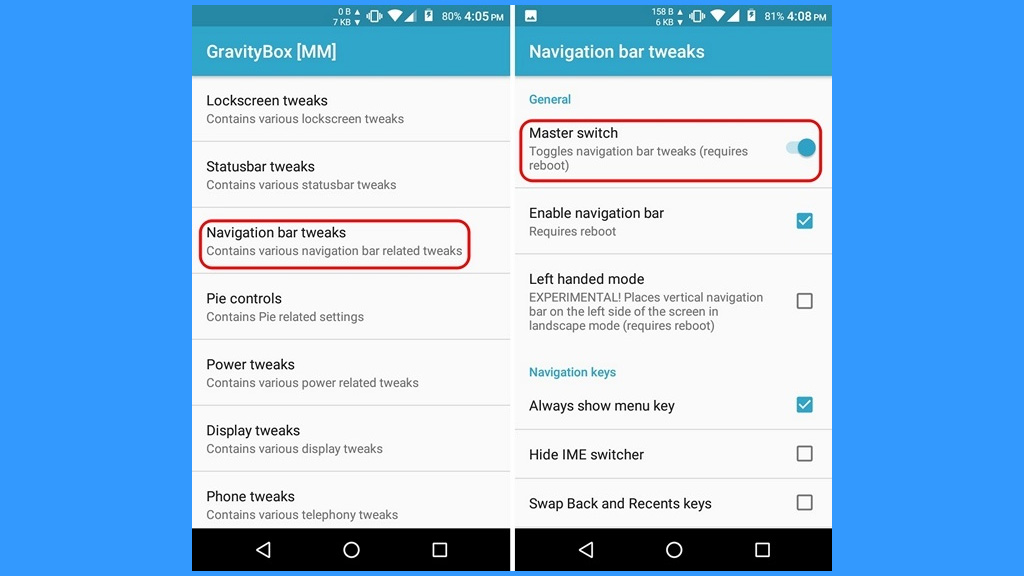 Step 5: You can customize different interfaces for navigation keys, add custom keys, use bigger icons, change colors, resize keys.
Step 5: You can customize different interfaces for navigation keys, add custom keys, use bigger icons, change colors, resize keys.
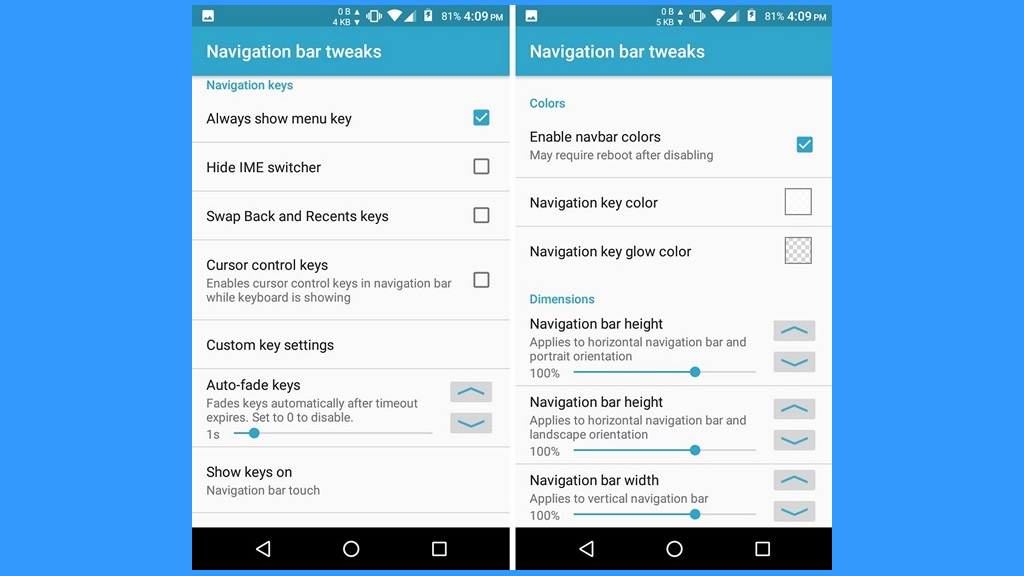 Step 6: You also have the option to add new functions for navigation keys such as setting tabs, double-tap, back, back home … You can even set custom actions with third-party applications.
Step 6: You also have the option to add new functions for navigation keys such as setting tabs, double-tap, back, back home … You can even set custom actions with third-party applications.
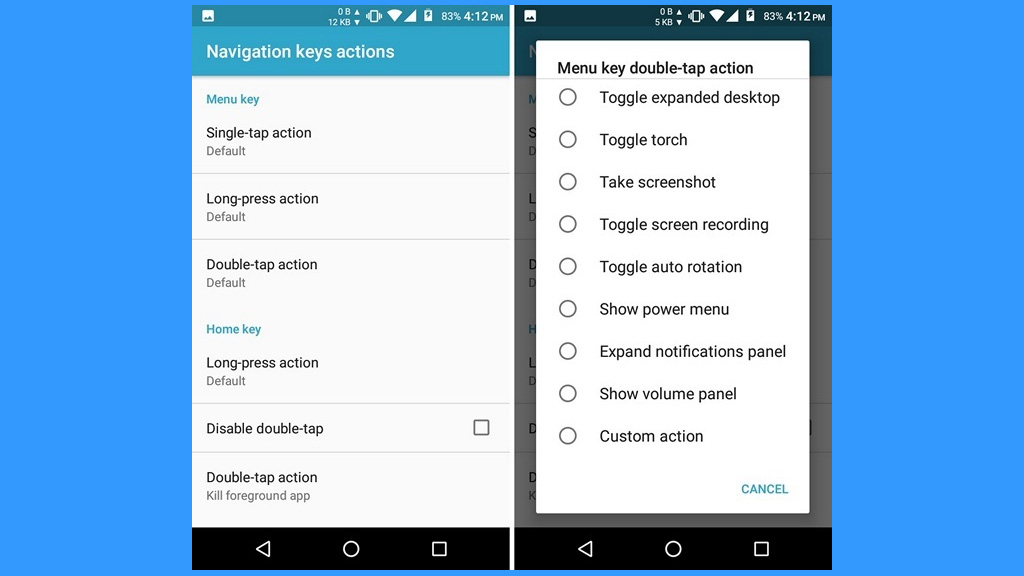 Although the navigation bar on Android devices is very good and convenient, the interface is so simple that it makes the user feel boring. Hopefully, with this article, TechBlogUp can help you create an attractive Navigation Bar and have more interesting functions.
Although the navigation bar on Android devices is very good and convenient, the interface is so simple that it makes the user feel boring. Hopefully, with this article, TechBlogUp can help you create an attractive Navigation Bar and have more interesting functions.
