In today’s world PDFs are great for distributing documents around to other parties without worrying about format compatibility. You can now create a PDF from an existing file without leaving the document with Google Docs. Here’s how to create a PDF from a Google Docs Document.

PDFs files now run all over the world. You have to use wisely your PDFs to make your most important work happen. In this guide, we are going to explain to you how to create a PDF from a Google Docs Document.
In case you do not have Microsoft Word or do not want to use a third-party file conversion site. However, you need to convert a document into PDF format then you can use Google’s free online word processor to get the job done.
First of all fire up your browser and head to Google Docs homepage. After that, open the document you want to create a PDF of. Then tap on File > Download, and then select “PDF Document (.pdf)” from the list provided.
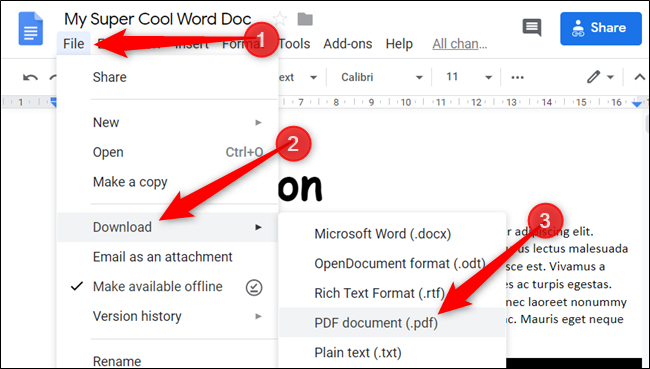
A window will open which will prompt you to choose where to save the PDF file. You can also change the filename at this time if you want to. Simply navigate to the folder you want to save it and then tap on the “Save” button.
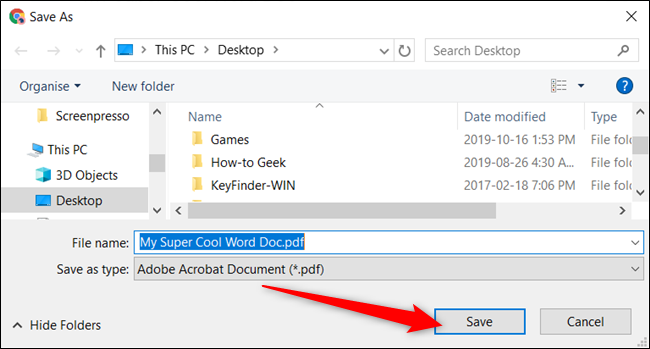
The file will get saved to your local drive in the background. When it’s download is complete, you can find the PDF in the folder you selected in the previous step.
Now from here, you can open it in your favourite PDF viewer or start sending them to others to view as they were intended to be.
