Whenever you boot up your PC, Windows 10 generally loads up a bunch of so-called startup programs that open at the same time as the operating system. Here’ show to find the Windows 10 startup folder for all users.
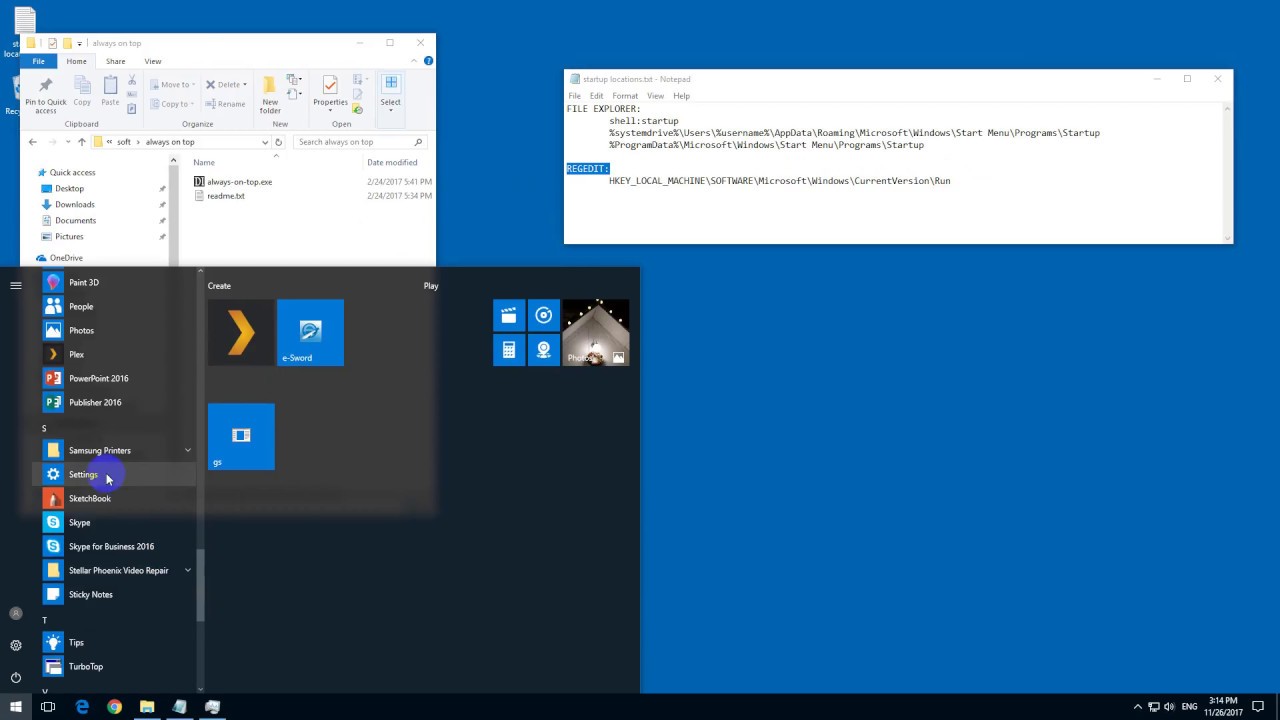
Here, some are first-party programs like Windows Defender and OneDrive. While others are third-party software that you’ve installed on your PC.
These programs are usually controlled through a startup folder on your Windows 10 PC. In this guide, we are going to show you where to find and control what’s in that folder for all users as well as for the signed-in user.
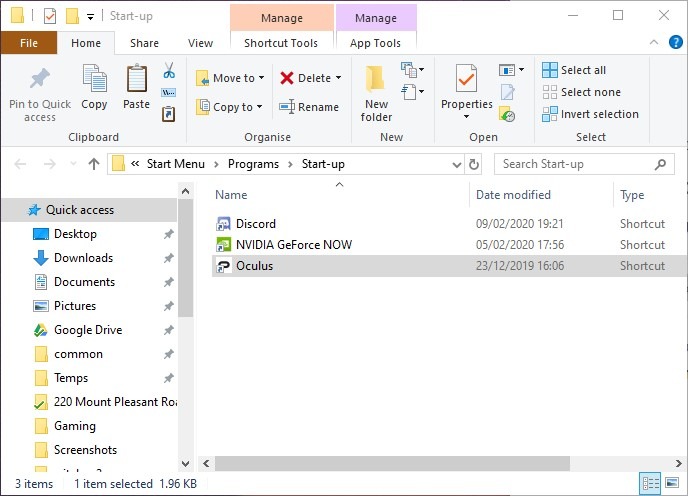
How To Find Windows Startup Folder Shortcuts
The Windows 10 Startup folder for all users by default is “C:ProgramDataMicrosoftWindowsStart MenuProgramsStartUp.”
You can access the Startup folder also by pressing Win + R, then typing shell:common startup in the Run box.
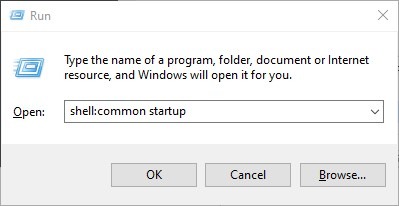
How To Find Windows Startup Folder All Users
In order to find the Windows 10 Startup folder for the user currently signed in to Windows 10.
Then go to “C:UsersUserAppDataRoamingMicrosoftWindowsStart MenuProgramsStartup”. Or else press Win + R, then type shell:startup.
Once you reach this folder, you may be surprised to find that the programs that startup with Windows 10 are not actually here.
You can manually add program shortcuts here, and they will start up with your PC from now on.
However, apps that have been automatically added by third-party software or Windows 10 are controlled from the Task Manager.
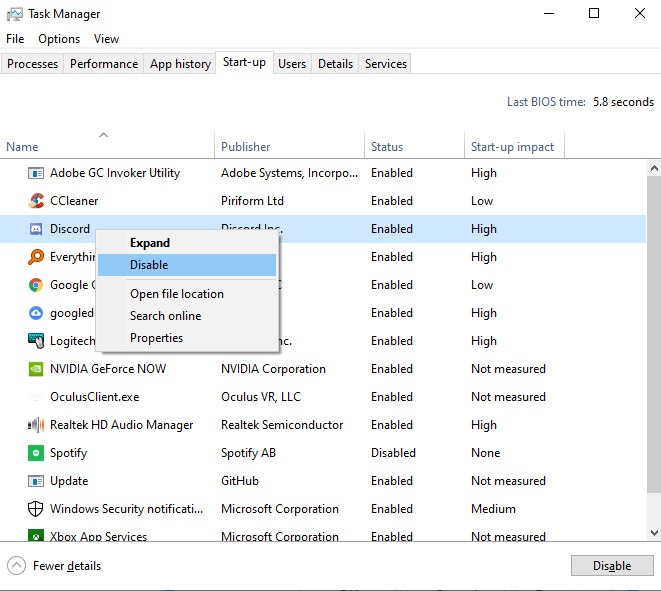
How To Find Windows Startup Folder Task Manager
In order to access these simply, press Ctrl + Shift + Esc, then tap on the Startup tab. From here you can easily control the rest of your startup programs, right-clicking them and enabling or disabling them as you please.
Now that you have found the Startup folder, you can also check to see if these apps are around, as they are known to slow down your Windows startup.
Furthermore, you can simply delay these startup items from loading immediately to improve the boot-up speed.
