If you belong to the latest Samsung smartphone family which includes the Galaxy S10, S9 or the S8, then you are surely familiar with the features of Grayscale Mode. Here’s how to enable Grayscale Mode on your Android Device.
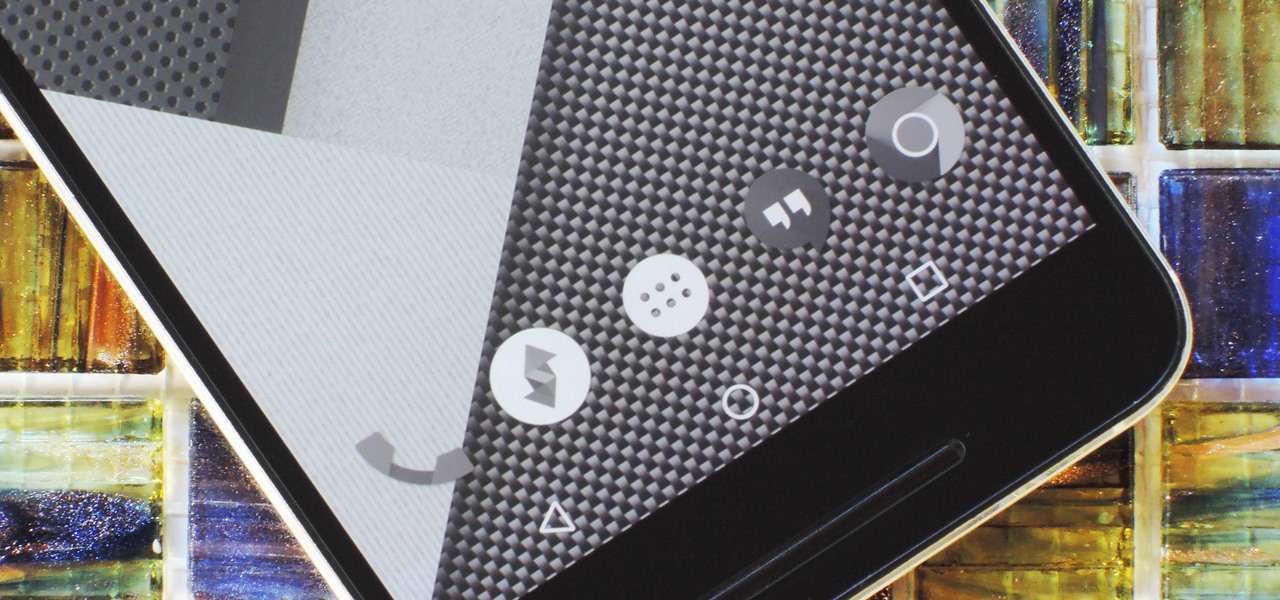
For those who have do not know about it, well the Grayscale mode turns the phone’s device in to white and black to save the battery power.
The latest trendy Monochromacy or the Grayscale mode does not just limit to Samsung devices but also is present in other Smartphones too. Before going in-depth, let us know about this mode in detail.
The Grayscale Mode
This Mode is the latest feature in Android smartphones. The purpose of this mode is to save the life of the phone battery. This mode turns your device screen into white and black.
In this mode, the elements of GPU renders only in these two colours instead of 32-bit colour, which automatically consumes less power. This mode is not available in older versions like Ice Cream Sandwich, Marshmallow, etc. However, is available in all the latest Android smartphones.
You can still take advantage of this Mode even if you are using an older Android’s version. But you will need help from the third-party application. Let us take a look in detail about the Grayscale Mode.
Enabling Grayscale Mode on Android If you are using the latest OS of Android like the Android Pie, Android Nougat, etc then you will not require any third party application aid.
How To Enable This Mode On Your Android Device:
Follow the simple steps to enable this mode on your device –
Step 1 – First, go to Settings on your device, then go to About Phone and then to Build Number. The Build Number has to be tapped for at least 7-10 times in a complete row. You will then see a new option on your screen and you are now a developer.
Step 2 – After that open the Settings again and then scroll down to find the Developer Option.
Step 3 – Now the Developer Option must be tapped and look down to Stimulate Color Space.
Step 4 – Here you will now see five options where you will have to select the Monochromacy.
Step 5 – Once you press the Home Button, you will then see the new Grayscale mode. Your process of turning your device into this Mode is now complete.
Enabling Grayscale Mode in Older Version Android Phone It is no big deal if you are using an older version of Android. However, you can still get hold of this Mode with the help of a third-party app. Simply take a look at the following steps.
Step 1 – Firstly, in your Android Smartphone download and install the Grayscale Mode.
Step 2 – Once you download the application, you will be shown the user guide. Read the guide and you will understand the benefits of using it.
Step 3 – Now you will then be presented with a screen in which you will have to turn the Grayscale Mode On. Then it will ask your permission to root access. If your device does not follow the rooted type, then you must go to the ADB method.
Step 4 – After you complete the process, you will see the Gray Switch title added to your notification panel.
Step 5 – Next tap on the Grayscale panel and your device will work on the Grayscale mode. This is another simple and easy step to Enable this Mode on your Android’s older version device.
