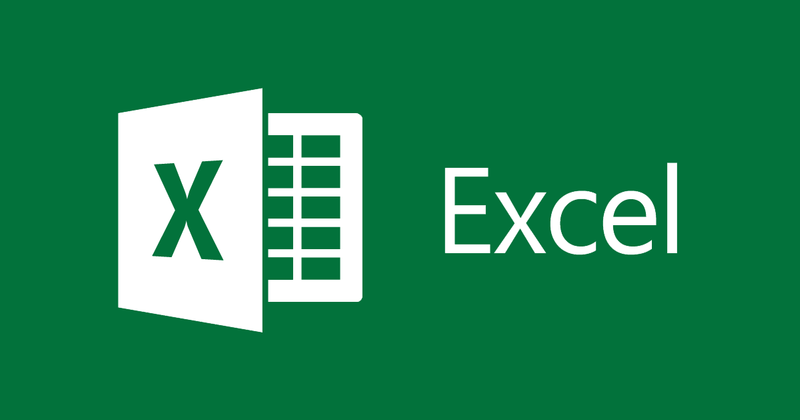Filters in Google Sheets allows you to analyze data in your document by showing only the things you want. However, it also changes how others see the document. Here’s how to filter Google Sheets Data without changing what collaborators see.
To Filter Google Sheets Data
First of all, open Google Sheets and open up a spreadsheet to get started.
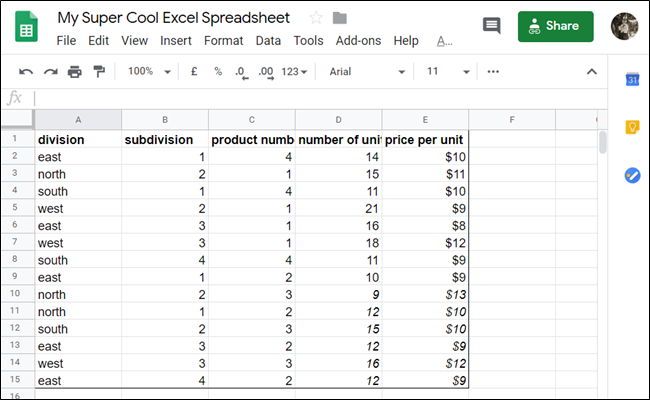
Then click Data > Filter Views > Create New Filter View.
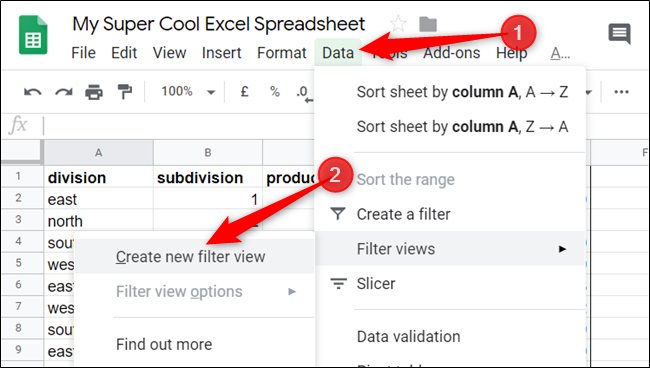
Now the row numbers and column letters will turn a dark grey colour when activated. You should give your filter view a name. In order to distinguish it from any other views you make in the future and check the range is correct. Also, you can always edit both of these later if needed.
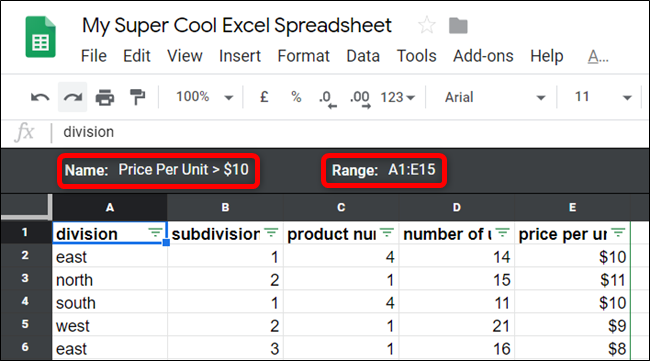
For this guide, we will filter anything in the table that has a price per unit greater than $10. Firstly, click the filter icon in the field for “Price Per Unit.”
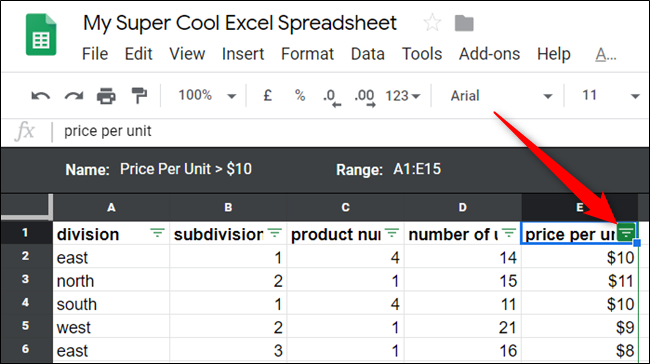
For the next part, you can choose to filter either by values or conditions to analyze your data. “Filter by Value” option offers a simple way to see data and choose specific values in the column. “Filter by Condition” option gives a more granular approach with the option to add custom formulas to find data.
Firstly, click “Filter by Condition” to expand the section after that click the dropdown box. Then click on the “Greater Than” option.

Now enter the conditions for the filter and click the “OK” button.
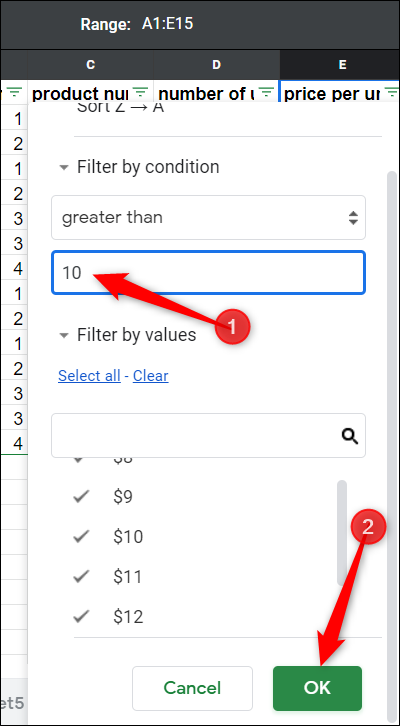
Just like that, you can now see all products that cost more than $10 per unit without interrupting the view of any other contributors.
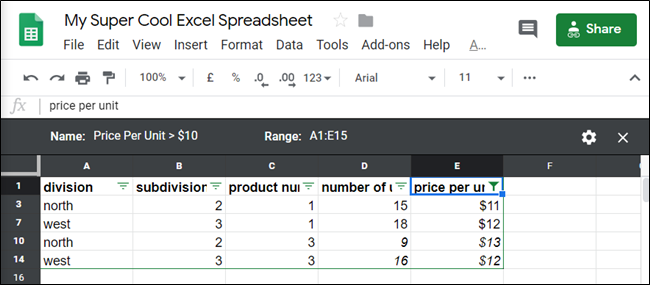
You can stack filters for each column to increase your data analyzing potential because you can toggle only one filter at a time. All you need to do is click on another one of the filter icons and repeat the same process.
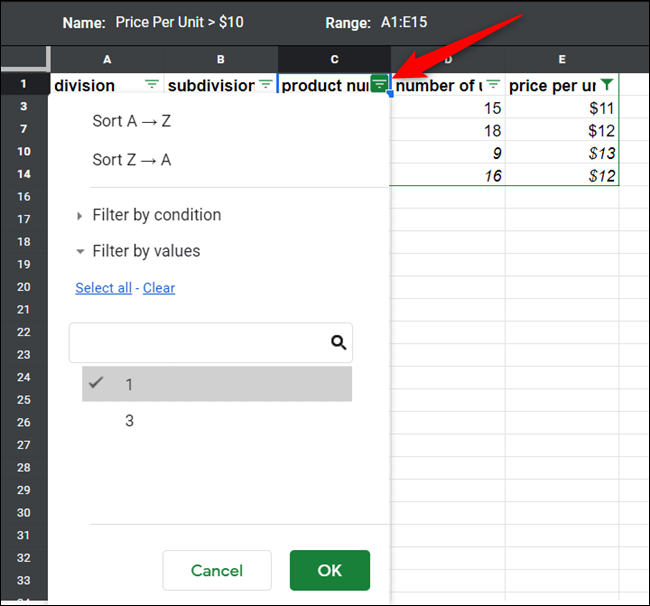
To turn all the filter views off – Click on the “X” in the top-right corner of the sheet.
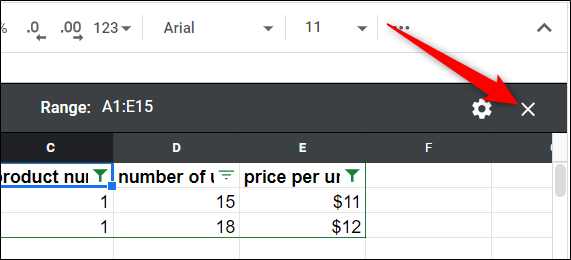
In case you want to turn a filtered view back on then – Click Data > Filter Views and then choose a filter to view.
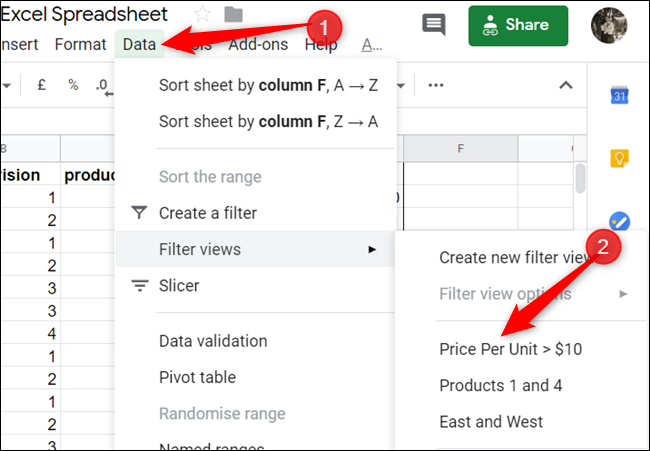
One of the best things about filter views is the ability to show filtered data without altering other collaborators’ spreadsheet view. However, if anyone wants to use your filter views, they can use and even people who have view-only access can use it.
Click Data > Filter Views, and then choose one of the custom views made by other collaborators.
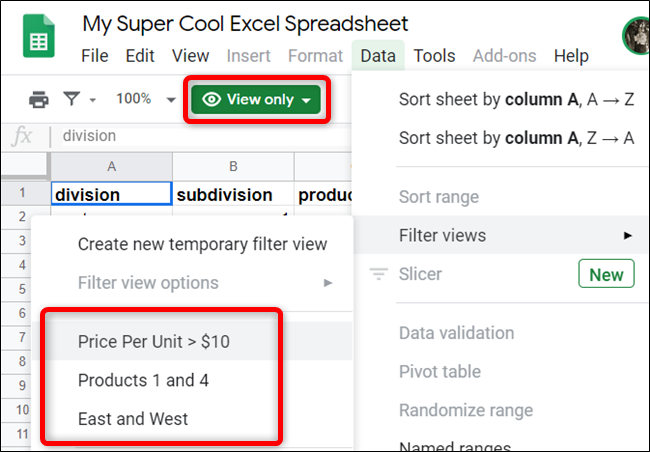
Since this is a very basic use of a filtered view. However, there seem to be no limits to its use. You can also stack multiple filters and can even add custom formulas to analyze and sort your data without having to disrupt other people you are working with.