Google Play Store is a pre-installed app for any Android OS that allows the users to browse and download various applications on their Android phones. You can update all the apps with the help of the Play Store. Here’s how to restore Google Play Store that was accidentally deleted.
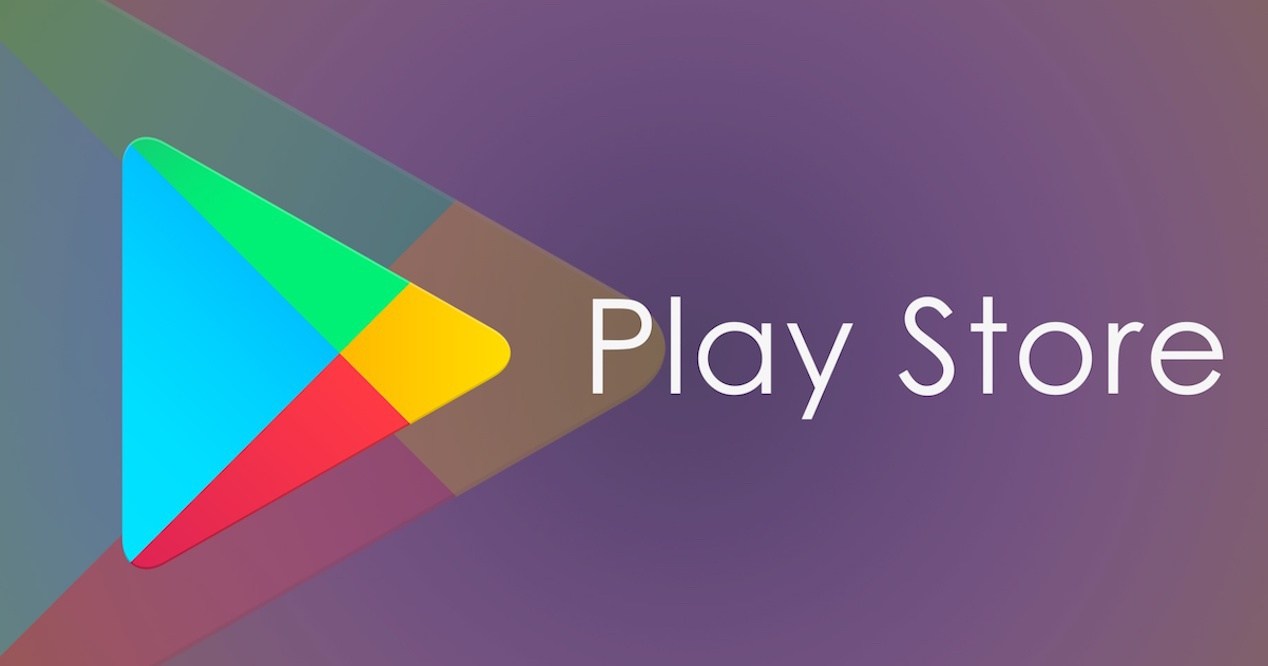
Google Play Store usually scans for malicious activity in the apps using a feature Play Protect. In case you have deleted the Google Play Store by mistake then you will be surely worried about how to download the apps now.
This guide will surely help you to restore accidentally deleted Google Play Store. There are many different ways to restore the Google Play Store on your Android phone.
Different ways to Restore Google Play Store
1) Move the app drawer to the home screen:
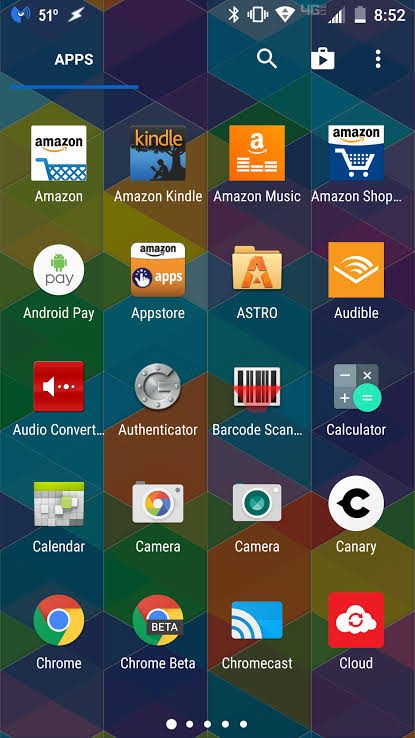
There is a chance that you would have removed the Google Play Store from the home screen only. All the downloaded apps on the Android phones are definitely present in the home screen and app drawer.
All the installed apps also will be present in the app drawer. From here, you can select a few apps that you want on the home screen.
First of all, open the app drawer by pressing on the icon app drawer or by swiping on the home screen. Then search for the icon Google Play Store. Now press and drag the icon to the home screen.
2) Check for the hidden apps:
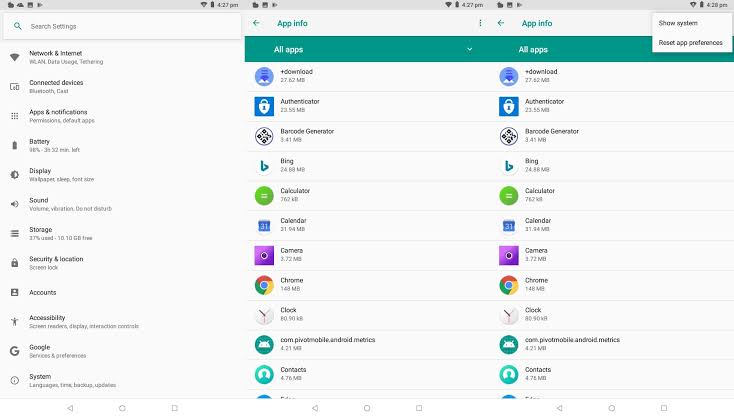
There are many chances that you would have hidden it accidentally on your Android phone. So you have to check out for all the hidden apps on your Android phone.
The Hide apps option will be there in the launcher settings. First, open the launcher settings then tap on the Hide apps. Then, unselect the Google Play Store.
3) Enable in Settings:
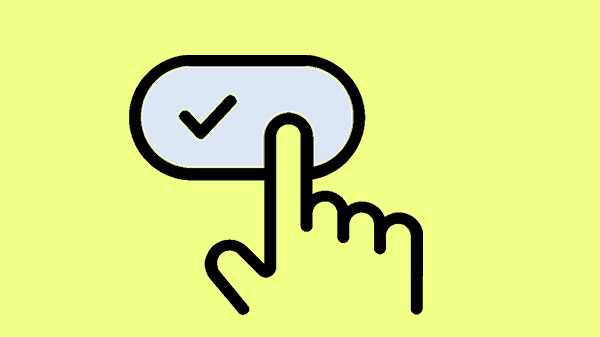
Google Play Store can usually be disabled but cannot be uninstalled. When it is disabled, the Google Play Store icon disappears so you won’t be able to access it from your Android phone.
So, to enable it just follow the below steps:
Step 1: Firstly, go to the Settings on your Android phone and open Apps and Notification option or Installed apps or Application Manager depending on the model of the phone.
Step 2: Now in some smart-phones, the installed apps can be found directly. Or else select All Apps.
Step 3: Then check for the Google Play Store in the list of apps and tap on it. When you can’t see in the list, select the three-dot icon and click on Show system apps. Here, you will surely find the Google Play Store.
4) Install from APK file:
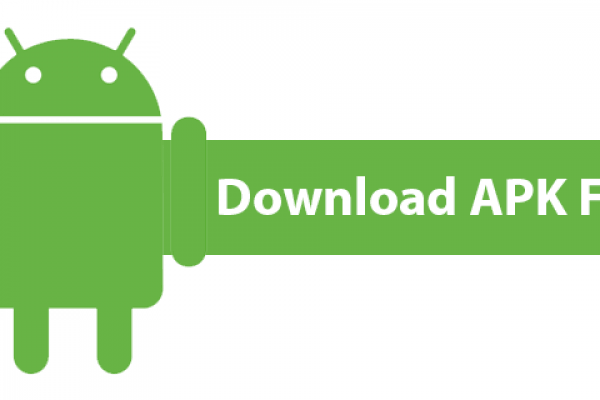
In case you have initially installed the Google Play Store from the APK file, then you can use it to reinstall again. To download Google Play Store, always go for a reliable source like APKMirror.com.
After it is successfully installed, the Google Play Store will be simply back on your Android phone. You can also use this file to update the Play Store.
All of the above methods can be used to restore the Google Play Store on your phone. In case, any of the installed apps go missing on your Android phone then you can use the same methods to restore the apps.
