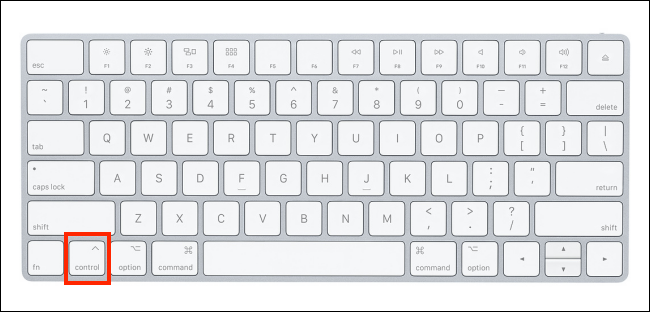In case you are moving from Windows to Mac, you might be wondering how to right-click on a Mac. Well, Windows machines usually come with distinctive buttons on the mouse. On a Mac, things are a little more hidden. Here’s how to Right Click on any Mac Using a Trackpad, Mouse, or Keyboard.
1. How to Right Click on Mac using a Trackpad

The trackpad on a Macbook or the Magic Trackpad generally is a single piece of brushed aluminium. The newer versions of MacBooks come with a Force Trackpad that emulates a click and provides haptic feedback – the previous generations would actually click.
No matter which trackpad you are using, right-clicking on a MacBook is very simple. Just tap or click and press down with two fingers.
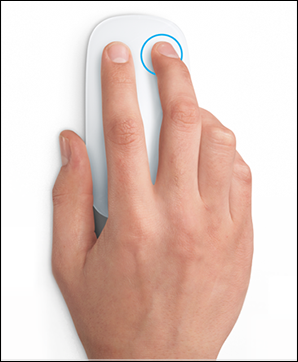
If the two-finger tap does not work for you, or if you want to change the action, you can also do so from System Preferences.
Tap on the “Apple” button from the menu bar and then select the “System Preferences” option.
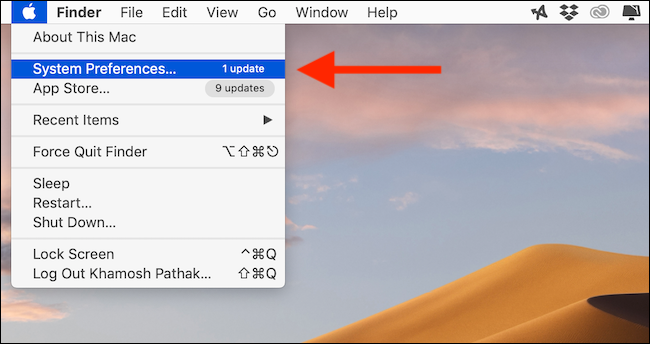
Now choose the “Trackpad” button.
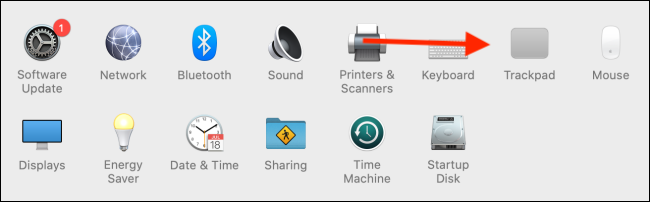
In the “Point & Click” section, tap on the drop-down menu below the “Secondary Click” option.
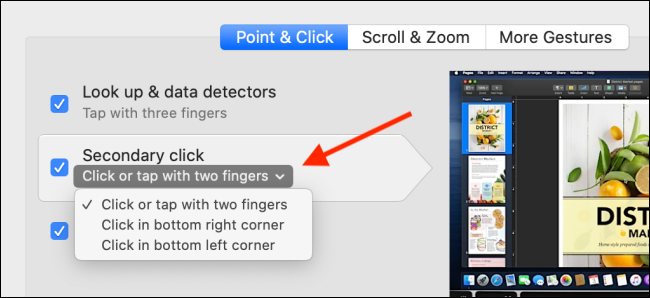
If you want, you can also switch to the “Click in Bottom Right Corner” or the “Click in Bottom Left Corner” option too.
How to Right Click on Mac using a Mouse
If you are using Apple’s Magic Mouse then you can use the same gestures as the trackpad to switch between spaces and for scrolling.
The Magic Mouse usually do not have a separate right-click button. Instead of that, the entire top part of the mouse is clickable.
If you tap on the left side of the mouse, it will register as a left-click. In the same way, just tap on the top-right section of the Magic Mouse for a right-click.
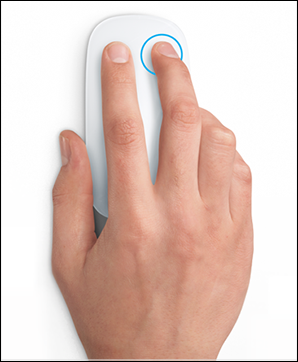
The same goes for any third-party mouse if you are using any. If it is connected to your Mac using Bluetooth or a wired connection, just tap on the button on the right side to make a right-click.
How to Right Click on Mac Using a Keyboard
In case the right-click button on your mouse or trackpad is broken then you can use the keyboard as a replacement.
Simply press and hold the “Control” key ( do not get confused with the Command key) while pressing the left-click button on the mouse to register as a right-click.