Contacts are really an important component of any smartphone or device. It helps you keep in touch with all of your friends, family members and colleagues. Here’s how to Restore Contacts on an iOS Device from iCloud
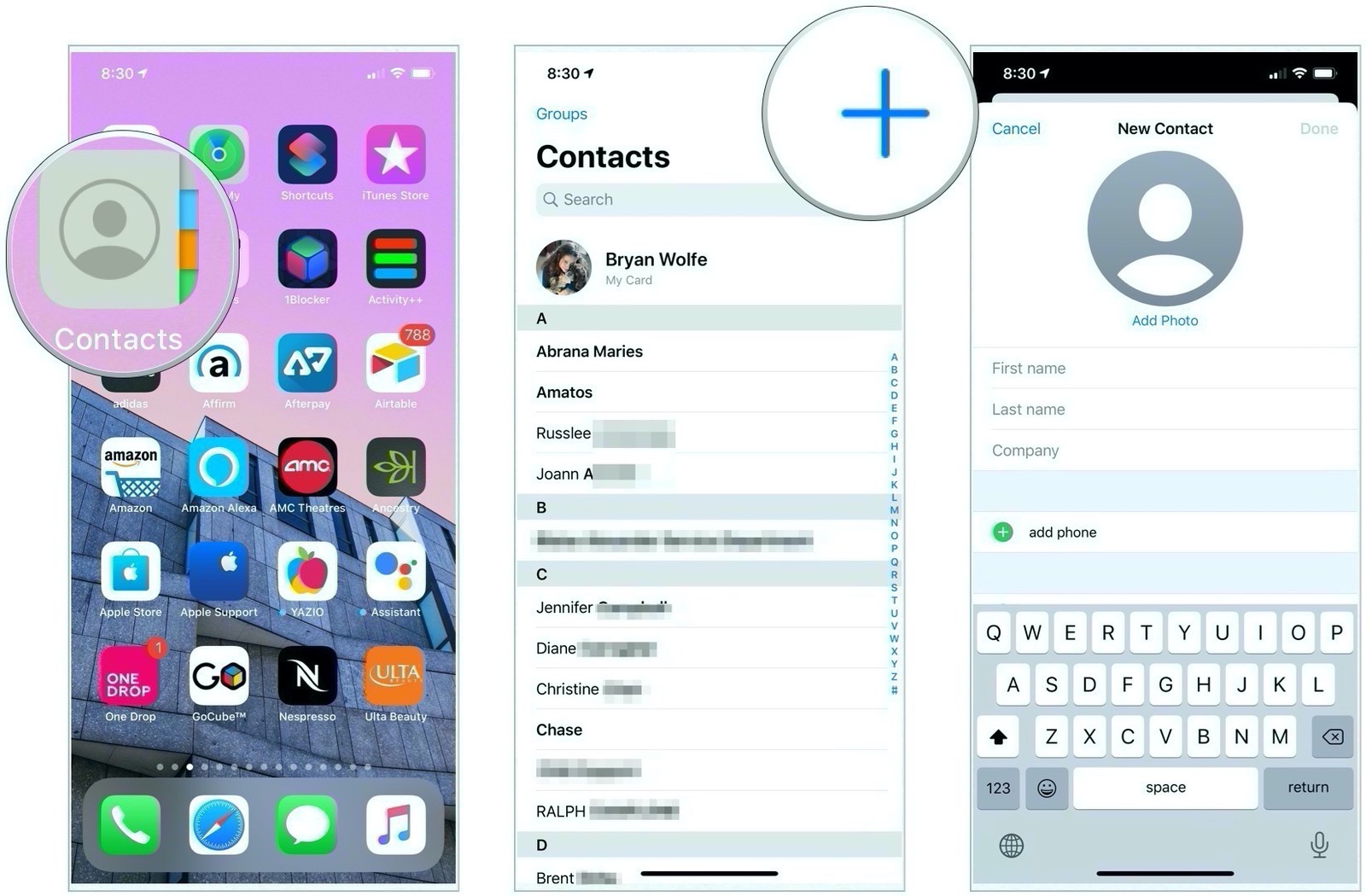
Many times we often come across cases where people forget to back up their contacts and lose them all in case of a data loss or accidental reset. Thanks to iOS, all your contacts are backed up to iCloud, and you can easily restore them to your devices.
Restore Contacts on an iOS Device from iCloud
Earlier, restoring contacts involved connecting your device to a PC or Mac running iTunes and restoring it using an iTunes backup. This was usually a hit-or-miss method.
Now, iCloud backups have become the norm, and in case you are an iPhone / iPad / Mac user then, your device may have automatically backed up your contacts to the iCloud.
How to Check Whether Your Contacts Were Backed Up on iCloud
First of all, check whether they were actually backed up to iCloud or not. In order to do this follow these steps:
Step 1. Firstly, open any web browser and navigate to iCloud.com. Then enter your Apple ID credentials, and tap on the arrow to log in.
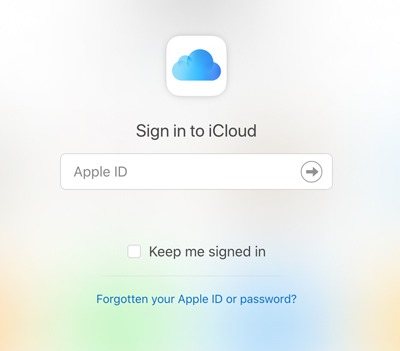
Step 2. Next tap on Contacts.
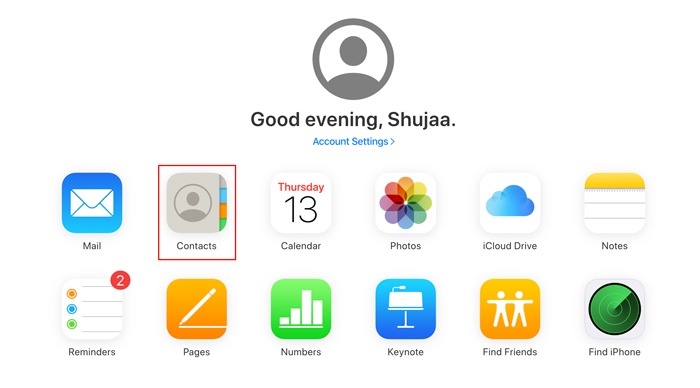
Step 3. From there, if you see a list of all the contacts that you had on your iOS device then, you are in luck, as your contacts were backed up automatically to iCloud and can be restored to your device.
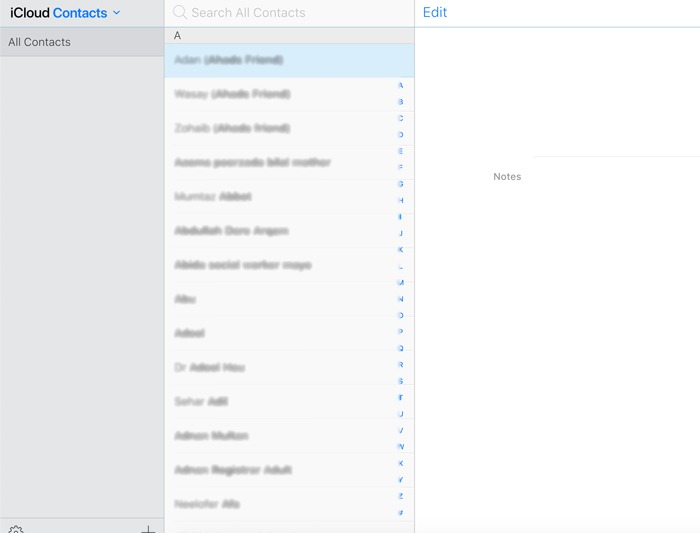
How to Restore Your Contacts
Follow the steps below to restore your contacts to your device:
Step 1. First of all, open the iCloud home page.
Step 2. Now tap on Account Settings.
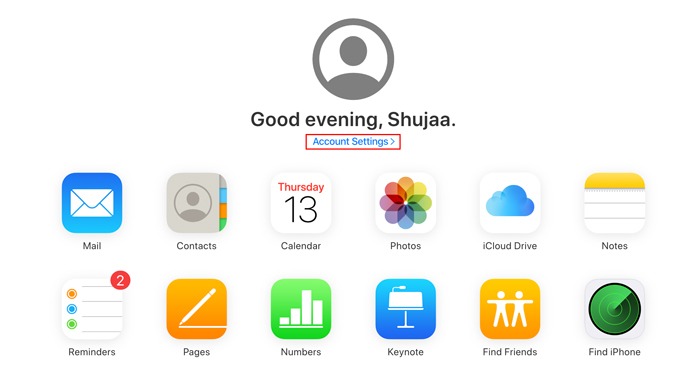
Step 3. Next, tap on “Restore Contacts,” which is under the Advanced section at the bottom of the page. This will open a new pop-up menu.
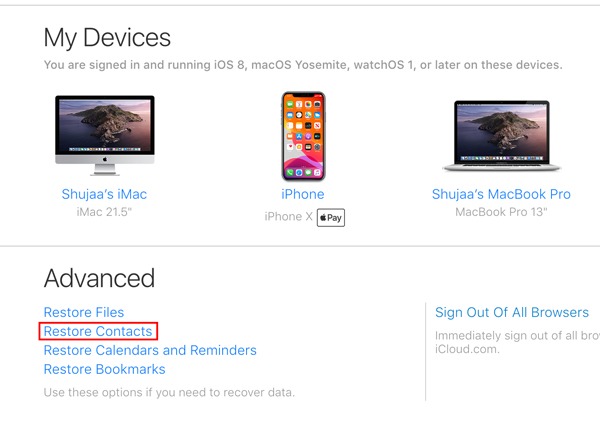
Step 4. Then you will see multiple archives of your contacts list backed up to iCloud. You can simply choose which date/version of the backup to restore to your device.
Step 5. After you restore your contacts from iCloud, all existing contacts on your device will automatically be deleted. Hence, you will get a warning to confirm the restoration process. Just tap on “Restore,” and the process should automatically complete in a few minutes.
Step 6. Once the restoration process is done, iCloud will automatically make a new backup of the archive. Tap on Done to exit.
That’s all there is to do. This method will generally restore lost contacts to all devices that are using iCloud, which means every device you have your iCloud account synced to will be restored with the Contacts backup.
This convenience of iCloud allows also you to restore contacts across all of your devices within a few minutes.
