People use Facebook all around the world and user’s get regular update. Now on Facebook, you must have come across a new notification in your news feed. It explains how the company uses its facial recognition technology. Here’s To Stop Your Face From Getting Recognised By Facebook.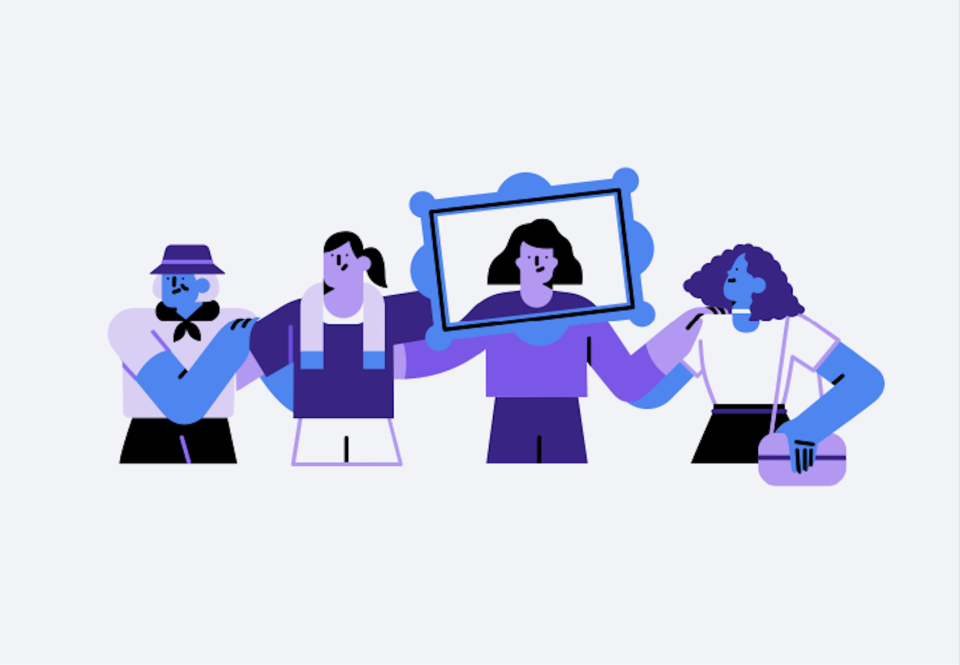
Facebook has updated the setting in the latest version of the application. By this, you can turn off Facebook’s ability to find your face in photos across the application.
The Notification alert is sent to users who have earlier enable Facebook’s “tag suggestion” feature. New users also get this type of notification.
If you could not understand the notification alert you can still learn about it. There’s more about policies regarding face recognition in The official Facebook blog post.
There you can find a detailed explanation of Facebook’s “tag suggestion” feature. The “facial recognition” is upgradation of previous “tag suggestion” setting.
By turning off the “tag suggestion” feature you can disable the Facebook’s auto-tagging suggestions. Then the photo review features will able to Stop Facebook to recognise your Face. By turning off this feature you can still get tag by someone in photos manually.
You can simply stop facebook to recognise your face by finding and editing the facial recognition. These permissions are present on Facebook’s website as well as in the app.
The Latest notification from Facebook is now having a shortcut link. It takes you directly to the face recognition settings. By going through that and following some easy steps. you can edit facial recognition permissions on Facebook. By that, you can stop Your Face From Getting Recognised
Here’s how to edit facial recognition permissions on Facebook’s website –
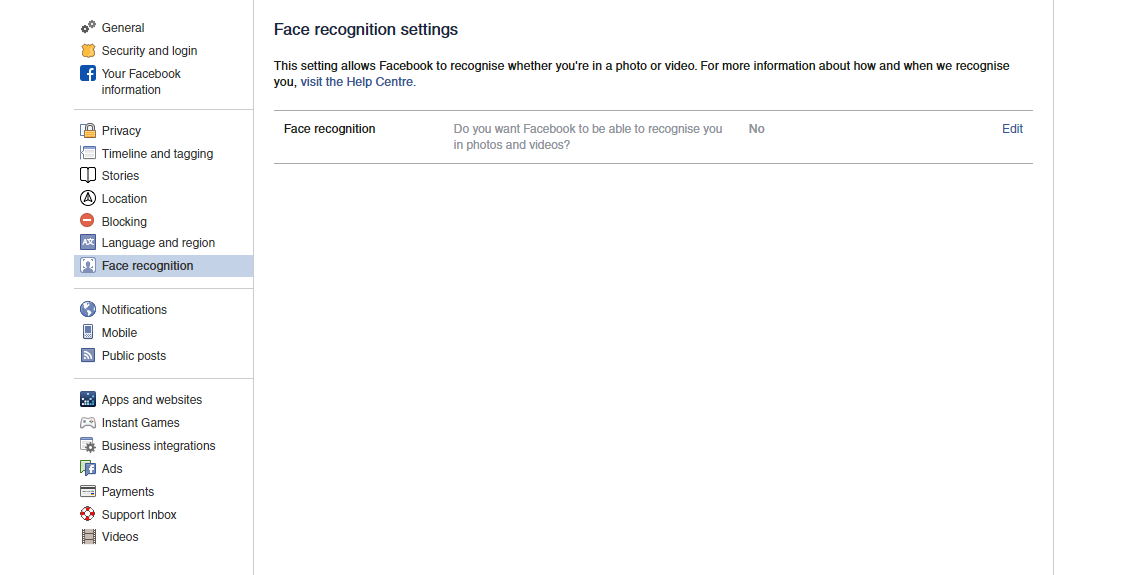
Step 1: Firstly, log in to Facebook.
Step 2: Than Tap on the down-arrow icon in the upper right of the page.
Step 3: After that go to Settings > Face Recognition.
Step 4: Now Click “Edit” option next to “Do you want Facebook to be able to recognize you in photos and videos.”
Step 5: Choose “No” option from the drop-down box to disable facial recognition. Then click on “Close” and you are good to go now.
How to edit facial recognition permissions in the Facebook app –
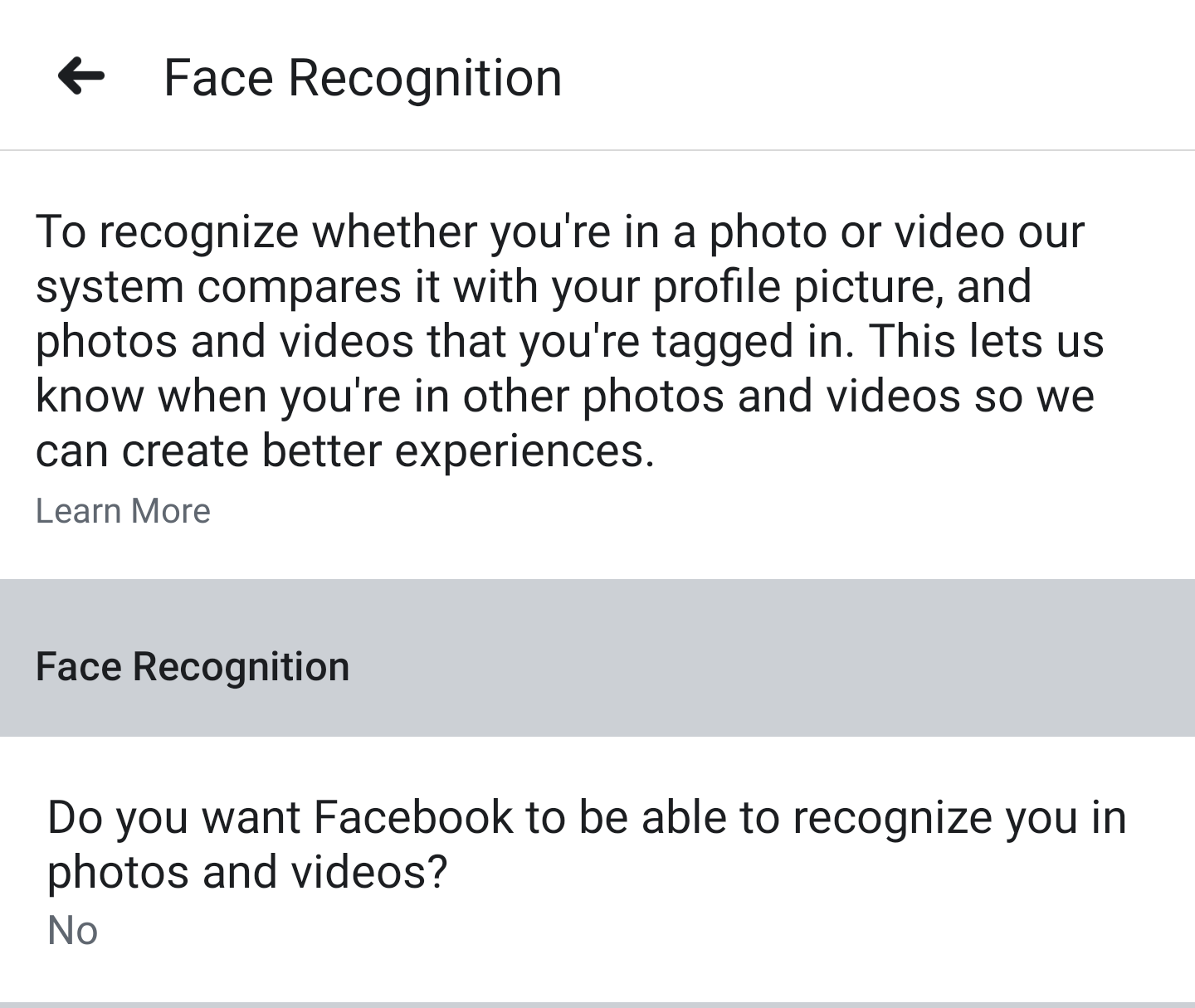
Step 1: Select the three-stacked dots icon from the main screen in the Facebook app.
Step 2: Now scroll down and select “Settings & Privacy” option.
Step 3: After that Go to Settings > Privacy > Face recognition.
Step 4: There click on the “Do you want Facebook to be able to recognize you in photos and videos” box.
Step 5: Then next click “No” option if you want to disable the feature. Then click on the “back” arrow a few times to return to the main app screen. You are good to go now.
