When you type any text in a cell, Google Sheets automatically hides anything that extends beyond the size of the cell. In case you don’t want to double-click a cell to see its contents, then here’s how to wrap text in cells in Google Sheets.
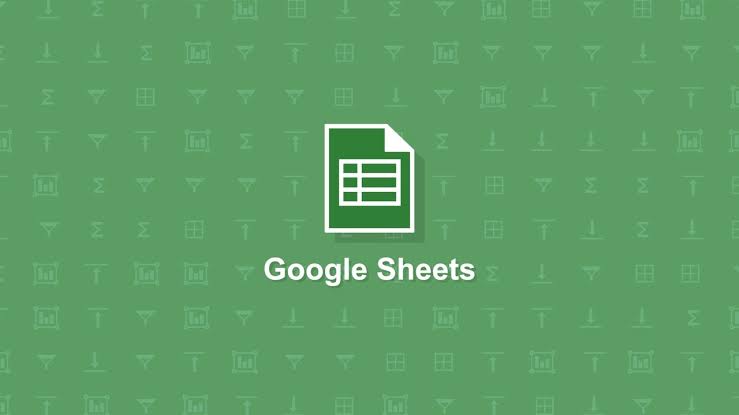
By default, whenever a cell contains more characters than physical appearance, instead of spilling over onto the next line, usually extra characters are hidden from sight.
To show all the text contained in a single cell, we will use the wrap text feature to format and see the entirety of the cell.
Here’s How to Wrap Text in Cells in Google Sheets
Step 1: First of all fire up your browser, head to the Google Sheets home page, and open a new or existing spreadsheet.
Step 2: Now tap on an empty cell and then type text. Ensure to enter enough characters for Google Sheets to automatically hide the excess.
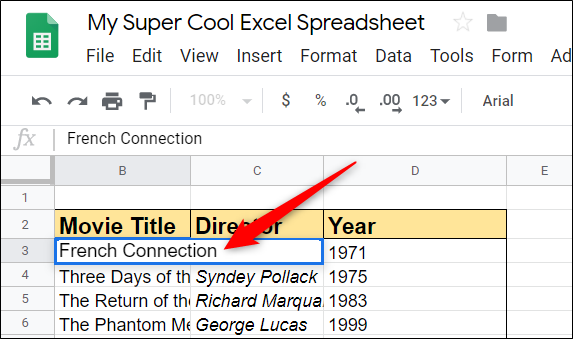
Step 3: In case you open a spreadsheet that already contains data, then you can select the cell(s) where you want to apply text wrap format.
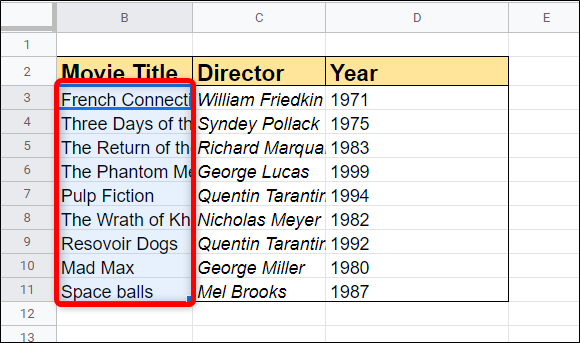
Step 4: Next, tap on Format > Text Wrapping and then click on the “Wrap” option to format the cell.
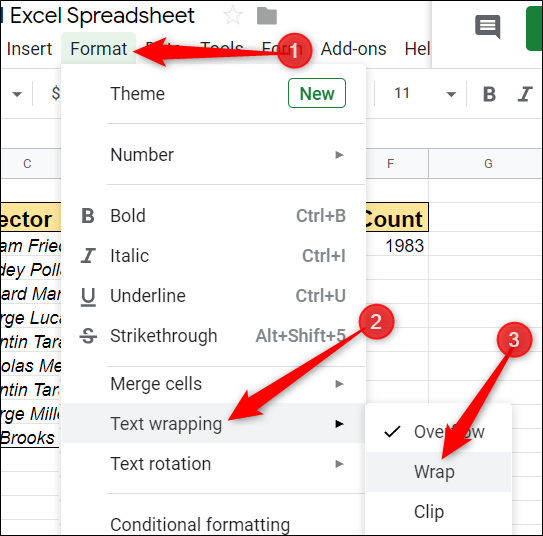
After that, the cells you selected to format no longer hide the remaining characters inside the cell. Now, the characters wrap to a new line within the containing cell.

That is all there is to it be done. Whenever you need to show all the data inside a cell in an instant, then you can use the wrap text formatting feature to accomplish it easily.
