Slow internet speed is a never-ending issue for internet users. However, many common DNS, TCP, and IP issues can be resolved using the Windows Command Prompt. Here are some Command Prompt commands that you should try to use when you face slower internet speeds than usual.
Access to CMD (Command Prompt) with Administrator privileges:
- You just need to search the search bar with CMD keyword.
- Then right-click on Command Prompt and select Administrator
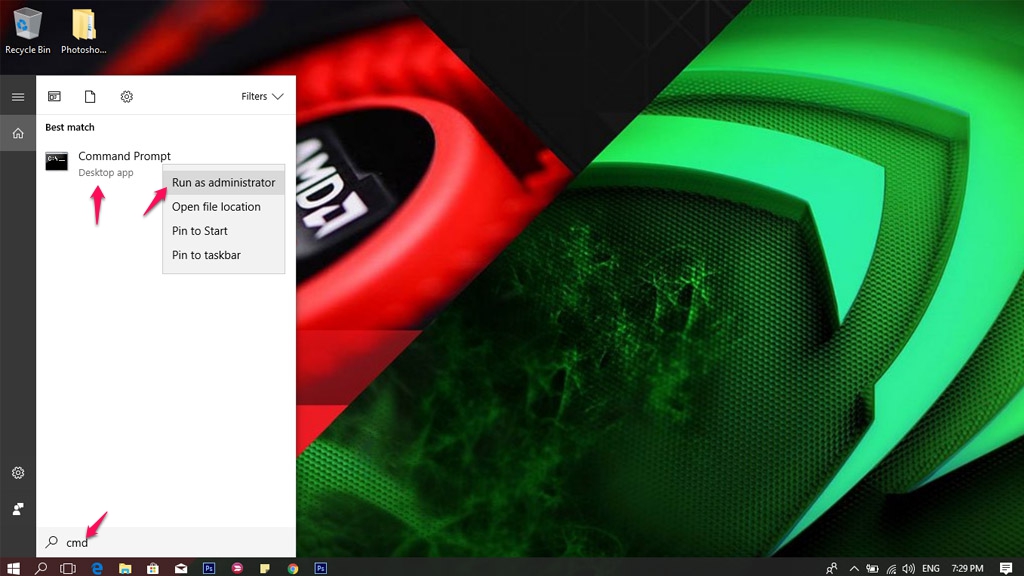 1. Restart the IP connection
1. Restart the IP connection
A lot of problems can affect your current IP address and cause your Internet or browser to slow down. It could be an IP conflict or even an issue at the DHCP server. Fortunately, in most cases, resetting your IP address is all you need to do.
- Enter ipconfig/release then press Enter.
- Enter ipconfig/renew then press enter.
The purpose of these two steps is to reset your IP address and resolve any IP address problems on your internet.
Note : The IP address is the same as before. The problem is to disconnect and create a new connection.
2. Clear the cache in DNS
The computer keeps a list of the name and IP address of the site you visit and saves it in the cache in DNS. To create a connection to a website that you have previously visited.
However, any bugs in the cache of DNS can lead to slow or no access to web pages. This may not slow down your actual internet, but it can slow down the browsing process. If you encounter such a situation, you can clean up your DNS cache to fix the problem.
Type ipconfig/flushdns and press Enter. You will see a message that says “Successfully flushed DNS Resolver Cache “.
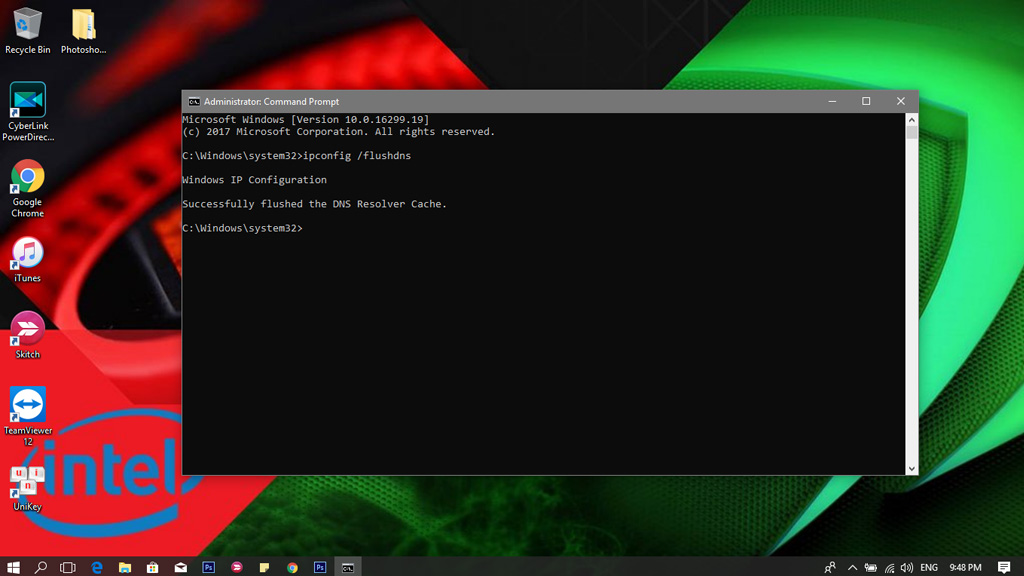 3. Reset Winsock
3. Reset Winsock
Windows uses a lot of network traffic to exchange information, and programs can install Layered Service Providers (LSPs) to manage traffic and redirect them to the correct stream. However, any incidents in the stream or LSP may result in slow connections, and can not access the site.
If this happens, type in the netsh winsock reset command in Command Prompt and press Enter. You must restart your computer for the changes to take effect.
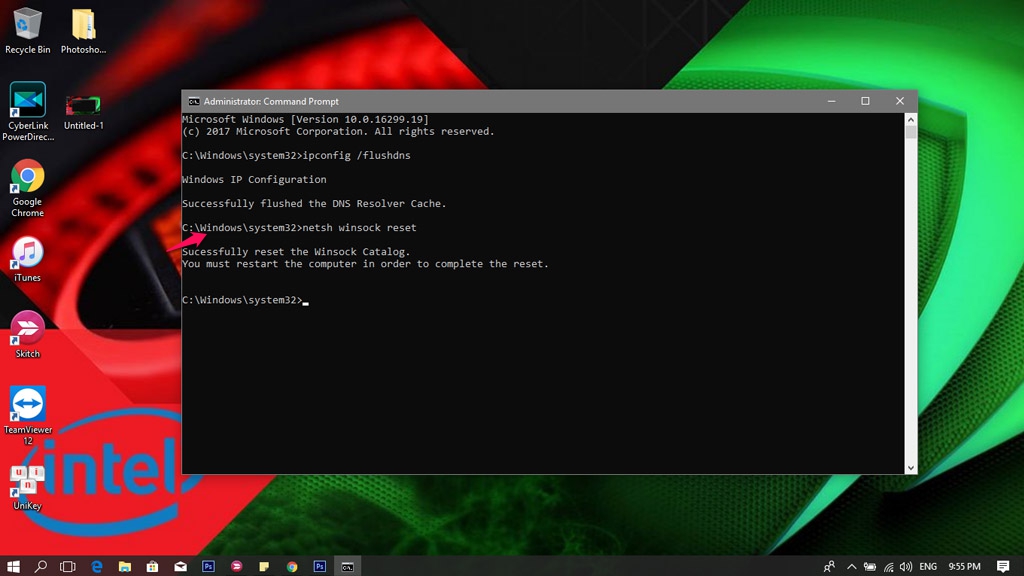
4. Using the Netsh
command The netsh command allows you to set up and configure the network, which will directly affect your connection performance. If the Internet takes a long time to connect to the web, then you can use this to speed up the connection.
Here are some netsh commands that you can use to accelerate the connection. The message “ Ok ” will confirm that it was done.
- Note: Some of these commands may not work on your computer due to limited compatibility. When done, restart the computer.
netsh int tcp set chimney global = enabled netsh int tcp set global autotuninglevel = normal Netsh int tcp set supplemental (Alternative command for Windows 7 users is at the end) netsh int tcp put the whole dca = turn on netsh int tcp put global netdma = turn on netsh int tcp put ecncapability = ecnc netsh int tcp put congestionprovider global = ctcp (For Windows 7 users)
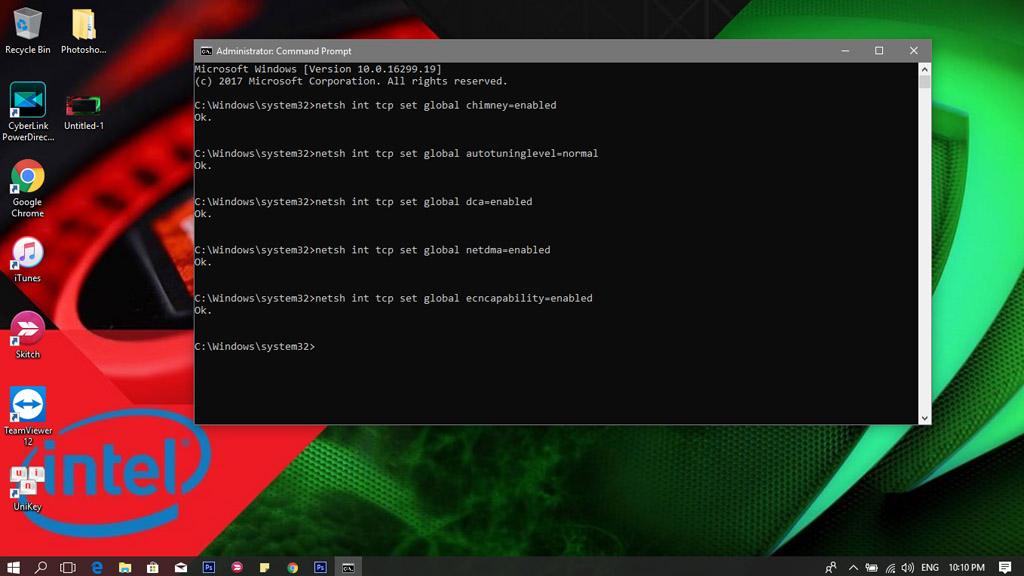 If you encounter any problems, proceed to re-enter and replace enabled to disabled.
If you encounter any problems, proceed to re-enter and replace enabled to disabled.
5. Speed up video playback
If you have the best internet speed today, but streaming sites such as YouTube are streaming slower, then your ISP (ISP) is restricting your connection. Typically, ISPs will regulate the flow of data to save bandwidth. Thankfully, a simple command can fix this problem.
Code: netsh advfirewall firewall add rule name = “StopThrottling” dir = in action = block remoteip = 173.194.55.0 / 24,206.111.0.0 / 16 enable = yes
This is to add a rule in your firewall that prevents ISPs from controlling your connection while streaming.
- Note: In Part 5, if your speed is steady, and not regular streaming videos on Youtube, do not use.
If you experience any problems on the Internet, then you should use the first 5 steps above to fix the problem. In most cases, slow internet speed or website access errors are usually due to issues in the sections mentioned above.
