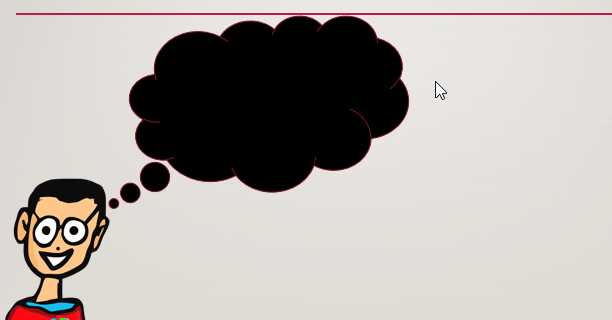Callouts are great ways for emphasizing a specific point you want to highlight within your PowerPoint presentation. Especially when that slide is visually heavy. They can be added to a slide in just a few simple steps. Here’s how to add a Callout to a Slide in PowerPoint.
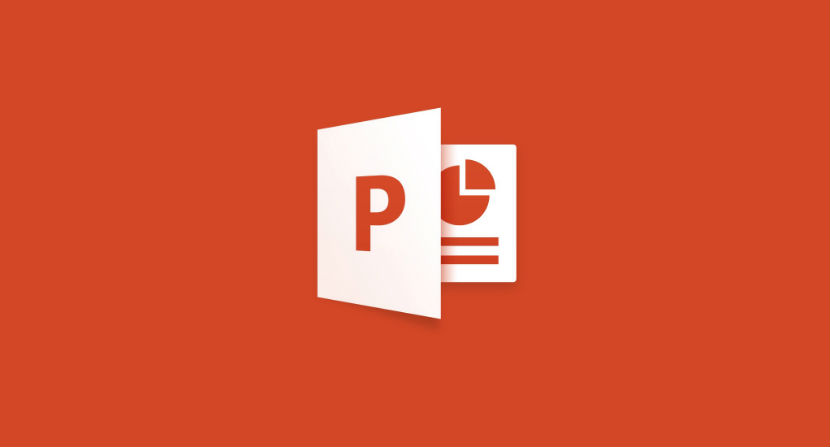
Here’s How to Add a Callout to a Slide in PowerPoint:
Follow these simple and easy steps to add a Callout to a Slide in PowerPoint
Step1: First, navigate to the slide where you want to insert the callout. Then in the “Illustrations” group of the “Insert” tab, select “Shapes.”
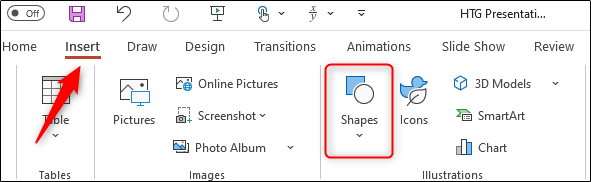
Step2: Now a drop-down menu will appear. Towards the bottom of the menu is a “Callouts” group. Simply select the callout type you’d like to use.
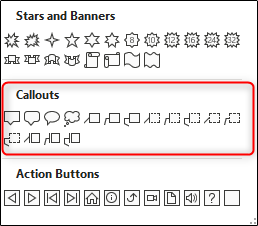
Step3: Next, click and drag your cursor to draw the callout on the slide.
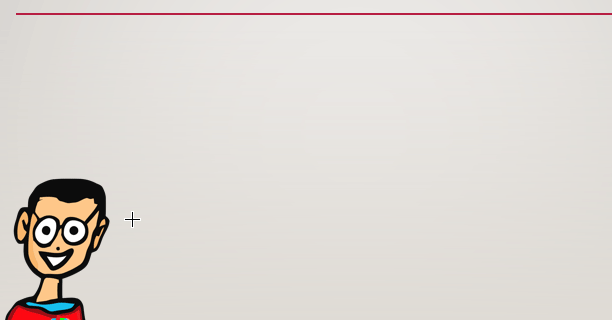
You also need to ensure that the callout pointer is pointing to the corresponding object. You can do this by tapping and dragging the control handle to the correct location.
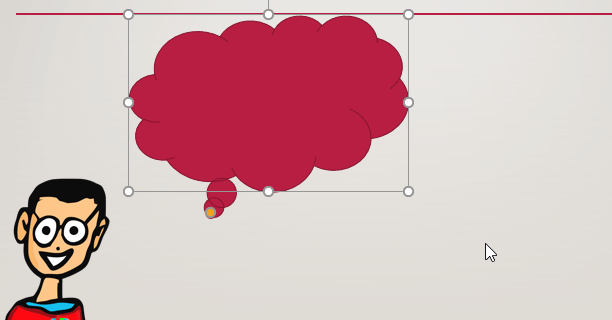
In case you’re not happy with the colour of the callout then you can give it a different colour by selecting “Shape Fill” in the “Shape Styles” group on the “Shape Format” tab. You can also do this with the shape’s outline.
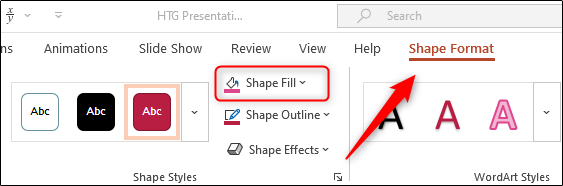
In the drop-down menu that appears, select the colour you wish.
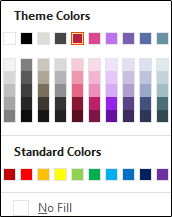
Once you’ve selected the colour from the menu, the change will automatically take place. We’ll use black in this example.
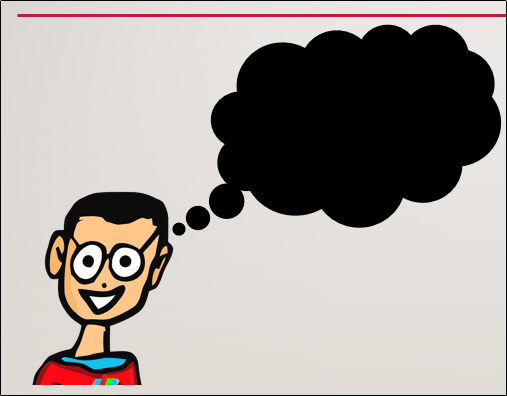
Now it’s time to insert some text. To do this, double-tap the callout and enter the desired text.