Many time you often come across a Chrome extension while on Android that you want to add it to your Desktop browser to install later. When the next time you open Chrome Browser on a desktop, the extension will prompt you to install. Here’s how to add extensions to your desktop Chrome browser from Android.
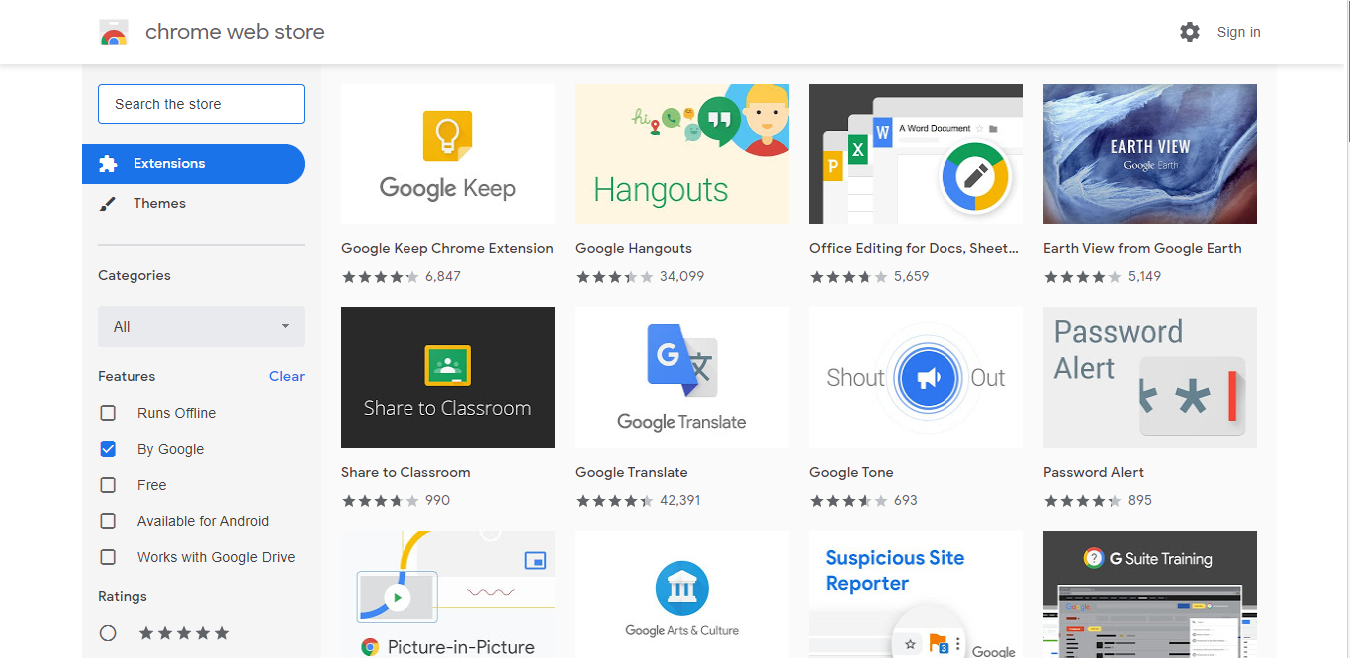
The Chrome Web Store is not accessible from mobile devices. You are automatically sent to a page displaying you aren’t able to access the web store. When you try to go to the Chrome website. You have the only option is to click a “Send me a reminder” button that will send an email to you with a link to the web store.
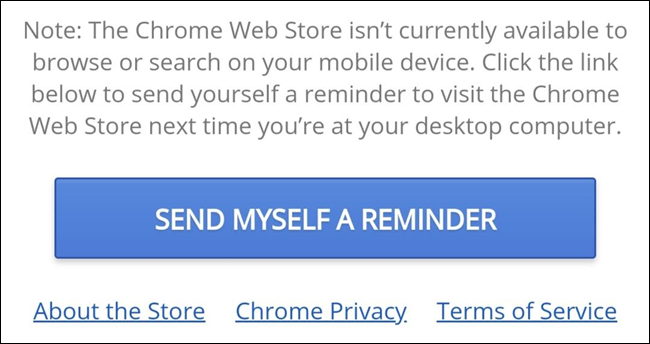
While you cannot access the Chrome web store homepage but you can open an extension’s page. You can open an extension’s page directly by clicking on the link from search results or if somebody has sent you the link.
Follow these steps to add extensions to your desktop Chrome browser from Android
Step 1: Firstly open the Chrome app on your Android device. After that search for the extension, you want to install and then click on the Chrome extension’s search result.
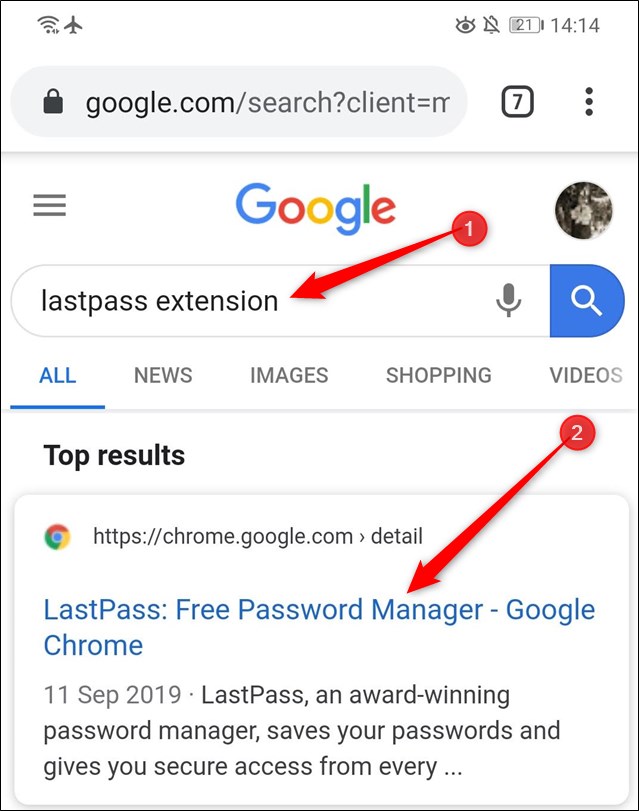
Step 2: Once the extension page loads then, Tap on “Add to Desktop.
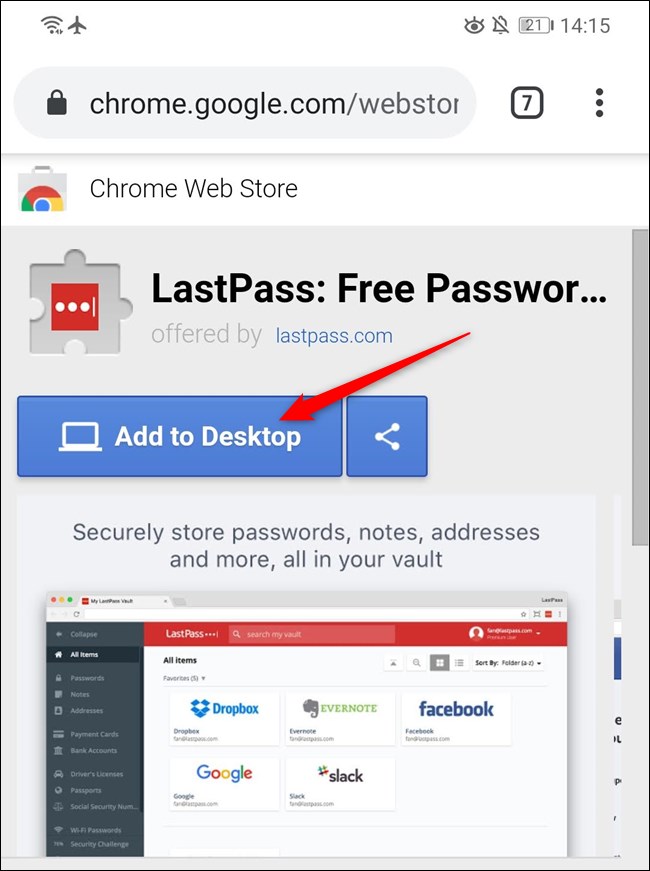
”Click “Add to desktop” one more time to confirm the action.
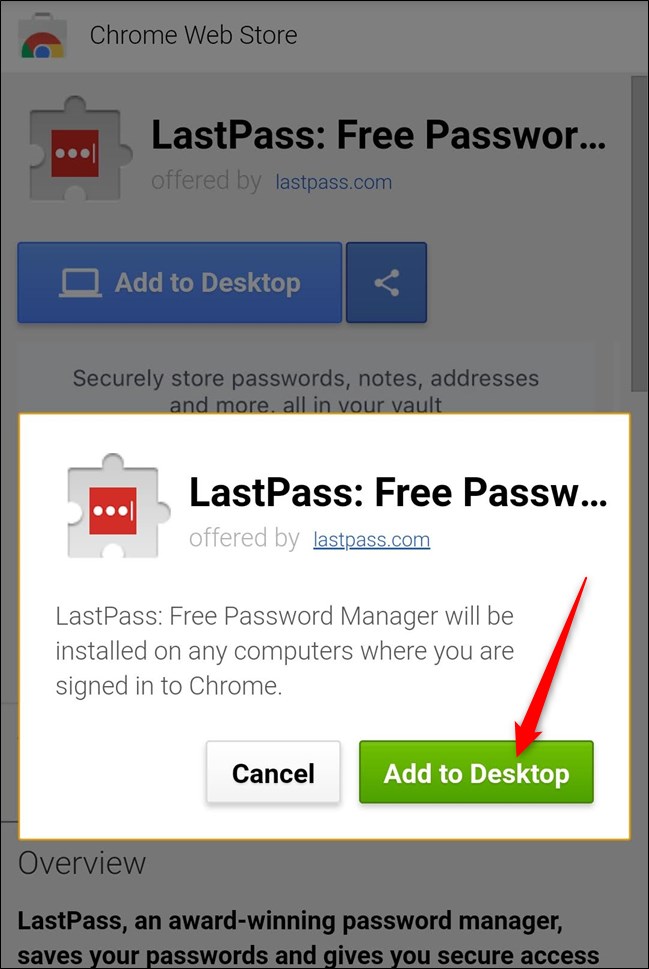
Step 3: Next time when you open Chrome on the desktop. Just click on the yellow icon with an exclamation mark in it. It can be found in the top-right corner then, click the message “<Extension> was added remotely.”
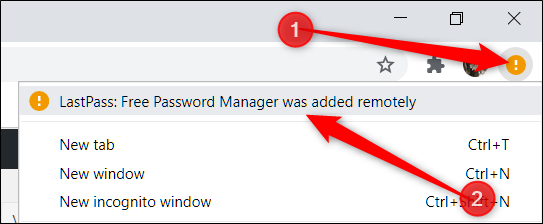
Step 4: Lastly, read permissions the which extension requires and then Tap “Enable the extension.”
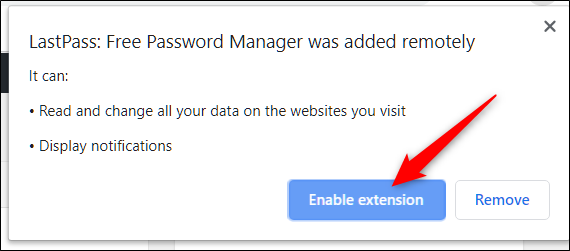
By just doing this, Chrome will install the extension automatically. Now you can start to use the extension immediately, just like any other extension.
