Shortcuts are now a stock app in the latest iOS 13, iPad OS 13, and beyond version. Thanks to Apple’s strict rules, any shortcut that you can download from the internet is blocked. Here’s to allow untrusted shortcuts on your iPhone or iPad.
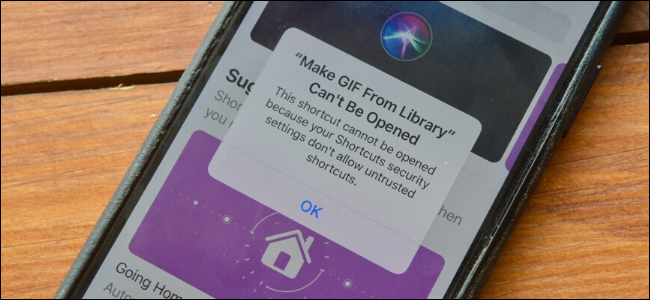
If you have not yet then, you should explore the Gallery section in the Shortcuts app and try out some shortcuts on your iPhone or iPad.
Once you get into them, you will definitely want to download and install third-party shortcuts from the web. People also create and share shortcuts, so you do not have to build everything from scratch.
You can easily find shortcuts for various things such as saving a webpage as PDF or quickly searching a website.
As we mentioned above, the Shortcuts app basically puts a blanket ban on any shortcut you download from the web for privacy reasons. If you are okay with giving unverified shortcuts access to your device then you can surely disable this restriction.
The toggle to enable Untrusted Shortcuts in the Settings app only appears when you try to import a shortcut.
Follow the instruction given below to allow Untrusted Shortcuts on iPhone and iPad.
1. First of all, open a shortcut page in Safari and click “Get Shortcut,” or use this Metadata Remover shortcut.
2. When the “Shortcut Can’t Be Opened” popup appears, click “OK.”
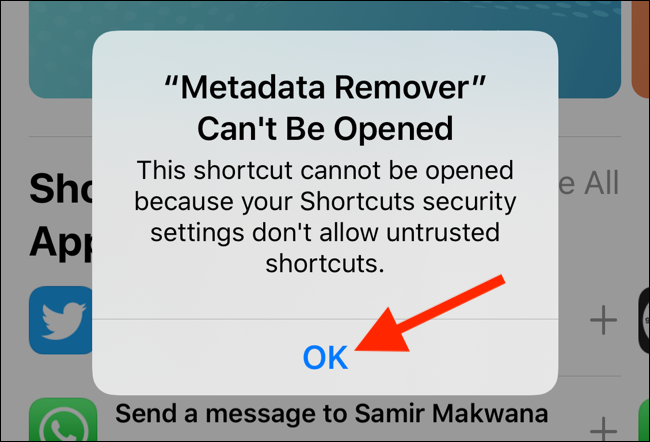
3. Next, open the Settings app and navigate to the “Shortcuts” section. Then toggle-On the “Allow Untrusted Shortcuts” option.
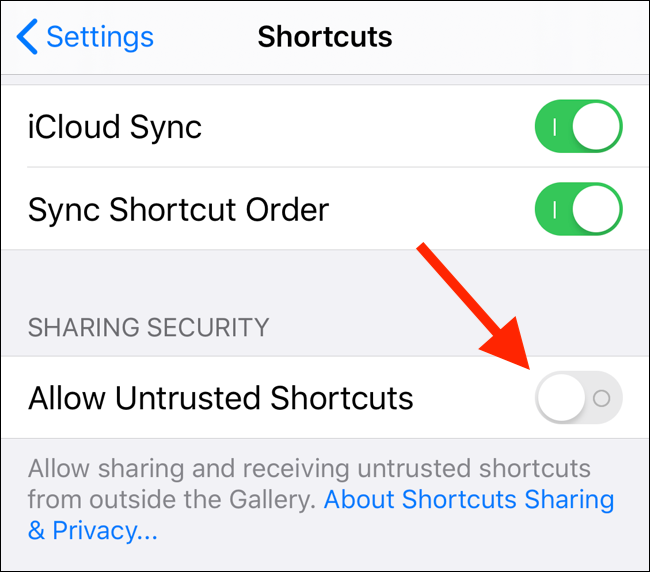
4. In the next popup, click “Allow.”
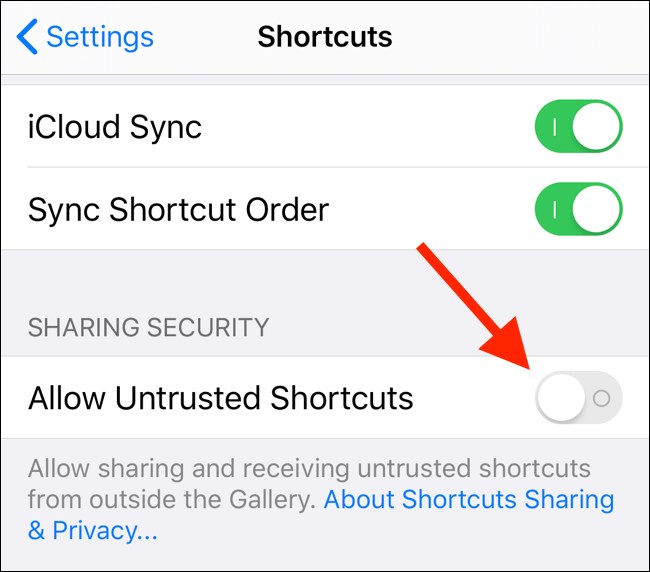
5. Now type your device password or passcode to confirm.
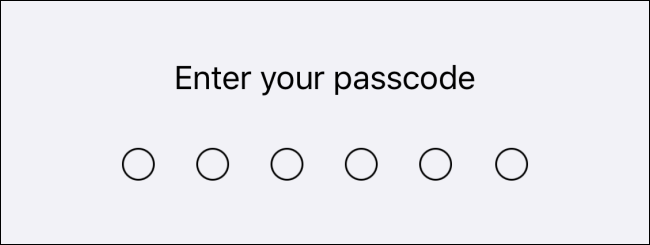
6. Finally, go back to the shortcut download page and click “Get Shortcut” again.
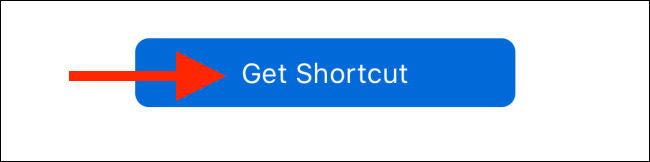
7. The shortcut will open in the Shortcuts app. Scroll down and click “Add Untrusted Shortcut.” You can now see the third-party shortcut in the app.
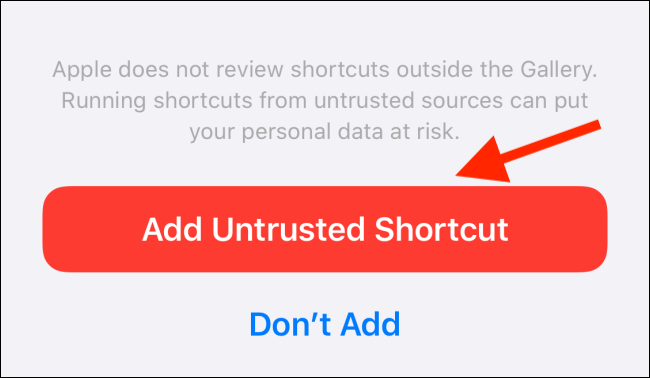
Also, iOS 13.1, iPad OS 13.1, and newer versions now support independent automation in the Shortcuts app.
