Need to share your Android phone as a wifi hotspot for other devices for sharing files, surfing the internet, gaming purposes or for some other reasons. Here’s how can you use your android phone as a wifi hotspot for other devices.

Turning your android phone into a wifi hotspot is very easy. You just need the sim card in your android phone to get nearby devices to connect including your tablet and laptop.
Nowadays you can find public wifi hotspot almost everywhere. But sometimes you get out of range and could not connect to a public wifi hotspot. Many times the connection speed is too slow to work with as public wifi hotspots generally connect numerous devices.
It is also not possible to always carry a mobile wifi router everywhere. So follow this article to learn how to use your android phone as a wifi hotspot for other devices. You can simply do this by using your android phone to share your internet connection with other devices.
If you want to share your android phone’s data with your tablet or laptop or to help a friend to get online. You can do this simply by your android phone’s internet connection.
Sharing internet connection is very easy, but you should always keep a check on your mobile data usage. Your mobile data gets significantly used when connected with many devices. Once your given quota of data is used, then you are charged for using data connection further.
Here is how you can share your mobile data connection with other devices. Just follow these easy steps on your android phone and you can turn your phone as a wifi hotspot for other devices.
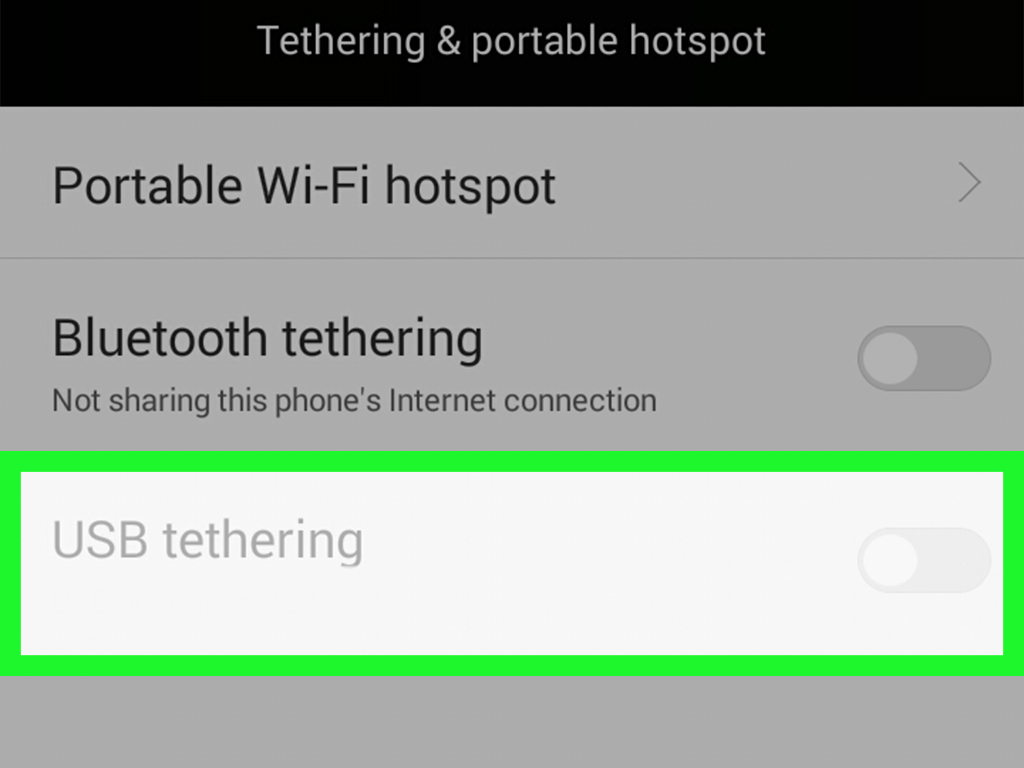
First of all, share your android’s internet connection as a Wi-Fi hotspot.
• Open Settings menu and tap on Network & Internet.
• Tap on ‘Hotspot & tethering’.
• After that you have to set up the Wi-Fi hotspot for first-time use, so select that option.
• Your android phone will have a Wi-Fi hotspot name by default, with security turned on and a default password. You can use these as they are or can also change them to something you to easy to remember. Then simply by tapping on each field, Then enter a new name or password, then tap Ok.
• Then slide across the toggle at the top of the page to enable the Wi-Fi hotspot. After that, you can give your password to anyone you want to allow access to it. They can then simply connect to your Wi-Fi hotspot.
• While using your phone as a Wi-Fi hotspot not only increase its data usage but also places a large burden on the battery. To improve your phone’s battery efficiency you can set the Wi-Fi hotspot to automatically when no-one is using it. Then just tap Advanced and then enable ‘Turn off hotspot automatically’
It is easy to share internet connection through all phones and the guide given above is quite applicable to all android phone. In case you are using iphone then this guide is not applicable to you. But you can surely find many guides on the internet for sharing iPhone internet connection.
