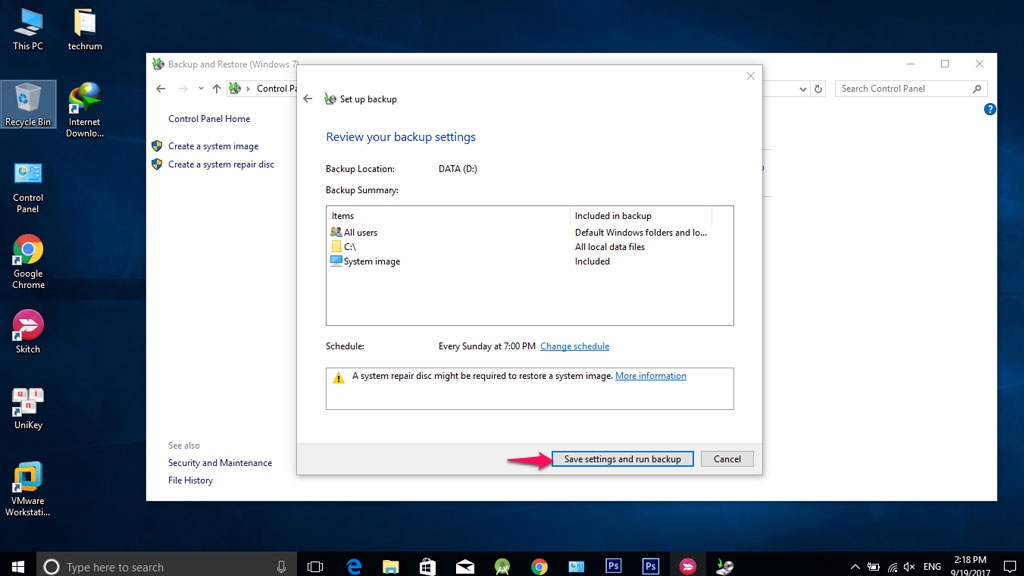In Windows 10, you do not need any extra software to make automatic backups of your system’s settings and files, because that feature is already available. Today I will tell you to use automatic computer backup on Windows 10.
In Windows 10, you do not need any extra software to make automatic backups of your system’s settings and files, because that feature is already available. Today I will tell you to use automatic computer backup on Windows 10.
How To Take Automatic Computer Backup On Windows 10:
Step 1: Open the Control Panel
Step 2: Click Backup and Restore (Windows 7)
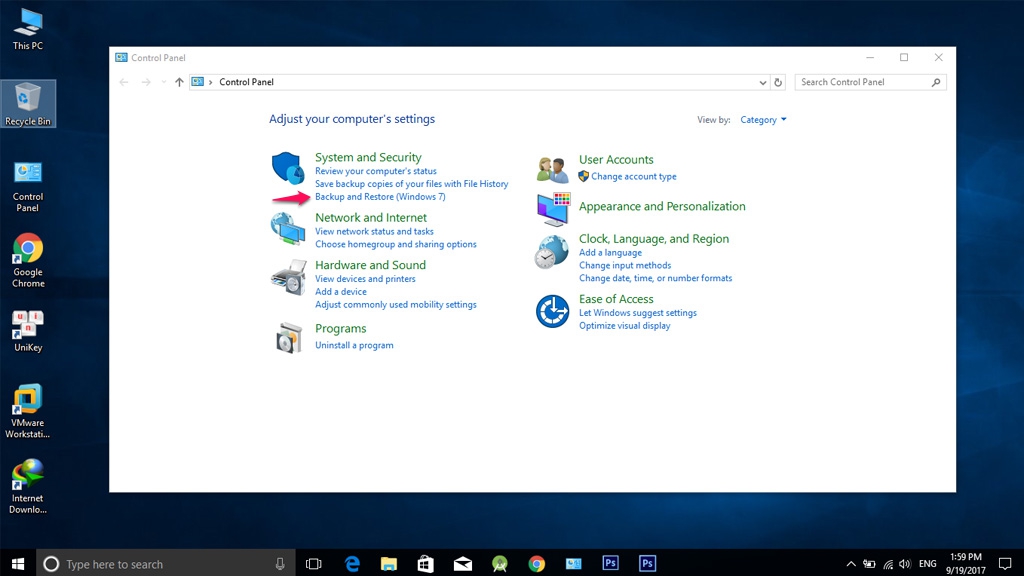 Step 3: Click on System and Security, select Set up a backup as shown.
Step 3: Click on System and Security, select Set up a backup as shown.
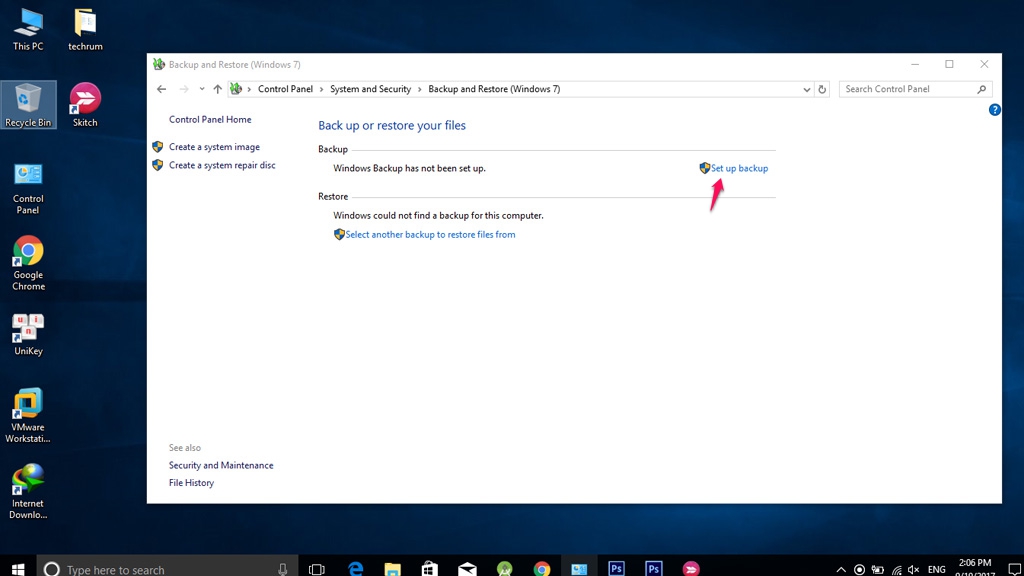 Step 4: Select the external drive you want to use to store the backup.
Step 4: Select the external drive you want to use to store the backup.
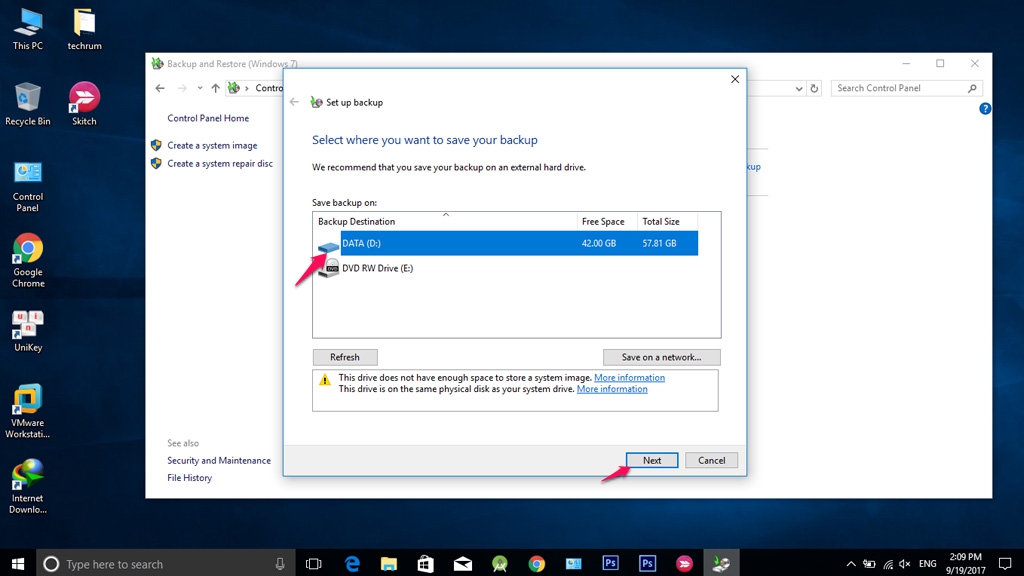 Step 5: In the What do you want to backup? , Click Let me choose, to make sure everything is backed up.
Step 5: In the What do you want to backup? , Click Let me choose, to make sure everything is backed up.
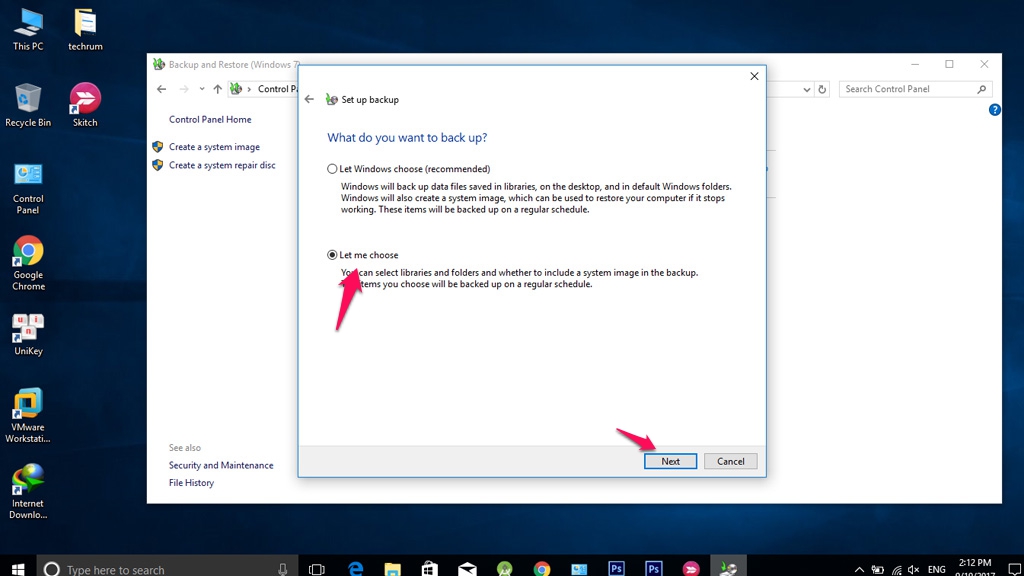 Step 6: Check and tick the information you want to back up. You should select the full Data Files and Computer. Click the Include system of drives option: System Reserved, C:, then click Next.
Step 6: Check and tick the information you want to back up. You should select the full Data Files and Computer. Click the Include system of drives option: System Reserved, C:, then click Next.
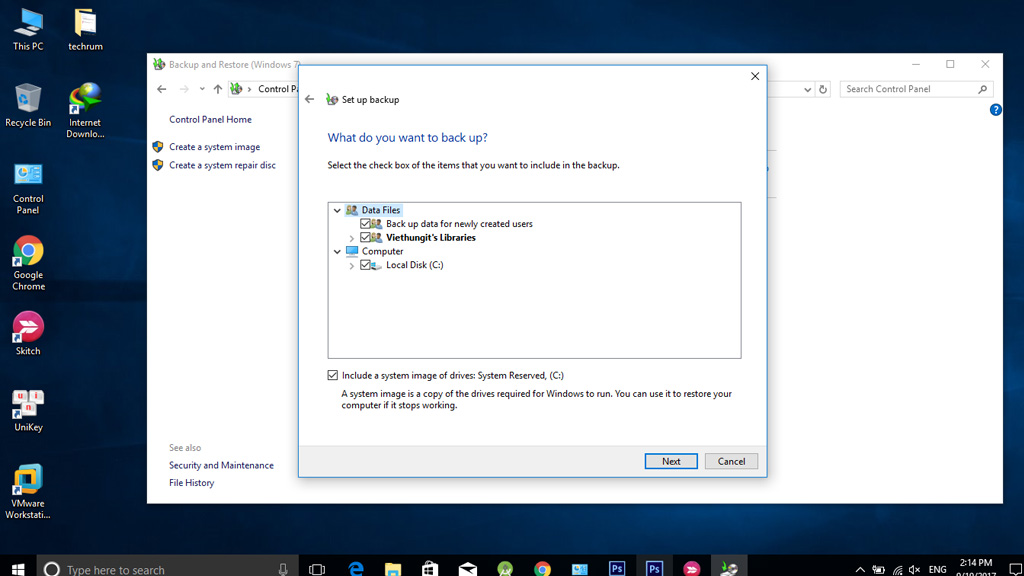 Step 7: Check the information again, the Schedule is the time the system starts the automatic backup process. You can click Change schedule to change the time you want.
Step 7: Check the information again, the Schedule is the time the system starts the automatic backup process. You can click Change schedule to change the time you want.
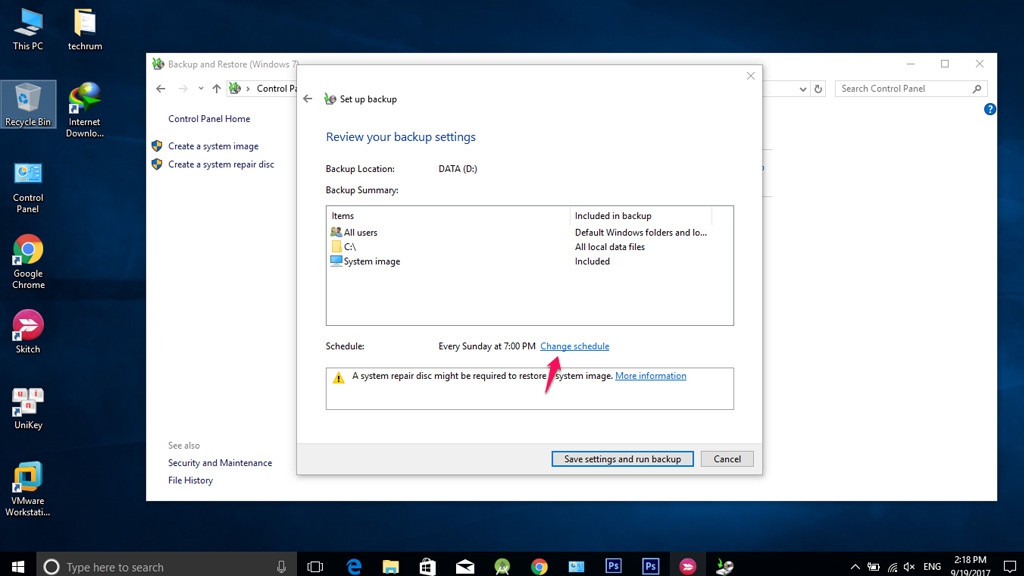 Step 8: Click Save settings and exit to finish.
Step 8: Click Save settings and exit to finish.