Tired of advertisements ruining your browsing experience on Android, Our tutorial will walk you through four simple ways to block advertisements on Android Devices. Here’s how to block advertisement on Android devices.

If you have looked into how to block ads on Android you will probably have seen some advice on messing with hosts files and so on. Scary, right? The good news is that there are much easier ways to block pop-up ads on Android. All you really need do is download a free and simple application.
Both standard advertisement and pop-up adverts are not only intrusive on a mobile device. However, they can do serious damage to your phone bill if you are on a limited data plan.
Both of them download the heavy web-pages takes enough data. You surely don’t need the additional cost of paying to load up unnecessary marketing.
Blocking these adverts is easy enough, but you may need to change your choice of the web browser to do so. With Opera or the Ad-block browser, for example, you can block all adverts from displaying on your phone.
However, even if you wish to stick with Chrome there are ways to reduce the number of intrusions. Here are four tricks to try to get yourself a much happier and ad-free browsing experience.
Four Ways in Which You Can Block Advertisement on Android Devices :
1. Use the Opera browser
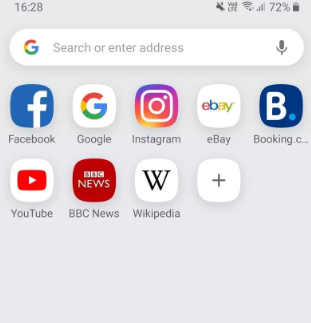
This method is by far the simplest way to avoid adverts while browsing on Android since the free Opera Browser now contains a built-in Ad-blocker. However, it might not be an ideal solution for you if you use Google Chrome or Firefox on your other devices if that is the case see our third tip.
You do not need to do anything special – just install Opera and use it like any other browser, with none of the hassles of ads. A recent update in the browser also added a VPN.
Although we will recommend choosing one of the best Android VPN apps if you plan on using this extensively. You can download the Opera Browser for free from the Google Play Store.
2. Install The Free Ad-block Browser
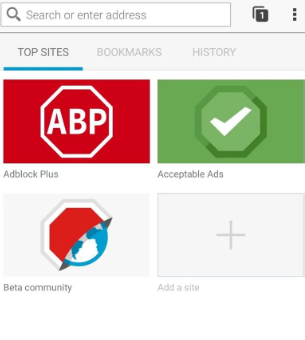
From the company behind the popular Ad-block desktop extension, this dedicated browser will ensure those pesky ads will not find their way onto your mobile devices either.
The ad detection is so advanced that it will even block the adverts on YouTube the site, not the app of course. However, you may have to endure a slight drop in video quality. You can download the Ad-block Browser free from Google Play Store.
3. Block Pop-Up Ads in Chrome
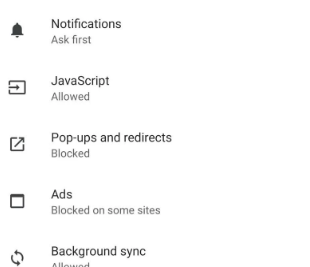
If it is really only the pop-up adverts that bother you and you will rather not have to install a second browser then these can be blocked in Google’s own Chrome browser.
Firstly, launch the browser, tap on the three dots at the top right of the screen, then choose Settings, Site Settings. Then, scroll down to Pop-ups and redirects, and ensure it’s set to Block.
4. Use The Lite Mode
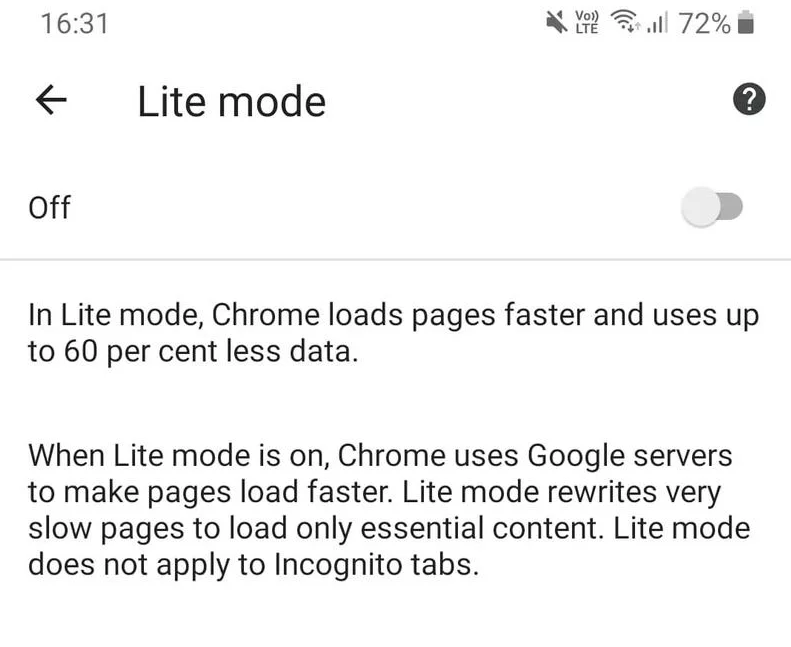
If you are sticking with Chrome browser, there is another step you can take to avoid data-hogging content online. The Lite mode compresses aspects of web pages that are not required on mobile devices.
Earlier known as Data Saver, it offers a smoother web browsing experience as the browser will only pull in the essential content. This will reduce the number of ads and animations you see, which should result in reduced data usage.
It can also lead to a somewhat flatter browsing experience, and it is possible that some web pages will look wonky. However, you can always disable Lite mode. It is a two-second job only.
First, open up the Chrome browser, and then hit the three dots menu icon in the top right-hand corner. Now choose Settings, then find Lite mode. Ensure this is set to On.
