Generally, your iPhone or iPad comes pre-loaded with your keyboard set to your regional language. However if you can’t find it, or you want to add a new keyboard language, here’s how you can change the keyboard on your iPhone or iPad.
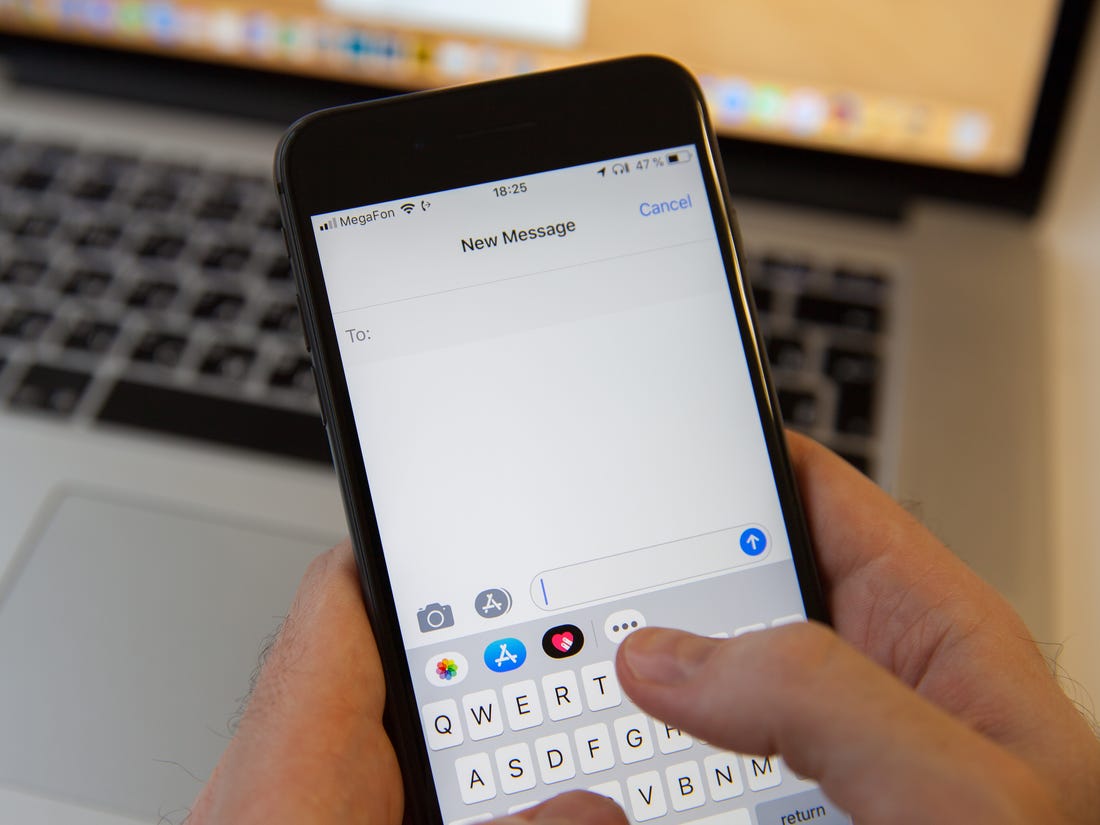
How to Add a New Keyboard Language to iPhone or iPad
We will start by adding a new language keyboard to your iPhone or iPad.
First, open the “Settings” app and then go to the “General” section.
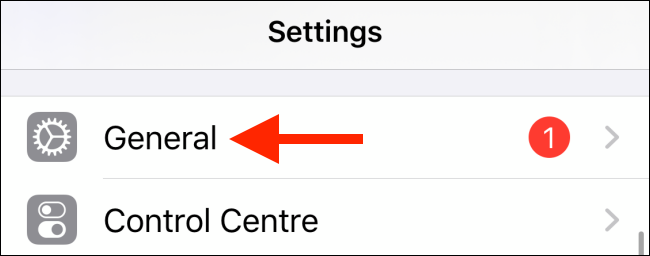
Next, select the “Keyboard” option.
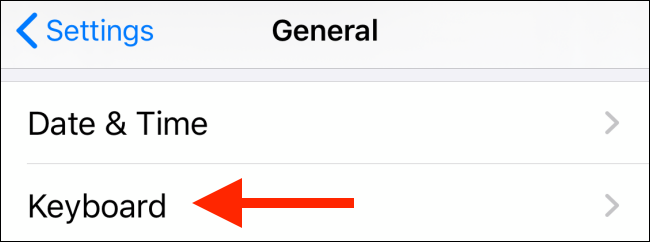
Now, click on the “Keyboards” button.
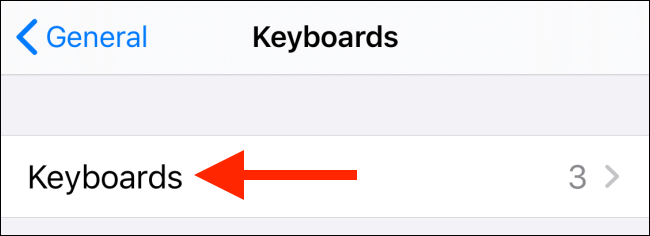
Then You’ll see a list of all available keyboards. Here, click on the “Add New Keyboard” option.
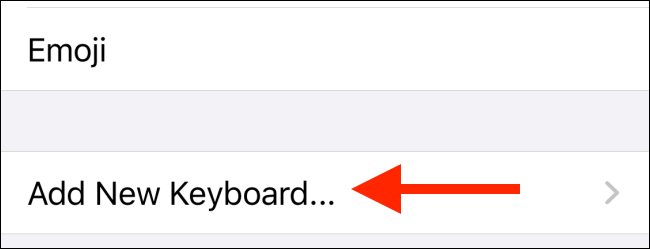
Simply browse through the list of available keyboards and click on the language you want to add.
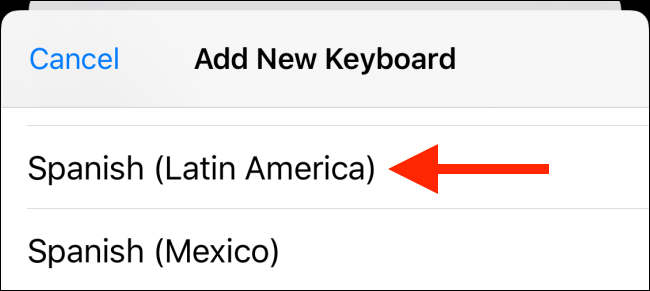
You’ll now see it in the Keyboards list. In case you want to reorder the list or remove a language from the list then, tap on the “Edit” button in the top-right corner.
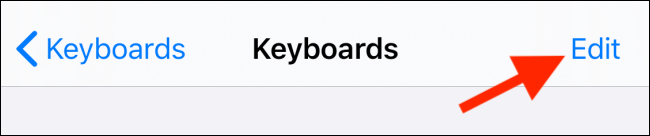
Next, tap and drag the Handle icon next to a keyboard to reorder it.
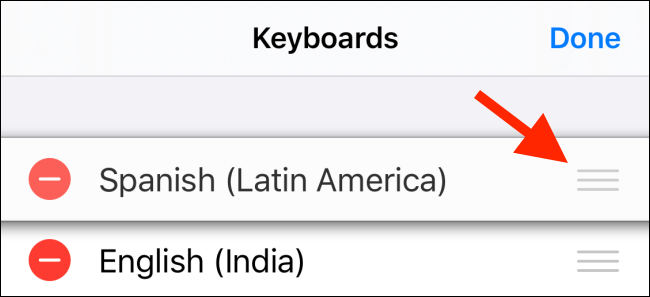
If you want to delete a keyboard then click on the Minus (-) button and then click on “Delete.”

How to Switch Between Keyboards on iPhone and iPad
After the new language keyboard has been added to your iPhone or iPad, let’s switch to it. Firstly, go to a text input page and then click on a text box to bring up the keyboard.
Then Tap and hold the Globe icon in the bottom-left corner of the screen. If you’re using an older iPhone with a Home button or an iPad then, the Globe icon will show up in the last row of the keyboard.
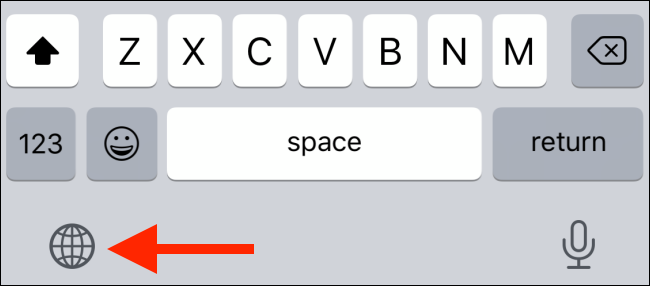
Here you will see a list of all available keyboards. Just spot the newly added language keyboard and then click on it to switch languages.
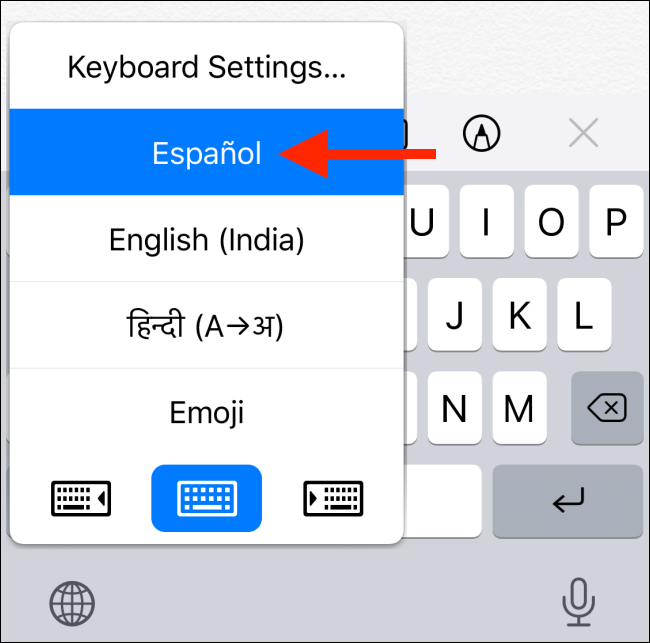
You can also quickly cycle through all the available keyboards by clicking on the Globe icon.
All that’s left is to start typing with the new keyboard language!
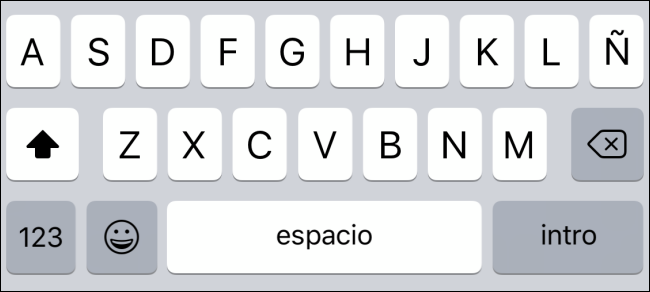
In case you’re running iOS 13 or higher on your iPhone then simply, try the new swipe keyboard feature to type faster with one hand.
