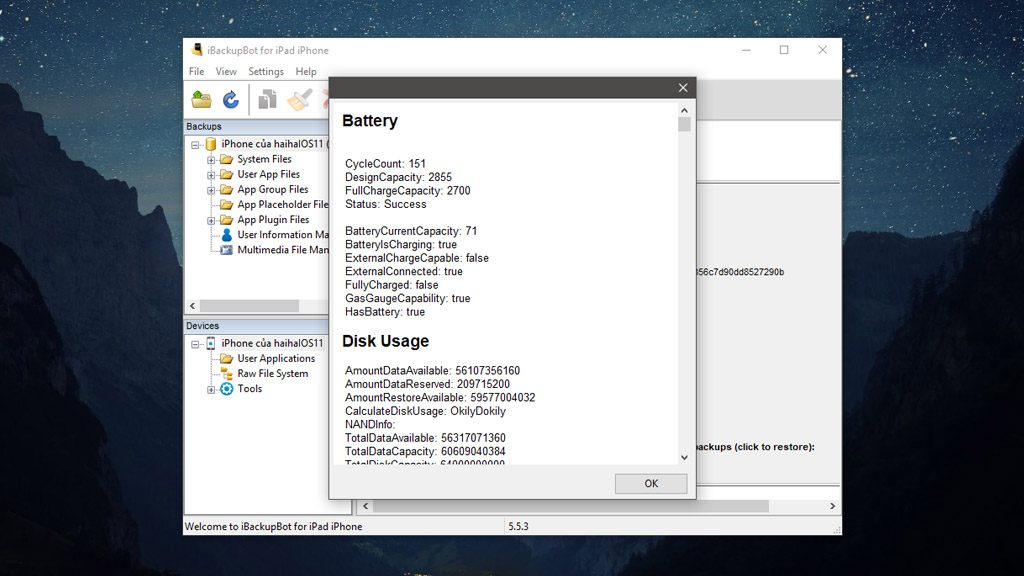For any mobile device, the battery is always one of the most important factors for consumers and manufacturers. Along with Apple acknowledging that the iPhone is slow to follow if it has an old battery, the battery is more interested users. Here, TECHRUM would like to share with you how to check this information accurately.
Some notes to know:
According to Apple regulations, a charge cycle is charged when the device is 100% charged. For example, when the battery is 100% charged, you unplug it, use 50%, you recharge the charger until 100% full (charge 50%), then remove the charger, use up 50% of the battery, then re-plug When charging for 50% + 50% = 100% of the total charge, it is counted as a charge cycle. Or, if you fully charge the battery, after using 25% and then 75% then it will be equivalent to one charging cycle (plus 100%).
Also, Best for iDevice devices from 500 – 1000 recharge cycles (depending on the model). You can refer to the list below for more details.
- iPhone is charged 80% of remaining battery life after 500 cycles of charging
- Apple Watch is charged 80% of the remaining battery capacity after 1000 cycles of charging
- iPad is charged 80% of remaining battery life after 1000 cycles of charging
- iPod is charged 80% of remaining battery life after 400 cycles of charging
- MacBook counts 80% of remaining battery life after 1000 recharge cycles
So how to see the remaining battery and charge information on iPhone, iPad, iPod, Apple Watch, and MacBook? Make sure iBackupBot is a viable option!
iBackupBot for Mac:
iBackupBot on your Mac lets you keep track of important information related to your device (iPhone, iPad, iPod, iWatch, MacBook) like battery charge statistics, total battery capacity initial, total battery capacity, machine name, machine code, date of manufacture, number of charge cycles and current battery temperature, etc.
iBackupBot for Windows
Allows you to quickly check the battery’s full charge on your iOS device, along with many other useful information such as CPU, memory status, total battery capacity, and remaining battery life. etc …
Quick guide:
B1: Download and install iBackupBot to your computer. Must be included with iTunes (version 12.6.3) for iBackupBot to work.
B2: Once iBackupBot is installed, open the software and connect your iPhone to your computer, then select the device name.
 B3: In the forwarding interface, select More Infomation
B3: In the forwarding interface, select More Infomation
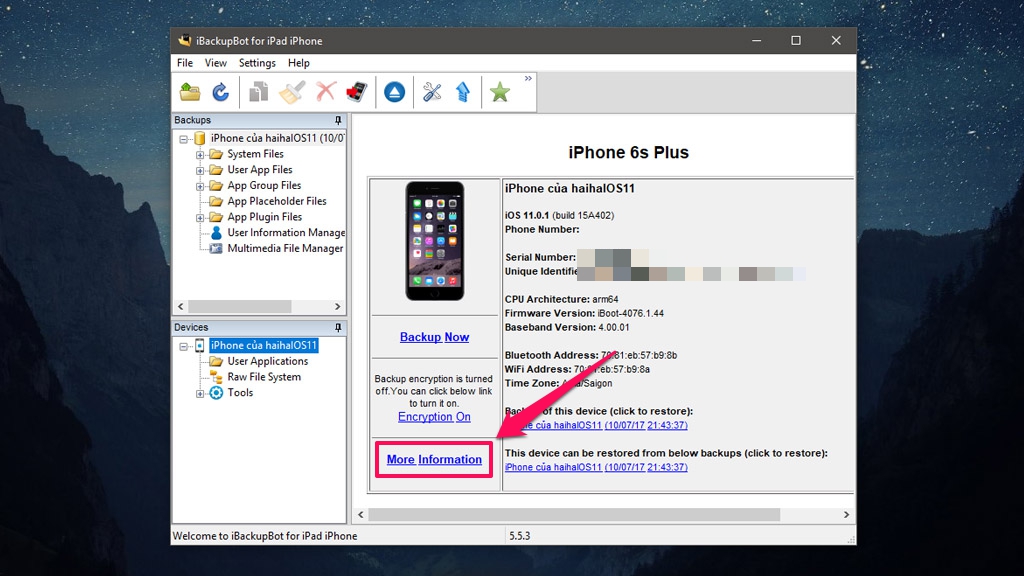 B4: A window will appear with information about the device such as battery status, memory, etc., as checked, the device is charged.
B4: A window will appear with information about the device such as battery status, memory, etc., as checked, the device is charged.