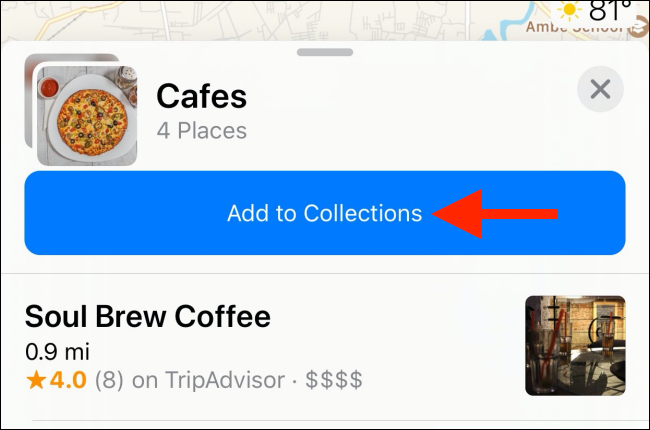In case you are planning a trip then, you might be searching and saving places of interest in Apple Maps. The new Collections feature on Apple makes it easy to create a list of locations and share them with your friends and family. Here’s how to Create and Share Location Collections in Apple Maps.
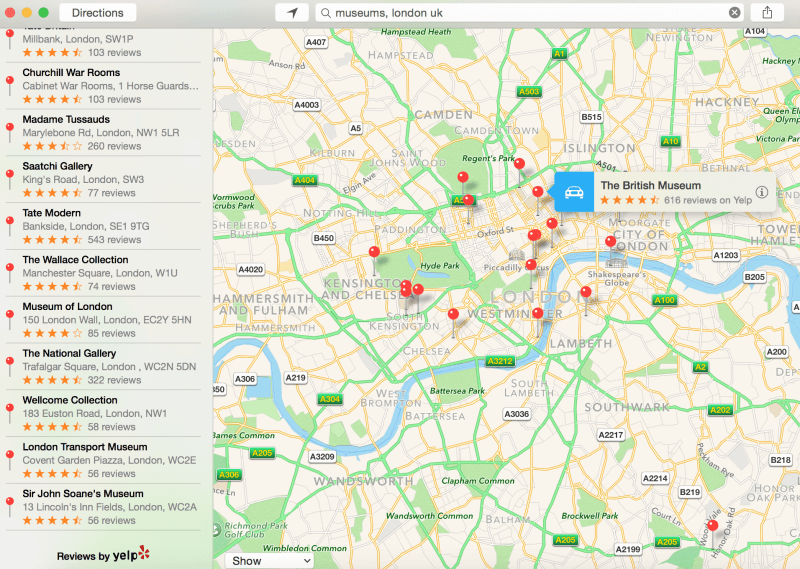
Create and Share Location Collections in Apple Maps
Create Location Collections in Apple Maps
Begin by opening the Maps app on an iPhone or iPad running iOS 13 or iPadOS 13 or higher version. Then swipe up from the bottom of the screen to expand the menu.
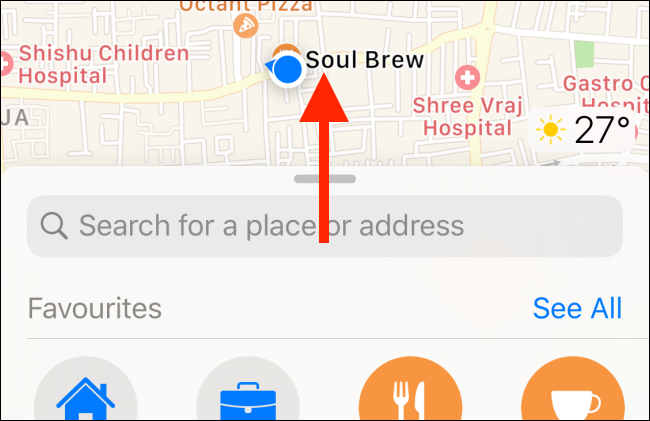
Here, you’ll find “Collections” under the “Favorites” section simply click on “New Collection.”
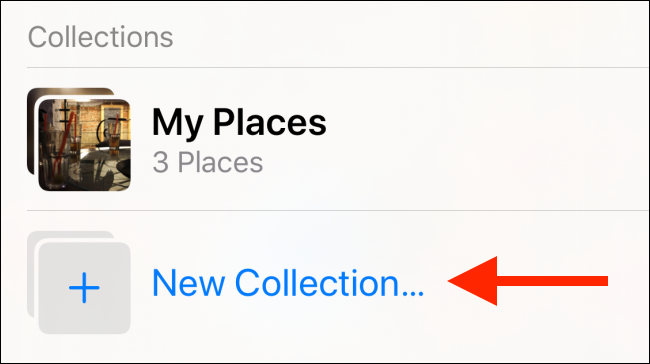
On the next screen, name your Collection, and then click on “Create.”
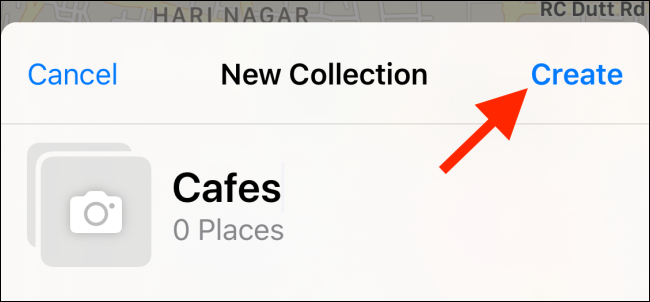
You will now see the Collection page, however, it’s empty. The quickest way to add places to your Collection is from this screen only. Simply click on “Add a Place” to get started.

Now, you can search for a place by name and click on the plus sign (+) to add it to your collection. You can search and add multiple places here. When you’re finished, simply click on “Done.”
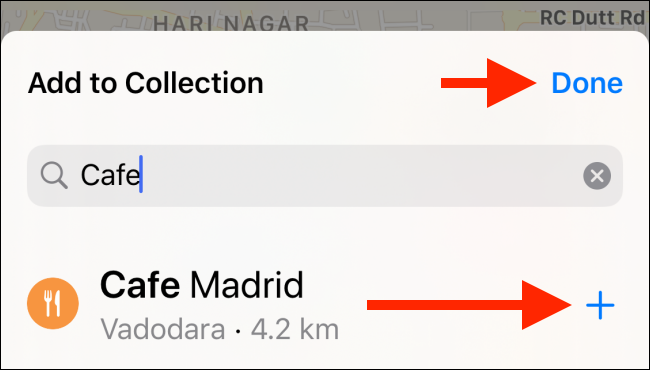
You can add places to your Collection from Apple Maps’ normal search feature too. To do so, simply click on the location you want to add, swipe up to expand the menu, and then tap “Add to.”
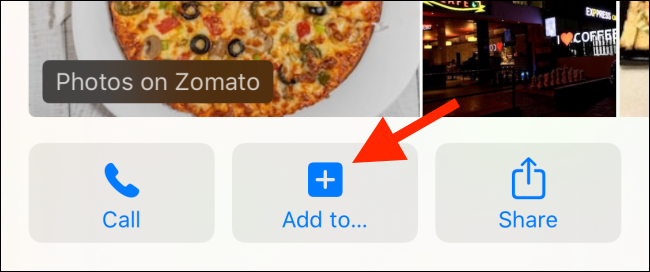
In the pop-up menu that appears, click on the Collection to which you want to add the place.
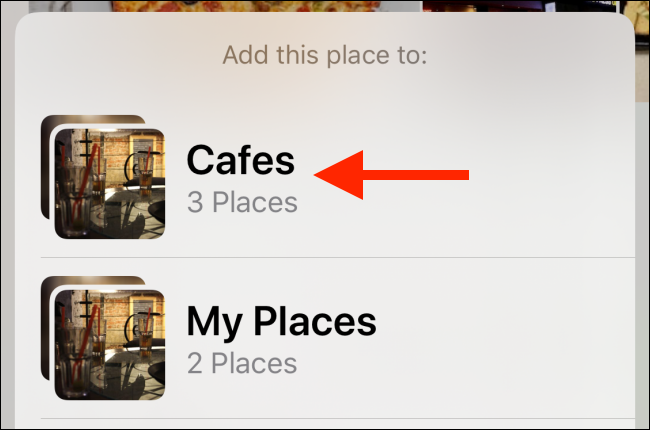
When you return to the “Collections” section, you will see your new Collection at the top of the list.
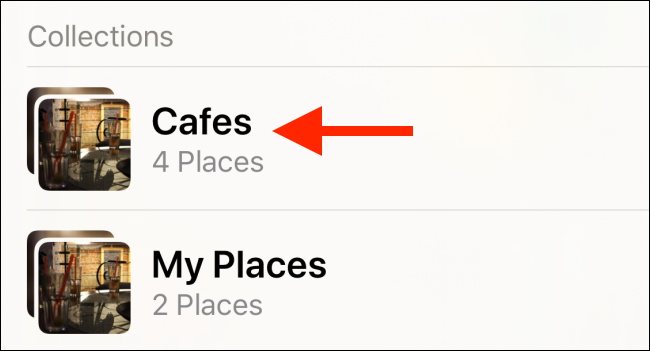
When you click it, you see all the locations you’ve added to it.
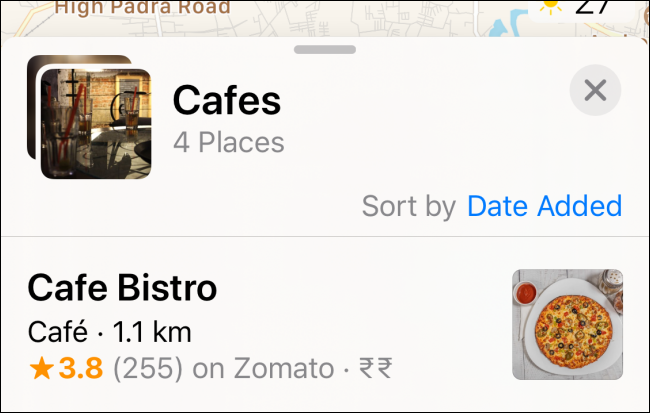
In case you want to remove a place then, simply click on “Edit” at the bottom of the Collection page.
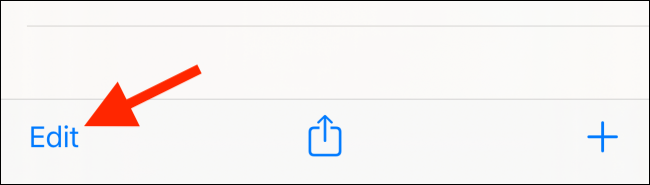
Here, select the places you want to remove, and then click on “Delete.”
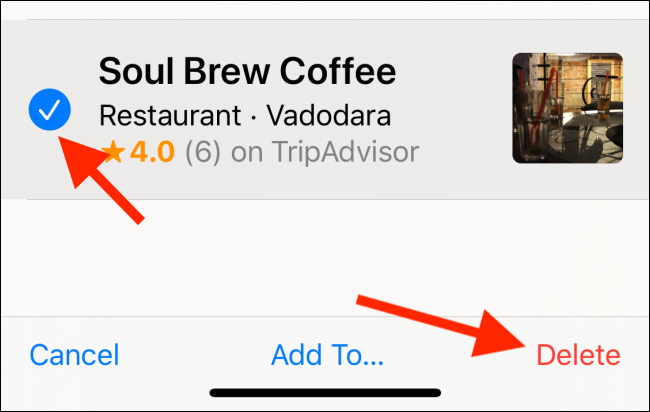
After you collect all the locations you want to share with your friends and family them, click the Share button at the bottom of the Collection page.
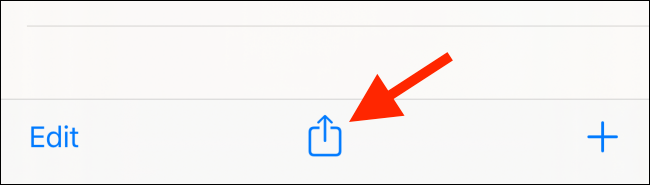
The same iOS or iPadOS Share Sheet loads from the bottom of the screen. You can share your Collection via any messaging app or email service you want. The app sends a unique URL to the recipients, and all they have to do is simply click it to open Apple Maps.
The Apple Messages app is basically the best way to share your Maps Collection. This is due to the Maps app shares a preview map and other rich data, so recipients have a better idea of what they’re opening.
Share Location Collections in Apple Maps
To share your Collection via iMessage, click on “Messages.”
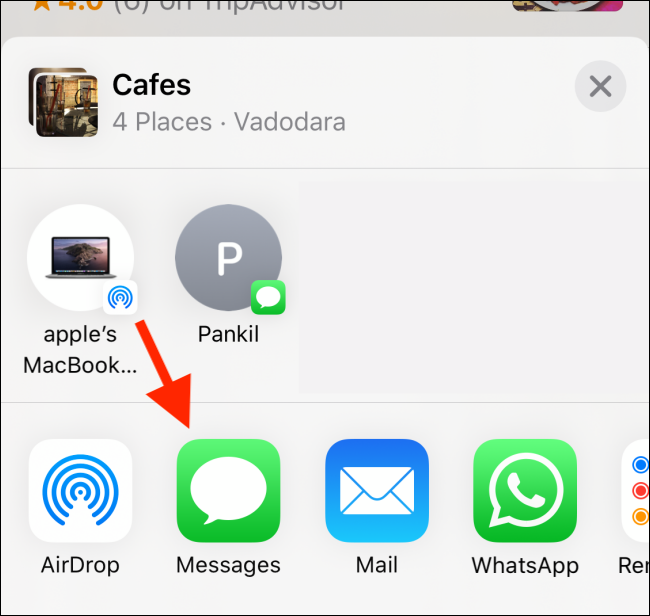
In the popup, click on the space next to “To” and find your contact. Next, click on the Send button – the upward-facing arrow.
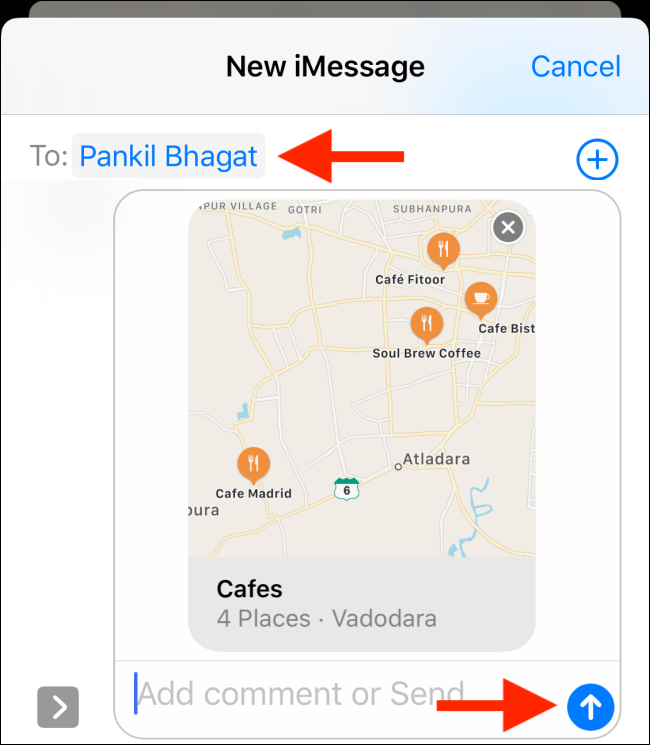
Now you have shared an Apple Maps Collection.
When your friends click on the link, they’re taken to the Maps app, where they can view the Collection and explore all the places you listed. If they want, they can also click on “Add to Collections” to add your Collection to their lists.