The brand new version of the Microsoft Edge browser is based on Google’s Chromium software, and the two share many features including the ability to set default zoom levels for one site or every site. Here’s how to set a default zoom level in Microsoft Edge.

How to Set a Default Zoom Level for All Websites
Now telling Microsoft Edge to enlarge or shrink all websites automatically is just five clicks away. First, launch the web browser, and then tap on the three horizontal dots in the top right. From there, choose the “Settings” button.
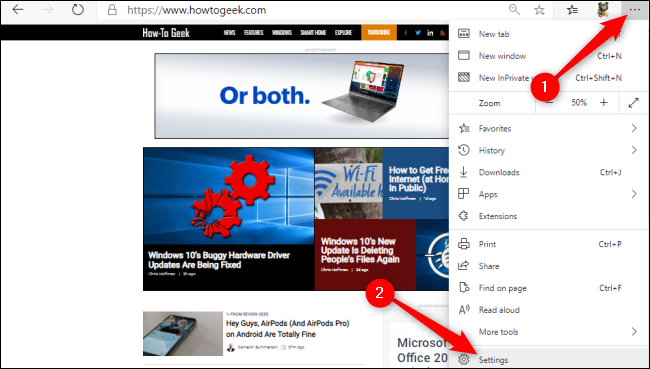
Now, tap on “Appearance.” You can also type “Zoom” in the “Search Settings” box. Either way, tap on the “Zoom” drop-down menu and choose your desired zoom level. This zoom level will generally apply to all websites, except websites where you’ve already set an individual zoom level.
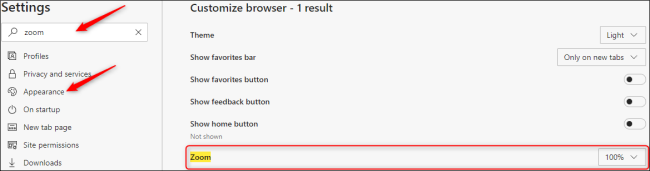
If desired, you can also scroll farther down and set a default font size for all websites in Edge. Simply tap on “Customize Fonts” to access a menu with in-depth settings for different font styles, as well as sliders for a default font size and a minimum font size.
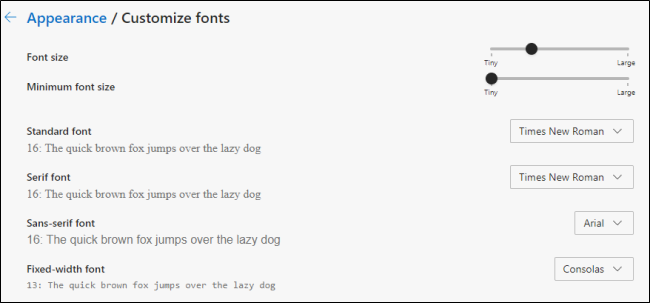
How to Set an Individual Zoom Level for One Website
You can also override Microsoft Edge’s default zoom setting for a single website in just two clicks. First of all, click the three horizontal dots in the top-right corner and then click the Minus (-) or Plus (+) icons to zoom out or in, respectively.
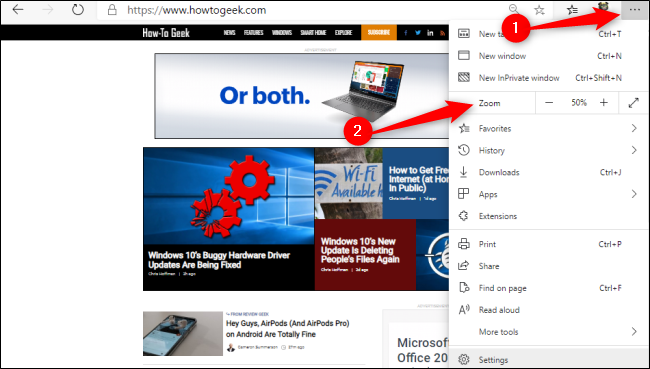
You can also use these handy shortcuts to easily set a default zoom for a website. Just press Ctrl on Windows and Cmd on Mac while performing any of the following:
Step 1: First scroll in or out with your mouse.
Step 2: Then tap on the Minus (-) or Plus (+) key.
Step 3: After that Press “0” to reset the zoom level to 100 per cent.
Once a default zoom level is set for a website after that you can simply tap on the magnifying glass in the address bar to view or change this setting.

Altering your individual and default zoom levels in Microsoft Edge can help avoid eye strain, make Edge more efficient to use, or help you resize different windows for better browsing.
