Google Search history is a very tricky thing. Nowadays, checking your search history sometimes becomes essential to backtrack to a site you visited earlier. Here’s how to disable or pause Google search history.
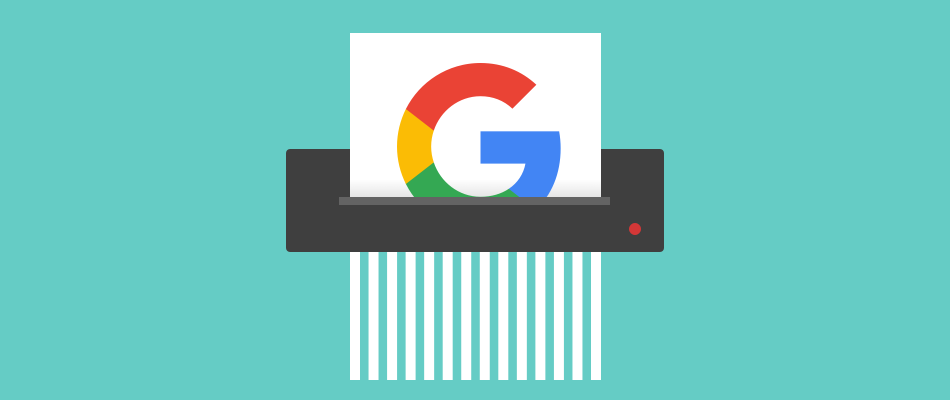
The vast number of websites the average user surfs per day and the number of unfamiliar links that are seen on a regular basis. Many of us feel really uncomfortable with Google keeping track of all our online activity via our search history.
For users who have this concern, Google provides the option to pause or disable the Google search history function. So the logs concerning the sites you visit are no longer kept by the Google search engine.
Disabling Search History
Follow these simple steps to Disable search history function on Chrome:
Step 1: Firstly, go to your Google account profile page. This page opens when you click on your profile photo at the top right corner of your Gmail account.
Step 2: Select the Google Account tab highlighted in blue.
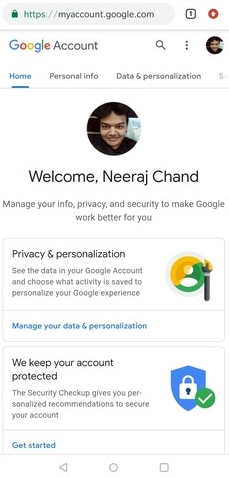
Step 3: The top section of your profile page has the “Privacy and Personalization” controls. Now tap on the “Manage your data and personalization” option located below the section.

Step 4: This is your internet activity homepage. Under the Activity controls section of the page, tap on the “Web and App Activity” option.
Step 5: You will see a toggle switch to the right of the “Web and App Activity” heading on the opening page. In its regular mode, the toggle switch is turn on and indicate by the switch being coloured blue.
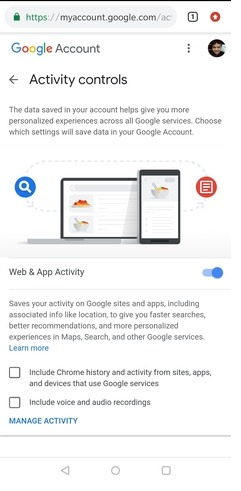
Step 6: Now click on the switch and a page pop-up will ask if you wish to pause Web and App activity. This page will also carry information regarding how pausing your search history will affect your future browsing experience.
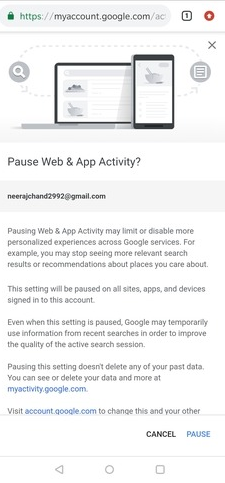
Step 7: If you still want to pause your search history. Then, click on the Pause button near the bottom of the pop-up page.
Step 8: Your search history is now disabled. The browser search history page will no longer carry the names of the sites you visit. In case you want to undo your action and restart your internet search history.
Just repeat the steps mentioned in this article and then select “Turn On” instead of Pause for the final step.
Going Incognito
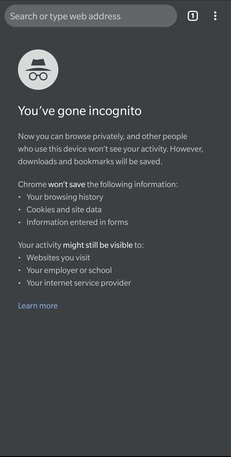
If you do not want to disable your complete search history, you can still surf the web without having the records show up on your search history by using Google Chrome’s incognito mode.
Just simply tap on the three dots at the top right corner of Chrome and then select the “New Incognito Tab” option.
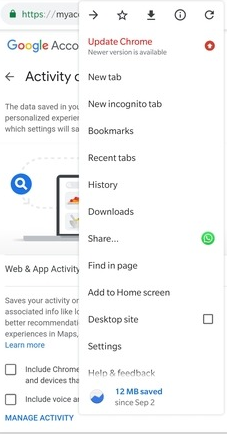
New Incognito Tab mode does not track the sites you visit. It also does not allow you to auto-fill any saved passwords or other information that you might have saved for certain other sites. You will now have to enter any such information manually while using Incognito mode.
Conclusion
The privacy threat posed by Google browser keeping track of your internet surfing habits is not as severe as certain paranoid sections of the internet would have you believe.
But if you like to prefer not to have other people, whether those who work at Google or those who might use your computer, going through your search history. This is just a simple matter to prevent Chrome from making recordings of your surfing habits.
