Microsoft has been creating a dark mode to its Office apps for over a year. This change is available in Outlook for desktop and the web for several months. Now it is live on Android, iPhone, and iPad. Here’s how to enable Dark Mode Theme on Outlook for iPhone, iPad and Android.
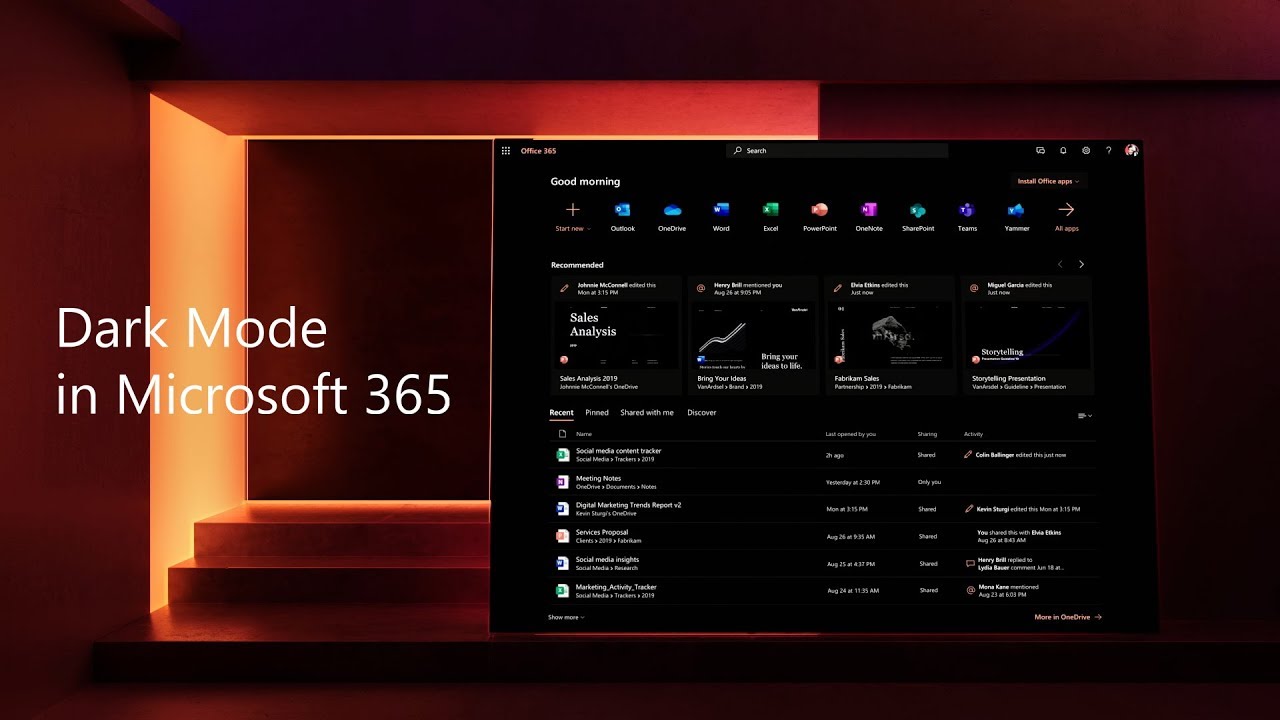
The guide for turning on Outlook’s dark mode is almost the same for all mobile devices. In case you do not see the option for the theme, then check for an app update.
The dark Mode Theme should be available on Android version 4.0.4 (345) and above. The iPhone and iPad users should have Outlook version 4.2.0 installed or newer.
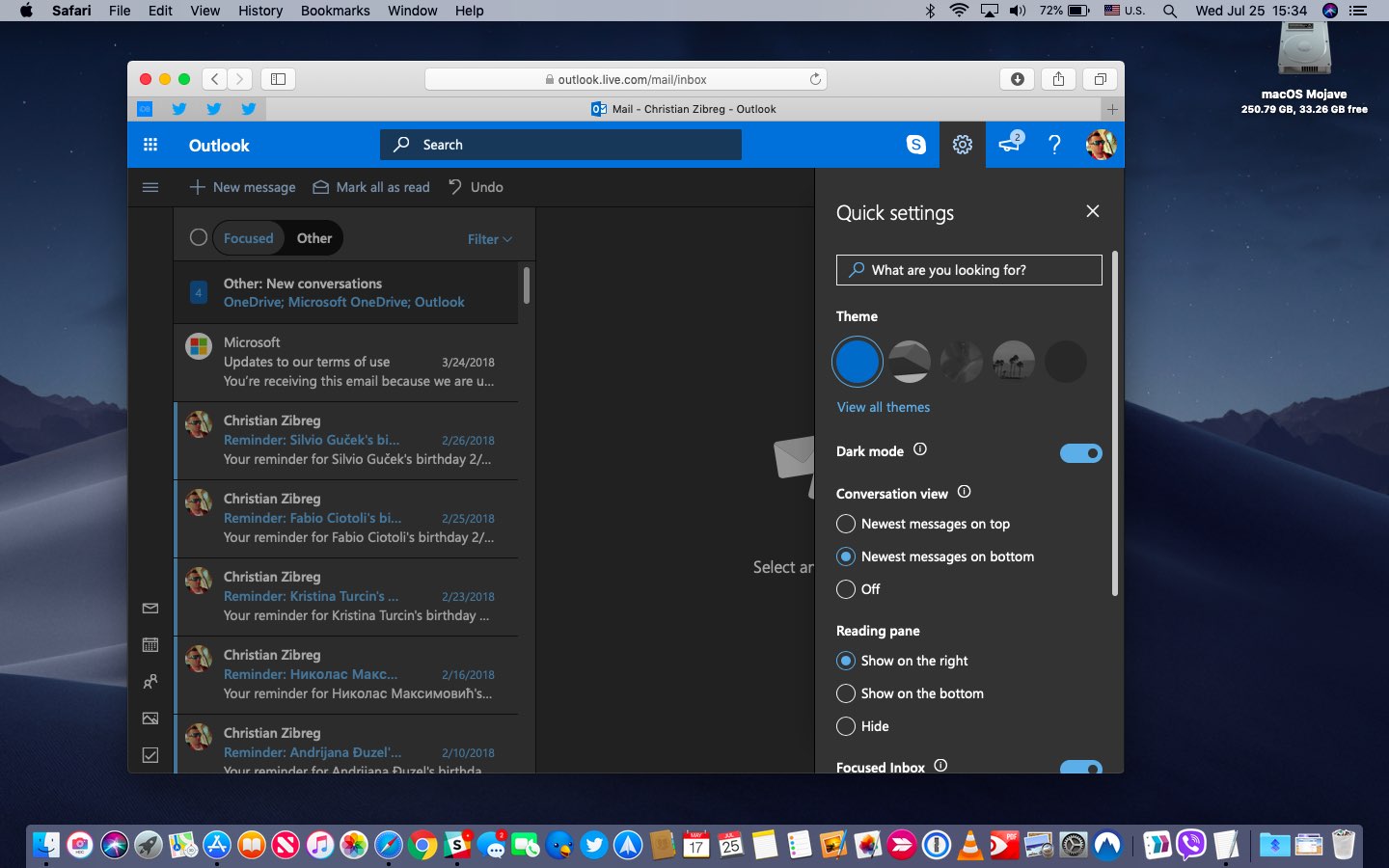
Kindly follow these steps to Enable Dark Mode Theme on Outlook for iPhone, iPad and Android:
Step 1: First of all, start by launching the Outlook app on your Android, iPhone, or iPad. Then, tap on the gear icon in the bottom-left corner of the interface.
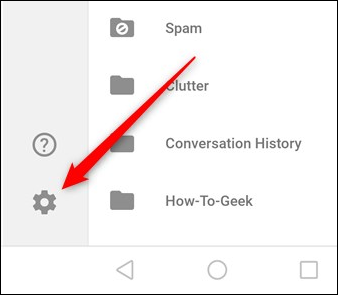
Step 2: In the Settings menu, scroll down to the “Preferences” section and then tap on the “Theme” option.
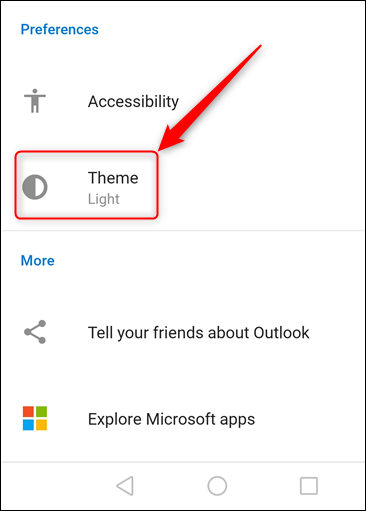
Step 3: Change the theme option from “Light” to “Dark.”
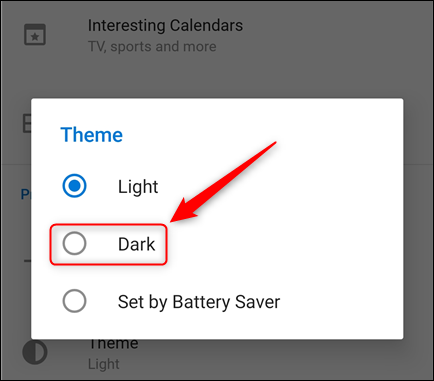
Step 4: The moment you select “Dark” option the Outlook app will invert the white background to black and the black text to white.
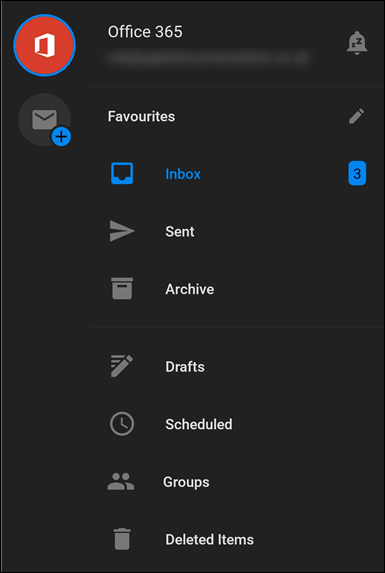
On the other hand, a third option called “Set by Battery Saver” automatically gets enabled when your mobile device enters Battery Saver mode. The dark mode will not necessarily increase your battery life, but the battery will not hurt.
Note: For anyone with accessibility needs, The Dark Mode Theme is not optimized for high contrast modes. There are some things like images and text highlighting are not converted, so they may not look great.
At the time of writing, the message body will remain white when you are editing a draft. Microsoft is also working to add dark mode to the editor, but it might be some time before the theme is fully implemented.
