In case you use the Mail app regularly then you are definitely used to archiving or flagging emails for later. However what if you want to save a particular message for future reference in the Notes app. Here’s how to export an email from Mac Mail to the Notes App.
The Notes application has built-in PDF support, so if you add a PDF to note, it will appear just like an image. This simply means you can export an email as a PDF and add it to the Notes app.
This can be really handy if you’re planning a trip. You can simply export all your receipts and confirmations from the Mail app as PDFs, and then add them to the Notes app. From there, you can access them on all your devices, even when you are offline.
Here’s How to Export an Email from Mac Mail to the Notes App:
To export an Email from Mac Mail to Notes App kindly follow these simple steps.
Step 1: First, open the Mail app on your Mac, and then select the email you want to add to the Notes app.
Step 2: Next, tap on “File” in the menu bar, and then select “Export as PDF.”
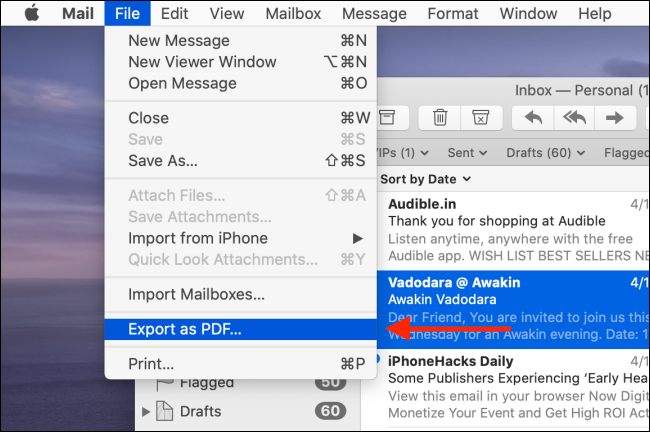
Step 3: Now choose the destination folder, and then click “Save.”
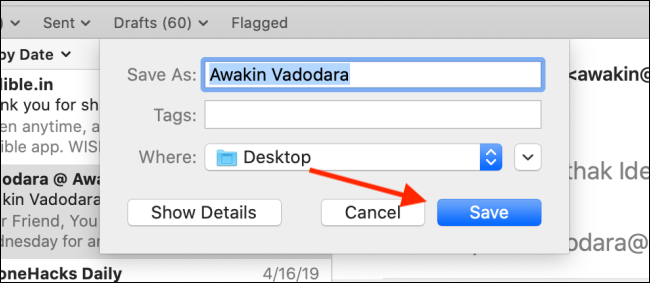
Step 4: After that, open the Notes app and create a new blank note.
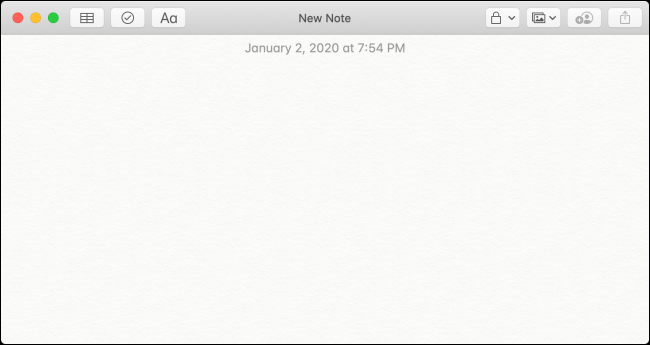
Step 5: Here open the Finder app and locate the PDF you just exported.
Step 6: Now tap and hold on the PDF, and then switch to the Notes app. Just hold your cursor over the blank area in the new note, and then release it.
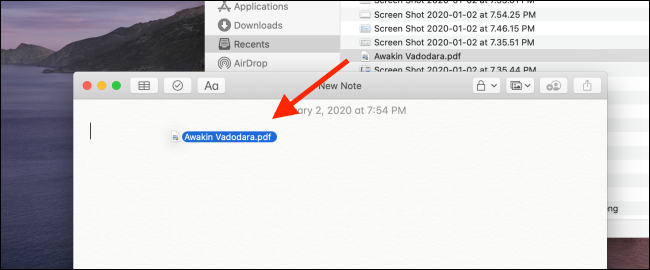
The PDF drops into the Notes app. By default, the Notes app shows the PDF as a full image. In case you just want to see a small preview, then just right-click the PDF, and then tap on “View as Small Images.”
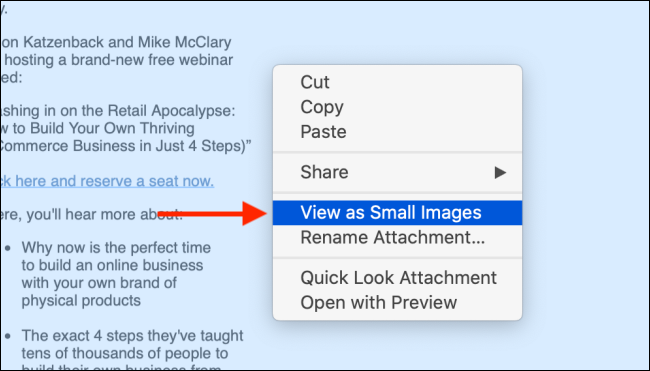
The Notes app will only show you the first page of the PDF in the note. Simply double-click the PDF image to open it in the Preview app.
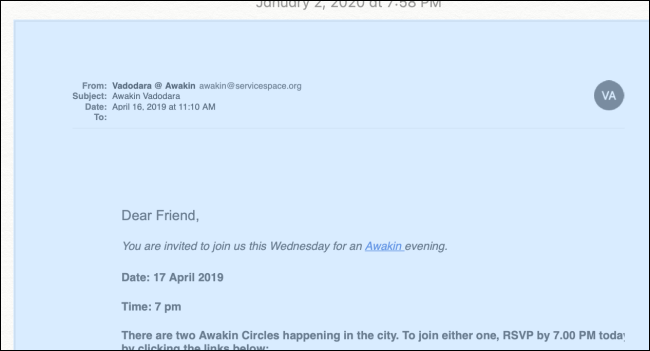
However, Quick Look is better. To open a PDF in Quick Look, tap on the PDF and press the Spacebar. The Quick Look window will show you all the pages in the PDF.
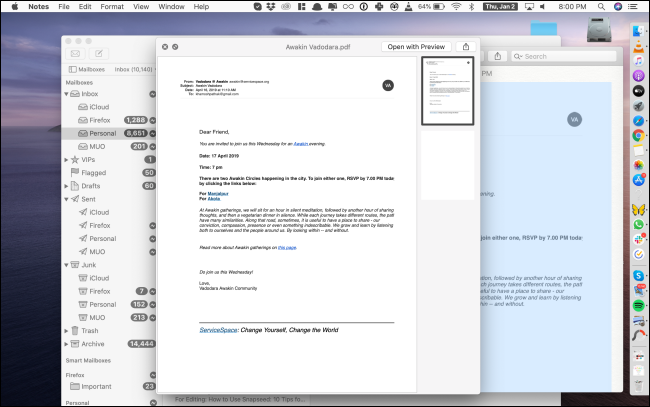
In case you want to see the full PDF on your iPhone or iPad, then you can tap the PDF page, and it will expand right in the Notes app.
