It’s not such big thing to back up your WhatsApp chats and conversations, however, these can only ever be retrieved back to the original account, and you can’t use or access them externally to the app. Here’s how to export your WhatsApp chat history to PC.
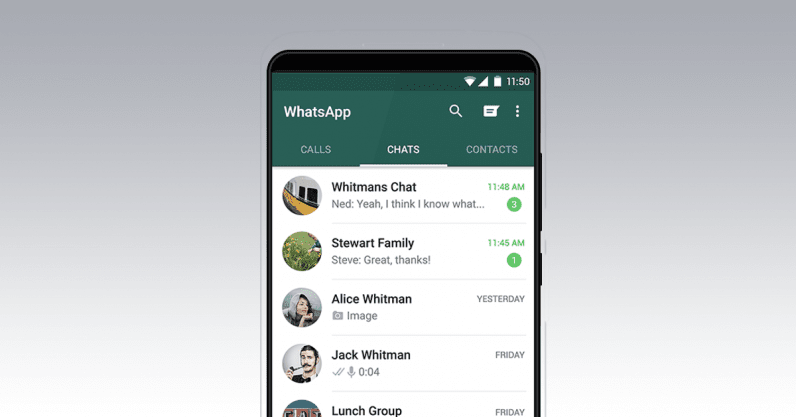
In case you export your WhatsApp chats then, you can access them as regular text files with media files stored separately. Whether you want to share the entire history of a conversation with a friend or use it as evidence then here’s how to export your WhatsApp chats to PC.
Export Your WhatsApp Chat History to PC
First of all, go to the WhatsApp chat you want to export, tap the three-dot menu icon at the top right, then click on “More -> Export chat.”
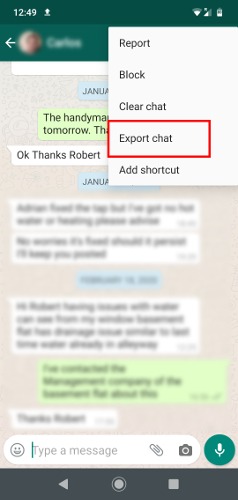
After that, you will have a choice of exporting the chat with or without media. Kindly note that in our experience, selecting “Include Media” won’t export either your entire chat history or all the media in your chat history.
However, it will only be limited to around the last 60,000 to 70,000 characters that you wrote and whatever media is contained back to that point.
So in case, you want to get the entire conversation and media’s not a priority then, select the “Without Media” option.
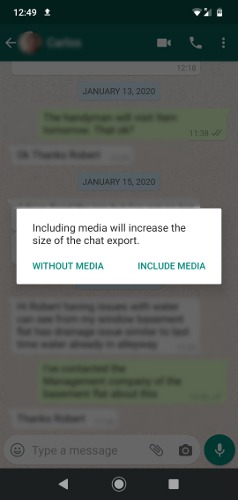
After that, select where you want to export the chat. If you want to open it on PC then, your best place to upload it to Google Drive or other cloud services that you have both on your PC and phone.
After you have uploaded it, your conversation will appear as a “txt” file which can be opened in the browser version of Google Drive. You can also open by using any basic text editor app like Notepad on PC or TextEdit on macOS.
