Google is the most popular option whenever you need to find out information about any subject under the sun. Moreover, you can also use the search engine giant to look for any photo ever published online. Here’s how to find an Image Source and details Using Google.

But what if you already have a photo but want some more information about its source? Thanks to Google as it offers a method of reverse-engineering an image search to find out the details regarding when and where an image was originally published. The contents and any other detail can be found online.
Finding an Image Source and Details Using Google
Step 1: First go to the Google Image search page.
Step 2: Then click on the Camera icon that you can find at the right end of the search bar. A new search bar will pop up. Here you will find two options to choose from, either of which can be used to select the image you wish to find the source for:
Step 3: Now paste image URL: Use this option when searching for an image you found online.
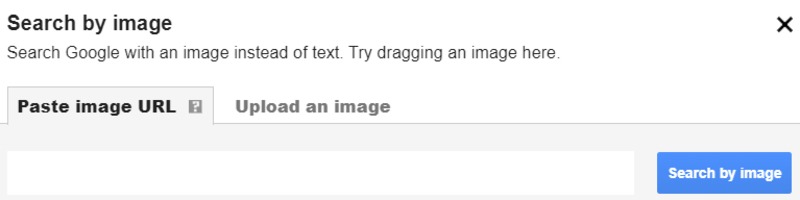
If you found the image on a particular website then you can open the image in a new tab by going to the website. Then by right-clicking on the image, and from the drop-down menu that appears and selects the “Open image in new tab” option.
Once the image is open in a new page then copy the URL of the page and paste it into the search image bar under the “Paste image URL” option and hit Enter.
Google will also analyze the image to determine all the available data regarding its previous appearances on the Internet.
Upload an image
Use this option usually when searching for an image that is saved previously on your device.
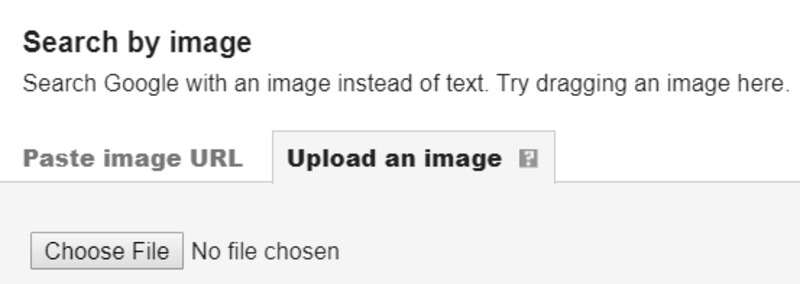
Simply click the “Choose File” tab that is visible under the option. Then you will be redirected to your own device’s file locations. After that go to the folder that carries the image you wish to run a search for and upload it to Google by clicking on the image.
Once the image has been uploaded then the search will start automatically and within seconds Google will show you the search results relating to the image you uploaded.
Fine-Tuning the Results
Whatever option you use to run an image search, you can also fine-tune the results that Google displays. Just tap on the size and resolution from a selection of images similar to the one you are searching for so you can view the same image in different dimensions, from small to large.
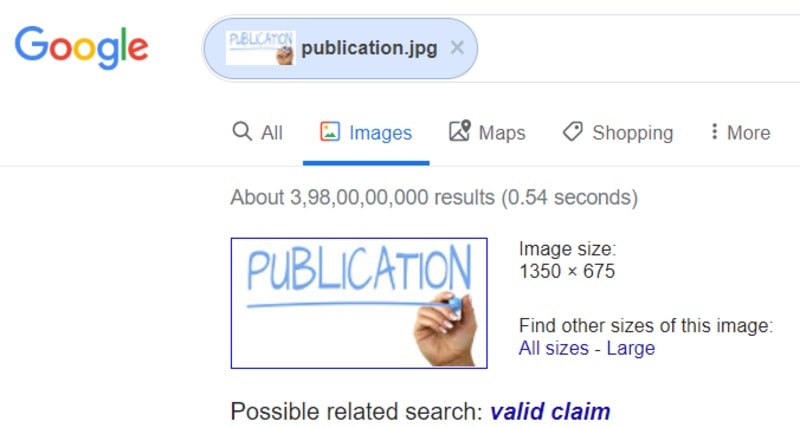
Google will also suggest a possible title highlighted in blue for the contents of the image. Furthermore, it will describe the contents or the original title of the image. After that, you can click on this suggestion to run a written Google search for the discovered source of the image.
Finally, if you have a regular need to run searches for images you can simply install the Search by Image extension available for Chrome for free.
By using this extension, you can run also search for an image’s source simply by selecting the image in Chrome, then right-clicking and selecting the feature with your mouse.
You can also add the feature to the extension bar on Chrome and tap on it to add the URL of an image or upload an image and run a search to find out its source information.
Conclusion
With so many interesting images floating anonymously around the Internet, Google’s image search option is a very useful tool for tracking the original source of an image or simply finding out more details regarding the contents of the image.
