Generally, Windows OS is entirely compatible with the wireless technology of Bluetooth. Bluetooth has always been very useful to connect two devices together to easily share files and also for tethering. Here’s how to fix Bluetooth connecting working issue on Windows 10.
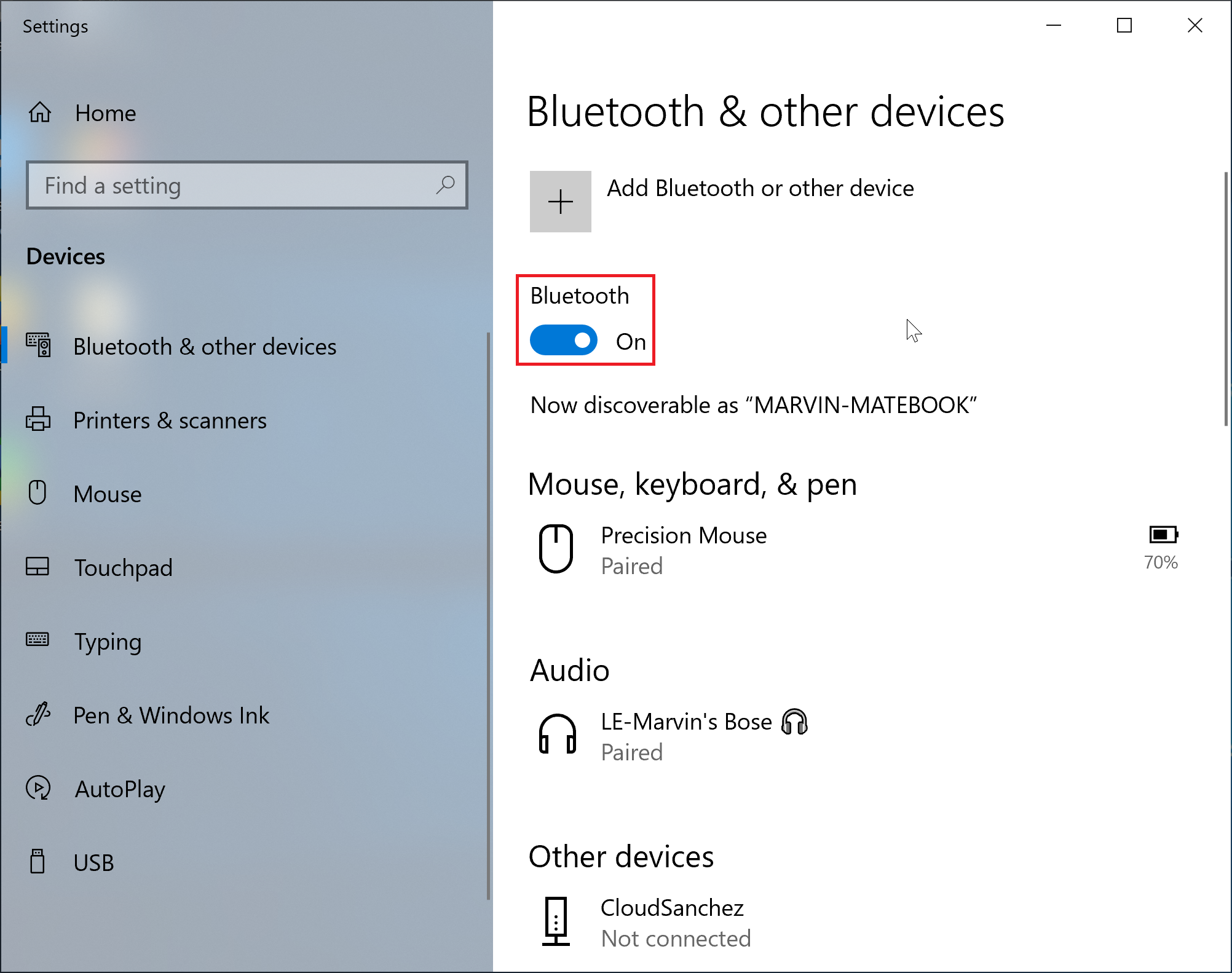
Even nowadays you can find a lot of people who actually depend on Bluetooth even for Windows 10 versions. It is mainly used for pairing speakers, phones, keyboards, tethering and other purposes. Although it offers wireless technology, it has also certain connectivity problems.
Bluetooth might have certain issues while connecting and it also has some best methods to troubleshoot the problem.
Here’s some of the best method to fix Bluetooth connecting working issue on Windows 10:
1. Removing the Re-Add the Bluetooth device:
Sometimes when you face a lot of issues with the device then basically you can actually first remove the device that has been connected with your device. You will have to remove it first and also then reconnect it again. Follow these steps to do so:
Step 1: Firstly press the Windows button and open the Control Panel. Then open Devices and Printers in the Control Panel.
Step 2: Now right-click on the device and then remove it and then again re-add it.
2. Allow the Bluetooth Device So that you can search the PC:
Firstly you need to turn on the Bluetooth discovery in case the Bluetooth of your PC is not showing. Follow these steps to search:
Step 1: Begin by pressing the Windows Button and tap on Control Panel. Then open Devices and Printers in the Control Panel.
Step 2: Now when you want to connect to your PC just right-click on the Device and then tap on Bluetooth Settings.
Step 3: Then tap on Allow Bluetooth Devices to Find this PC. To save the changes, tap on OK.
3. Bluetooth Driver should be updated:
In case your Bluetooth Driver is outdated, it might not work on Windows 10. So the Bluetooth driver should be updated to fix the problem.
Step 1: First of all click on the Windows Button. Then choose Device Manager. Now right-click on the Bluetooth device. Then select Properties from there.
Step 2: Tap on the Driver tab. From there tap on the option, Update Driver. This is how the Driver can be updated easily.
Windows Hardware Troubleshooter:
You can use this method to fix the Bluetooth related problems on a laptop. Follow these steps to do so:
Step 1: First click on Windows after that type Troubleshooter there and then select it.
Step 2: Now select Hardware and Sound.
Step 3: After this Windows Troubleshooter will scan the errors. That’s how you can fix them.
Checking the Bluetooth Service and if they are working or not:
To check if the Bluetooth service is working or not kindly follow these following steps:
Step 1: Start with Pressing Win+R and then Enter services.msc
Step 2: Now click on Bluetooth Support Service after that check if it is running or not.
Step 3: Then right-click on it and select start, if it is not working.
We are sure these methods can easily fix the errors that are related to Bluetooth which is in Windows 10 PC.
