Apple launched the iPhone 11 and iPhone 11R on September 10. The users will get the final release date for iOS 13 and probably be able to download it on or around September 20. But if you can’t wait till that, here ‘s how you can get the latest iOS 13 public beta on your device.
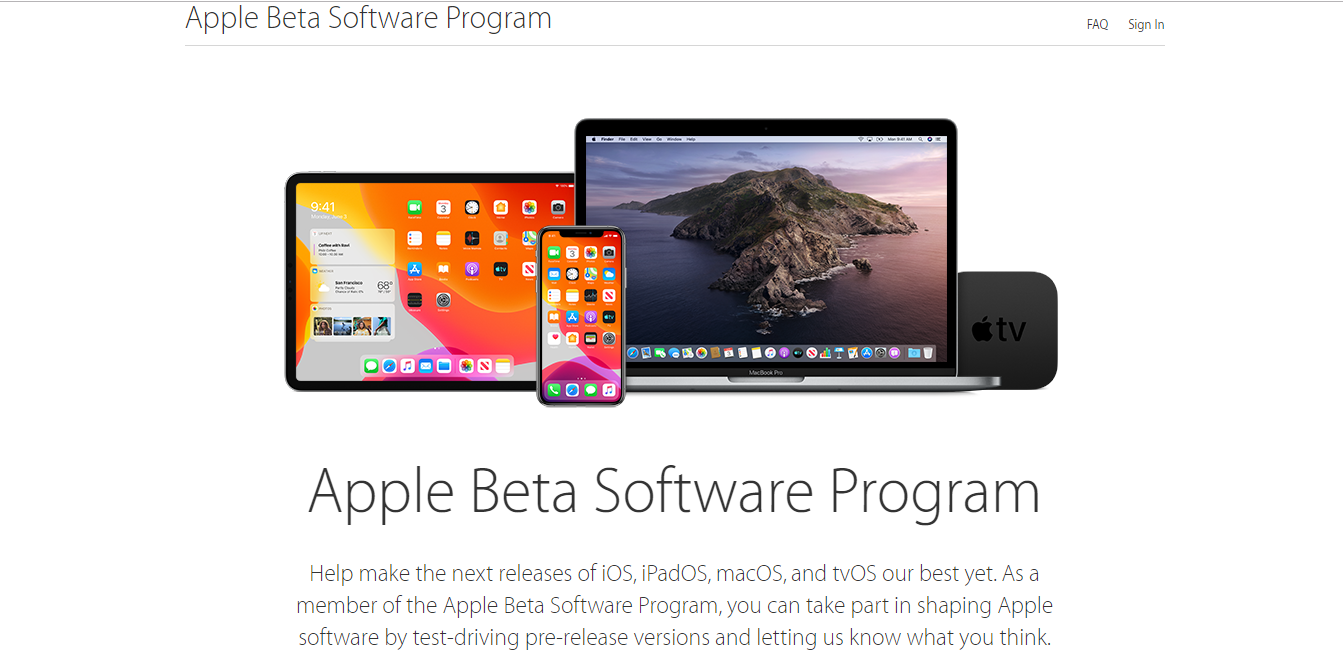
Now you don’t have to wait for any more as Apple has launched the final version of iOS 13 and the iPhone 11. You can get iOS 13 on your device by simply enrolling in the public beta program on Apple’s website. It is very easy to download and install on your device. You also get it for free of cost. Just by following this post you will be easily able to get the latest iOS 13 public beta.
The iOS 13 public beta has really gone through numerous repetition of update. Hence, becoming more stable and feature-complete in the process. It is still not a perfect version of Apple software.
There are two versions of beta available one is public and other is a developer version. The public version is easy to install while the developer version is a little bit difficult. There is also no update on over-the-air-update, but we can help you with the instruction.
Get ready to download the iOS 13 public beta and the iOS 13 developer beta. Be careful as these are not completely stable. Some apps may not work with the iOS 13 beta version until the final release of the program.
How to download the latest iOS 13 public beta on your device –
1. Backup your iPhone before getting iOS 13 beta :
Before trying the public or developer version of the beta, you must back up your phone. So if anything goes wrong you can restore your phone’s setting and data back to normal. You must back up your iPhone before downloading the beta.
2. Register for the public beta:
To get access to the public beta you first need to follow – https://beta.apple.com/sp/betaprogram/ from your device to register for the public beta or enter your AppleID if you have enrolled earlier.
Next, you have to hit the ‘iOS’ tab, followed by ‘enrol your iOS device’, and then ‘download profile’.
3. Install the profile:
Next, go to Settings > General > Profile, click the iOS 13 beta profile and hit ‘Install’. Then confirm that you have read the displayed terms and conditions. After that restart your iPhone.
4. Install the iOS 13 beta:
After your device has rebooted go back to Settings > General, but this time select ‘Software Update’, followed by ‘Download and Install’. You will also have to confirm a couple more times, including to say that you have read the terms and conditions. Then, simply wait for iOS 13 to install and reboot your phone.
Congratulations! Now you are running a new version of iOS that’s not even out yet.
How to get the iOS 13 Developer Beta –
1. First of all get enrolled in Apple’s Developer Program, If you want to test iOS 13 developer beta. But if you have not enrolled till now then, go to the Apple Developer Program signup page and follow the instructions there.
2. Then, you have to provide your Apple ID along with some basic personal information. Note that registering costs $100 (about £69, AU$140) to enrol as a new developer. But you will also have early access to macOS and other beta software of Apple.
3. After getting your developer account First go to the Apple’s developer page. Click on the ‘Operating Systems’ tab at the top. Now scroll down to the section marked iOS 13 beta .
4. Next, choose between installing using the macOS 10.15 beta or through the Xcode 11 beta. You have to actually install it via iTunes.
5. Now you have to choose from a list of phones, choose which iPhone you are loading the iOS 13 beta into. Just keep in your mind that anything older than the iPhone SE, iPhone 6S or iPod Touch (7th generation) will not be able to update to iOS 13 Developer Beta.
After that, you are good to go. Enjoy the iOS 13 Developer beta. In future keep checking in to see if a new version is ready to be downloaded or not.
