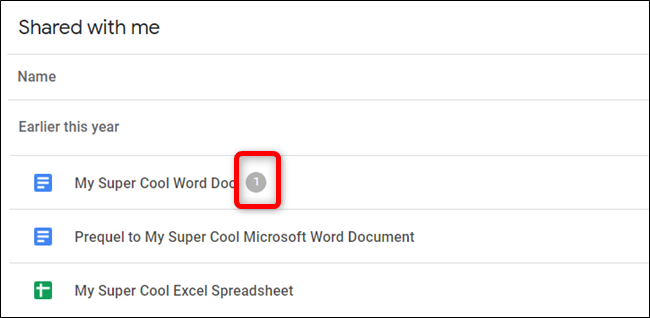While collaborating on files in Google Drive such as Docs, Sheets, and Slides. It is easy to lose sight of who is working on specific parts of a project. However, with Google Drive, you can assign tasks to another collaborator on your team. Here’s how to Assign Tasks in Google Drive.
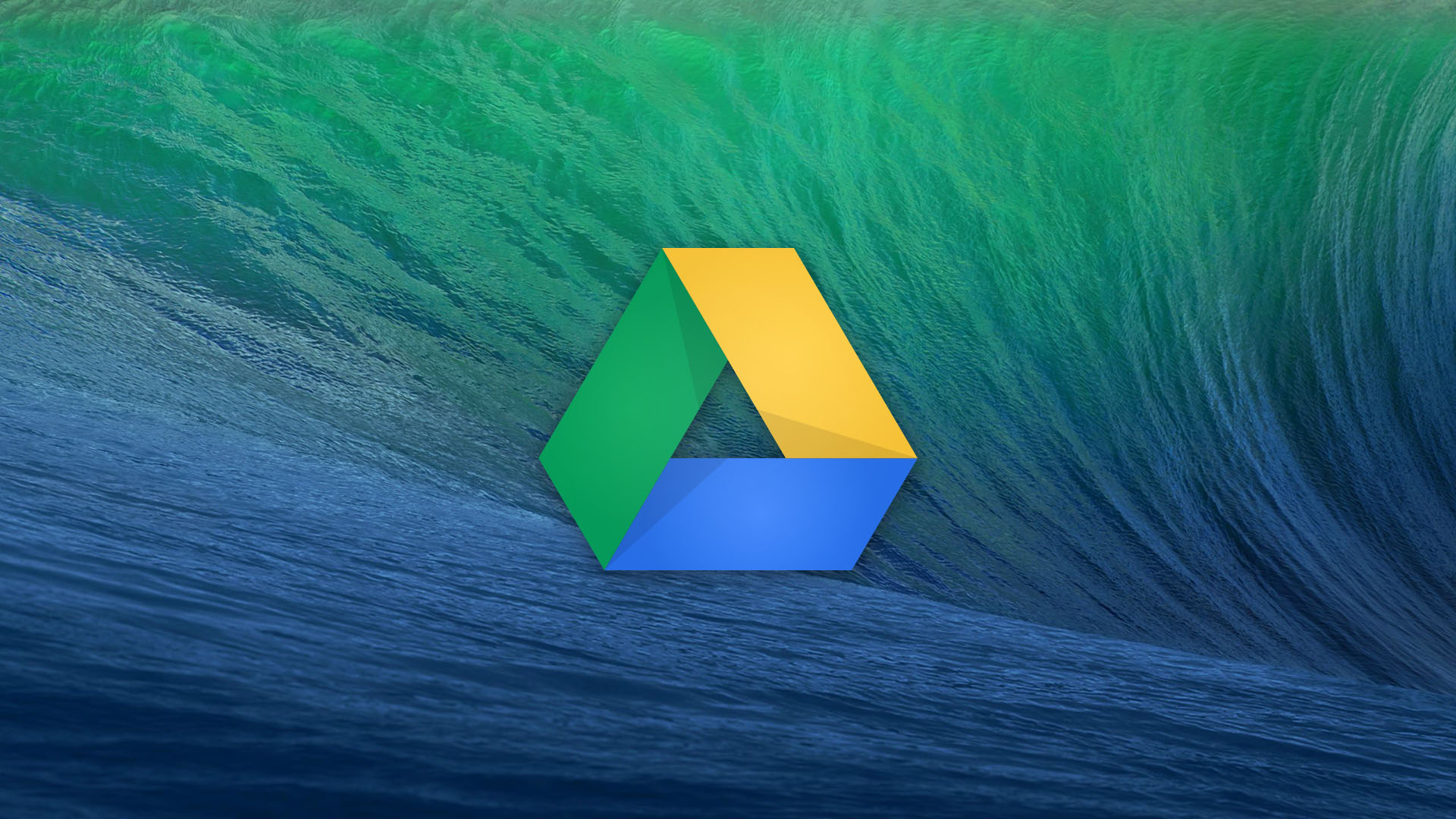
First of all open Google Drive and then open a file you currently collaborate on with other people.
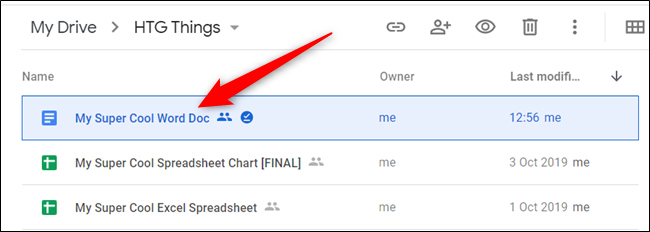
For this guide, we will use a Google Docs file However, the process is virtually the same for either a Sheets or Slides file.
Now highlight some text, an image, cells, or slides, and then click the Add a Comment icon, located on the right of the page. You can alternatively, press Ctrl+Alt+M (Windows/Chrome OS) or Cmd+Option+M (macOS) to insert a comment using the keyboard shortcut.
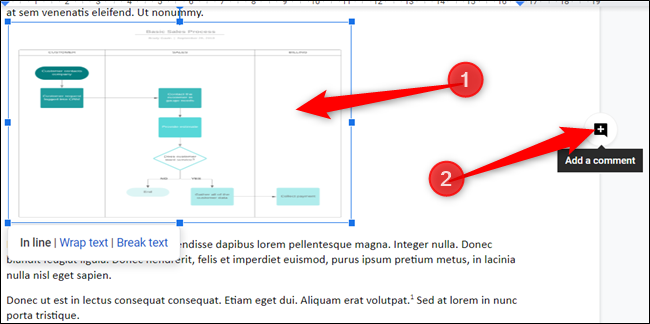
It needs to align in “In line” to add a comment to an image. The “Wrap Text” and “Break Text” will disable the ability to add a comment.
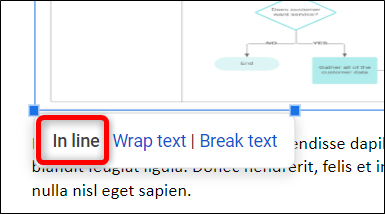
After that, type a comment and include the collaborator’s email address—with “+” or “@” in front of it—that you want to assign the task to. Then a checkbox will appear. Tap on the box next to “Assign To” and then click the “Assign” button.
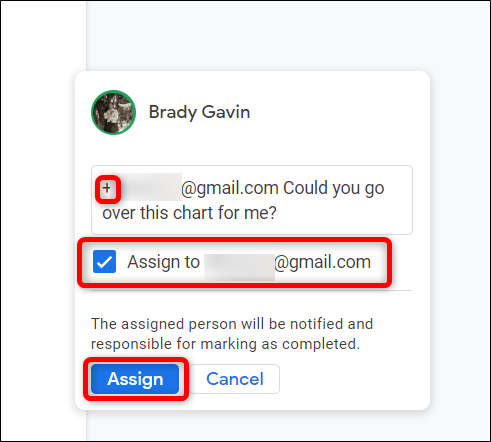
Tasks that are assigned will show to the right of the page in the comments section. They will also specify who they are assigned to. After that, the collaborator will receive an email with a link to the document.
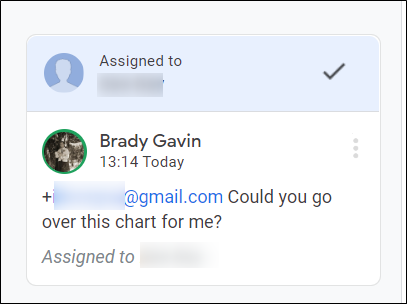
Now To reassign a task, Tap on the comment and then click on the “Reply” text field in the comment.
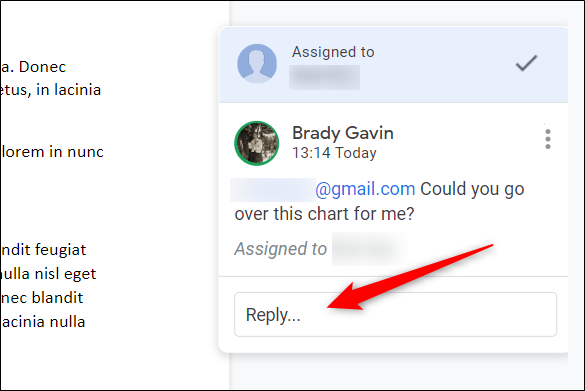
After this type a comment while including the other collaborator’s email—with a “+” or “@” in front of it. Then tap the box next to “Reassign To” when the option appears and then click the “Reassign” button.
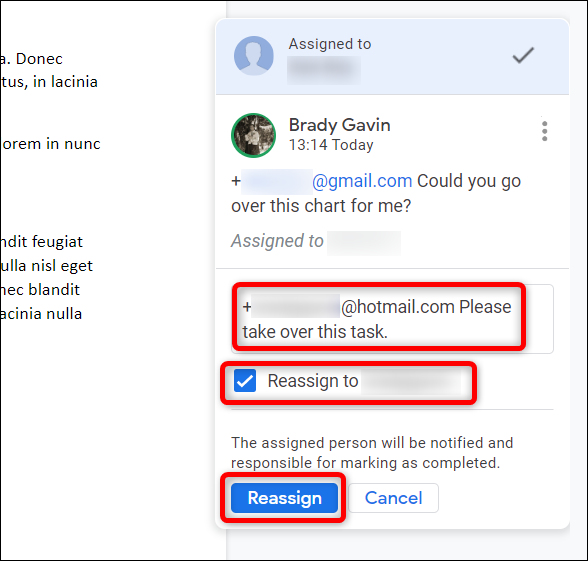
If you or the collaborator do not receive an email notifying you of an assigned item. Then you can still check whether you have any waiting for you or not. Just head to Google Drive and any file that has an awaiting task will have a number of tasks beside it.