Registry Files is a database of stored software configuration, settings, file extensions, etc. This database is an important file which saves low-level settings which is essential for the operating system and many other applications. Here’s how to block access to Windows registry from others.
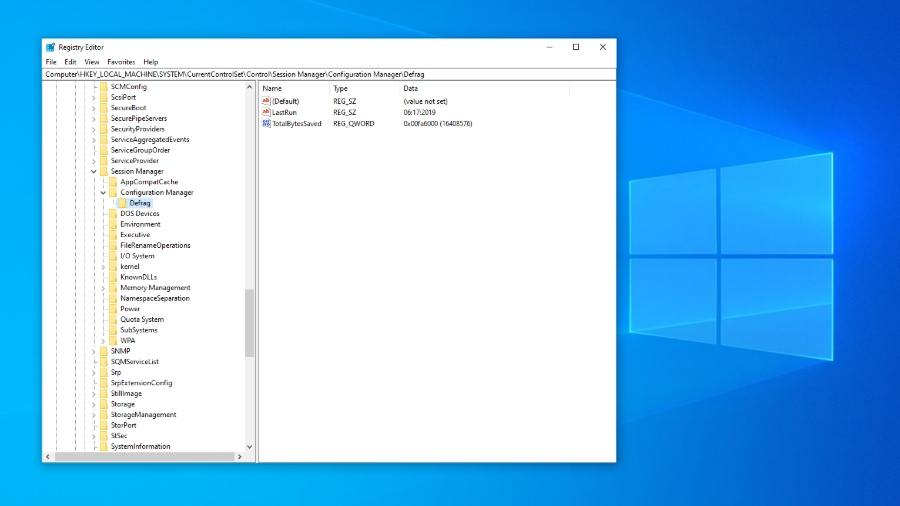
By modifying the registry files, you can take care of a number of nuisances that might not be compatible with your personal tastes. By tweaking the appearance of your OS, you can also make it more appealing to unlocking hidden features inside your laptop.
There are also plenty of hidden features that you can make use of. Just Press Win and R keys to access the Run dialogue box and then typing in Regedit into it. After that press OK button, this is all you need to do in order to access your Windows Registry.
Many other things that you can do with knowledge about Windows registry are –
1. You can turn off the lock screen
2. Show detailed information on startup
3. Open the last active window in the Taskbar
4. Disable shake to minimize
5. You can add your own apps to the context menu
6. You can change Windows Apps and Settings to “Dark Mode
7. You can remove the Windows 10 Action Center Sidebar
8. You can remove the OneDrive button from the File Explorer
9. Automatically delete Pagefile.sys at Shutdown
10. Adjust the menu animations
Tweaking the registry files without knowing much about it can get you into a lot of problems. Playing around with Registry files could give rise to a lot of problems so there is something beginners should be very clear of. Also blocking the access to the Windows Registry is a wise move if other users are going to be using your laptop.
You should block access to Windows Registry on your Windows 10 device if you do not want others to mess with it. In order to block access to Windows 10’s registry, users will need to make changes on the Group Policy Editor.
Blocking the access to Windows 10 Registry Users need to use Local Group Editor to disable access to Windows registry. However, users can only do so if they are using Windows 10 Pro, Enterprise or Education.
Follow the step by step guide to block access to Windows registry from others:
Step 1: First of all, press Windows Key + R to open the Run Dialog box.
Step 2: Then type in gpedit.msc and after that hit Enter on the Run Dialog box.
Step 3: Pressing Enter will open up the Local Group Policy Editor.
Step 4: Now on the Local Group Policy Editor, head over to User Configuration, and then pick Administrative Templates and then choose System. After that, tap on the option called Prevent access to registry editing tools.
Step 5: In the coming pop up, you will need to select ‘Enable’ and then click on ‘Apply’ and then choose OK.
If you follow all these instructions given above, people trying to access Windows Registry will get an error message ‘Registry editing has been disabled by your administrator.’ Hence, you will be able to block access to Windows registry from others.
