Windows 10 offers different multiple options and settings to change the default settings of the second monitor. Here’s how to change external monitor brightness in Windows 10.
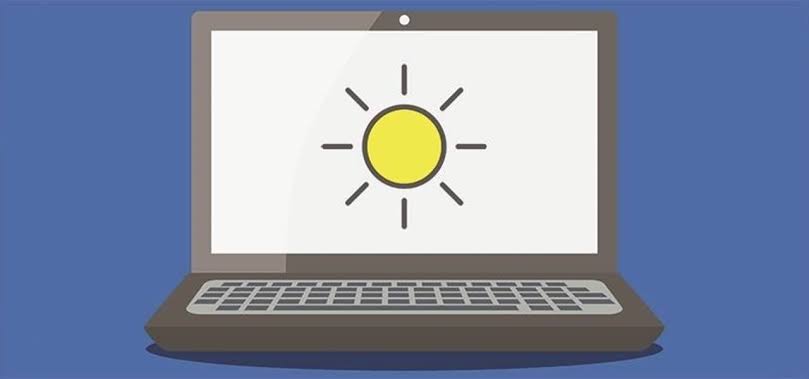
For example, you can change the second monitor resolution with ease. However, there is no option to modify the screen brightness of the second or third monitor connected to your laptop.
If you are having a multi-monitor setup and you might want to have an option to change the brightness of your second monitor. Also, right from within Windows 10 instead of using the physical buttons on the external monitor.
While Windows 10 does not offer an option to adjust the screen brightness of the second monitor. However, there is a cool app out there to help you adjust the external monitor brightness right from the Windows 10 taskbar.
Monitorian: Change External Monitor Brightness In Windows 10 By Using This App:
Monitorian is a free app available for Windows 10 to adjust the brightness of multiple monitors with ease right from the Windows 10 taskbar area. The free version of the Monitorian supports up to a maximum of 4 monitors, which is quite good enough for most users.
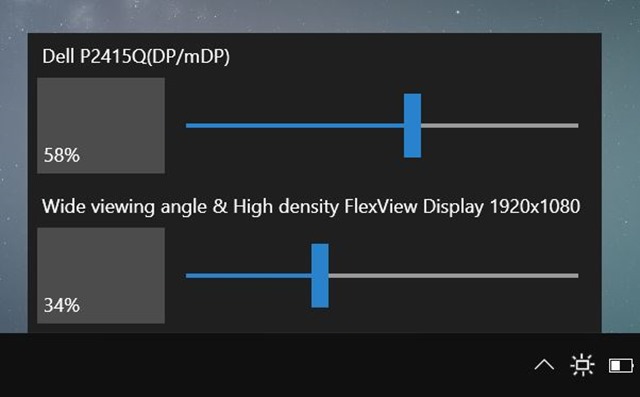
First of all, install the software. Then click on its icon in the system tray to see the built-in as well as external displays connected to your computer. Now drag the slider to adjust the screen brightness.
After that flyout will display the actual name and model of external monitors. This will avoid confusion while using two or more external monitors.
Apart from that, the Monitorian software also enables you to simultaneously adjust the screen brightness of all displays, built-in as well as external monitor. To do that, just right-click on the Monitorian app icon in the system tray and then select Enable moving in unison option.
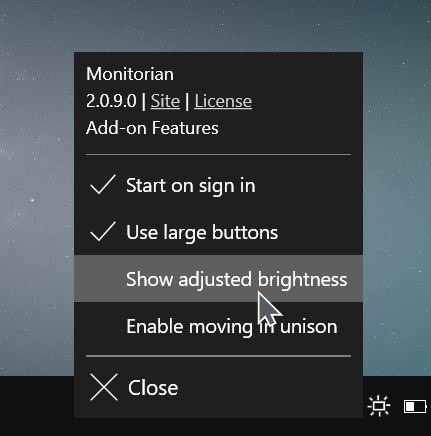
The Monitorian application is also available in the classic desktop version in addition to the app available in the Windows 10 Store. The desktop version is very suitable for easier versions of the Windows OS. It really works great on Windows 10 as well.
This application supports all monitors that are DDC/CI compatible. Most of the monitors out there will support DDC/CI. If the app is not recognizing your external monitor, then please make sure that DDC/CI is enabled on the monitor.
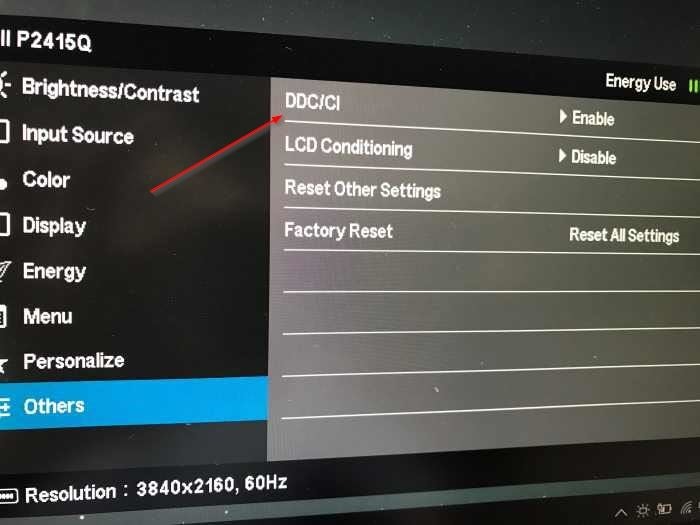
You can also use the physical buttons on the monitor to access the setting. As earlier said in the post, the free version of the application supports up to four monitors. You can get it from the link below.
Download Monitorian (desktop version)
