Sometimes managing both smartphone and the laptop or PC at the same time can be a tricky task. It is really easy to miss notifications, messages and missed calls when you are engrossed in your laptop or PC. Here’s how to get Android notifications on Windows 10 in Your PC or Laptop.
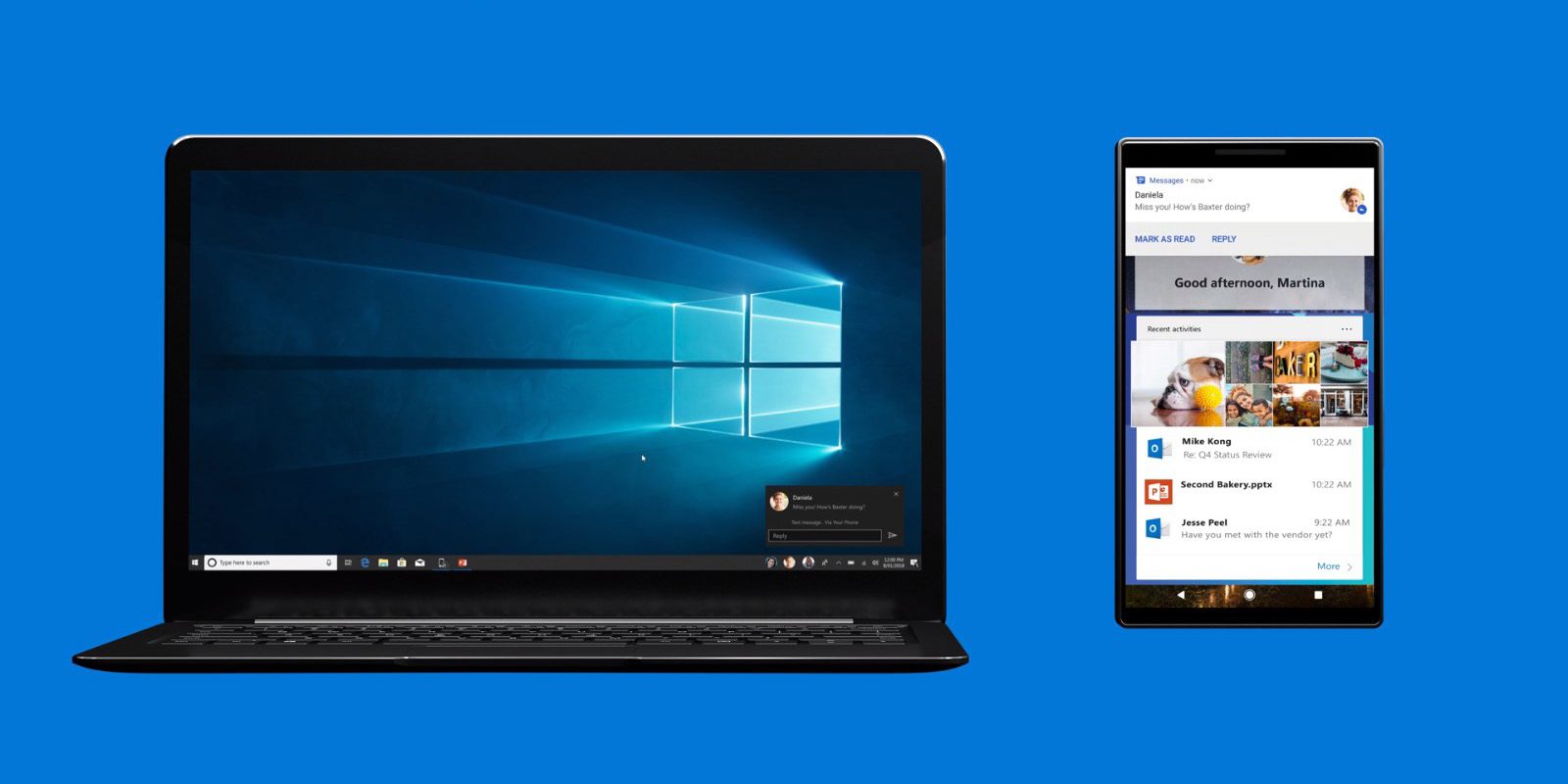
Going by the traditional way and glancing at your phone every other minute is not possible all the time. However, there a couple of ways to get Android notifications on Windows 10 in Your PC or Laptop.
Duplicating your Android notifications on Windows 10 is the best way to go about the process. Then, you will be able to monitor everything from messages to calls right on your screen.
While there are a few methods available, we will be focusing on two major methods only in this post. This two methods will easily allow you to get Android notifications on Windows 10 in Your PC or Laptop.
While the first method will require using your Microsoft account and the Cortana app. Whereas the second method will be making use of a service called Pushbullet.These two methods are explained below in the post.
1) Use your Microsoft Account to receive your notifications on your Windows 10. You have to use your Microsoft account to synchronize between your Android Cortana app and your Windows 10 PC to get notifications on your PC.
To Synchronize Follow these Step by Step guide given below:
Step 1: Firstly, download and install Cortana on your phone.
Step 2: Then, launch the Cortana app and set it up.
Step 3: After that sign in to the app with your Microsoft account using the same account on your Windows 10 PC.
Step 4: Click on the hamburger icon in order to open the menu and then go to “Settings option.
Step 5: Tap on the option called Sync Notifications and you will be able to see all the sync settings.
Step 6: You just have to enable the notifications that you want popping up in your PC.
Step 7: Now activate Cortana on your Windows 10 PC and you will be able to find your device in the notification panel. After doing this, you will be able to get your notifications from your phone on your Windows 10 PC now.
2) Use Pushbullet service to receive your notifications on your Windows 10. Pushbullet is an application that allows you to mirror your notifications on PC. It also does not mirror every single app notification but you can make or receive calls right from your computer screen.
Follow these Step by Step guide given below:
Step 1: Firstly, download and then install Pushbullet on your Android phone.
Step 2: Then, install the Pushbullet extension on your Chrome browser.
Step 3: Now open Pushbullet app on your Android device and sign in to the app with your Google account.
Step 4: Then, sign up with the Google account that you have used to log into the Pushbullet app on your Android device on Pushbullet’s Chrome extension. Grant all the permissions that the service needs in order to operate successfully.
Step 5: To manage your call logs and SMS you can use the extension’s page.
Step 6: You will also get a notification on your computer whenever you get an incoming call.
Either of these methods is an effective way to get Android notifications on Windows 10 in Your PC or Laptop.
