All the recent versions of Microsoft Office programs comes with a feature called AutoRecover. Here’s how to make Office Word, PowerPoint & Excel save files every minute.
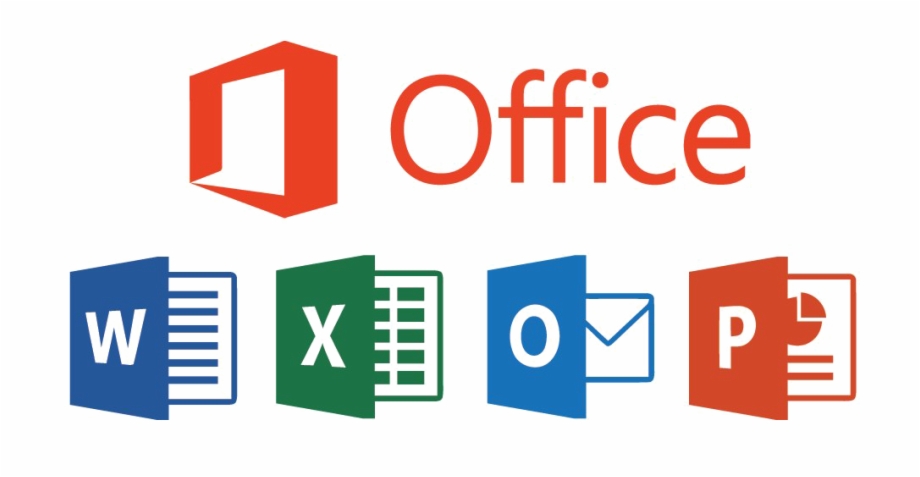
The AutoRecover feature, don’t get confused with the AutoSave which also does the same job but only when working on a file saved to OneDrive. The feature when turned on by default, automatically saves Office documents that you are working on every few minutes.
It also offers you restore the file in case of a crash or if you shut down your computer without saving the file. The AutoRecover feature automatically saves the file on which you are working on in the background.
You don’t see any message or notification on the screen since this happens in the background. When you launch the same Office program after a crash, the program offers you restore the file automatically saved by this feature.
The AutoRecover saves files once in 14 minutes with the default settings. The data is saved every 10 minutes, which is decently a good frequency. However, if you can to reduce it to 1 minute to make Office programs save files more often.
How To Make Office Word, PowerPoint & Excel Save Files Every Minute
Please kindly note in this example, we are making changes to the Word program only. You can follow the same guide to make changes to Excel, PowerPoint, and other Office programs as well. Remember that you have to make the change to each of the Office programs separately.
Follow these step by step guide to save files every minute.
Step 1: First, click on the File menu and then click on Options to open the Options dialogue.
Step 2: Click on the Save tab to switch to the same On the left pane.
Step 3: Select 1 minute from the drop-down box to force the Office program in the field next to the Save AutoRecover information every to save the data every minute. Then, click the OK button.

According to Microsoft, entering a lower number may slightly slow down the Office program. However, we did not feel the same on our computer. If you feel that the Office program has slowed down, then change the value to 2 or 5.
How to Turn on or off AutoRecover feature in Office
Step 1: First, click on the File menu and then click Options.
Step 2: Then, in the Options dialogue, switch to the Save tab. Here, choose Save AutoRecover information every and then tap the OK button. In the area next to the Save AutoRecover information every option, select 1 to automatically save your document every minute. Then, tap the OK button.
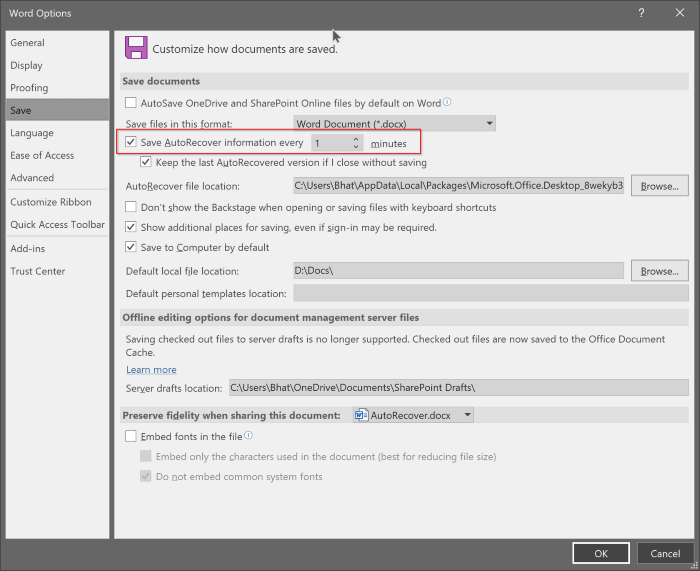
This is how simply you can make Office Word, PowerPoint & Excel save files every minute.
