GoPro is a company that produces some of the most versatile and moving cameras in the world. From cameras and drones to apps and accessories sand many others are made by GoPro company. Go Pro has recently launched GoPro Hero 7 Black. In this post, we are going to tell you how you can use Hyperlapse feature on the latest GoPro Hero 7 Black.
The latest GoPro Hero 7 Black is the flagship moving action camera from the company. It comes with a lot of features that help you capture life as you live it, share the experience and pass on the stoke. Apart from all the video shooting modes, recently GoPro has added a new mode known as Hyperlapse on its product.
First of all, you should know that Hyperlapse is a technique in time-lapse photography and it allows the photographer to create motion shots. Hyperlapse is achieved by manually moving the camera a short distance between each shot.
Earlier we used to shoot Hyperlapse in the old way of holding the camera and moving steadily to capture it. Shooting Hyperlapse in this traditional method can be very difficult sometimes. But thanks to GoPro as it has added the Hypterlapse feature on GoPro Hero 7 Black. By using the Hyperlapse feature On GoPro Hero 7 Black you can easily shoot the video.
Hyperlapse feature on the latest GoPro Hero 7 Black allows a user to capture super still videos while moving about a scene. Kindly follow this post to learn how to use Hyperlapse feature on the latest GoPro Hero 7 black.
How To Use Hyperlapse Feature On The Latest GoPro Hero 7 Black :
Step1: First of all, you have to turn the action camera on.
Step2: Then you have to select the Hyperlapse mode on.
Step3: After that, you will get a series of setting from which you can select any one of them as you need.
You will get a series like this:
2x 1minute 30 seconds
5x 1minute 10 seconds
10x 5minutes 30 seconds
15x 5minutes 20 seconds
30x 5minutes 10 seconds
Step4: If you are using GoPro Hero 7, then we suggest you start with 10x.
Step5: Select one of a given setting and start shooting by selecting the movement of the camera.
Step6: You will find better stabilization in the higher speed as there are more frames for TimeWarp to select from.
Step7: Try the zoom-in feature in setting to capture angles which are not possible with regular mode.
We have clearly described how to use this feature if you are still having any doubts regarding the use of Hyperlapse. You can visit the GoPro’s official website to clear any doubts. Moreover, you use the following speed setting recommended by the GoPro’s official website.
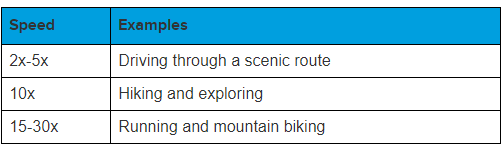
We hope you get it all and capture your best experience and share all your exciting videos.
