In case you are worried that someone has access to your Twitter account, or else you want to make sure old devices are no longer logged in. You can log all devices out of your Twitter account at once.

Sometimes you just want to make sure that every device and user is logged out of your own account. This might be because you are selling an old device, or maybe it is a corporate account, and you want to make sure that former employees are not still logged in.
Whatever the reason, there is a simple way to log all devices out of your Twitter account.
How to Log All Devices Out of Your Twitter Account
The process is moreover the same whether you are using the Twitter web app or the Twitter mobile app on iPhone, iPad, and Android, with just one tiny exception.
If you are also using the Twitter web app then you just need to click on “More” in the menu on the left-hand side. Doing this will bring up the menu options you need.
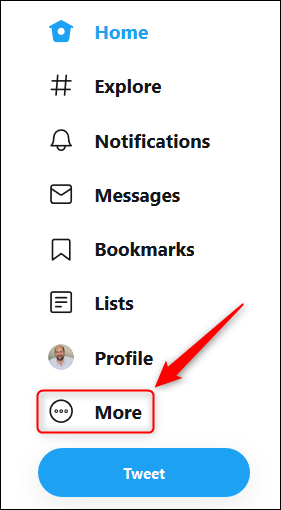
In case you are using the Twitter mobile app, you simply need to open the overflow menu located to the left of the main feed. You can also do this by tapping on the hamburger menu icon in the top-left corner or by swiping right from the left edge of the screen.
From here, everything is the same in both the web app and the mobile app. Tap on the “Settings And Privacy” button.
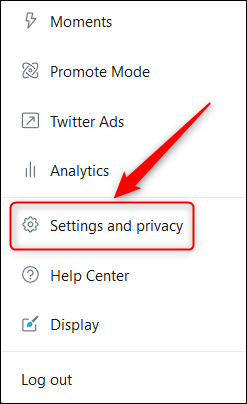
Now in the Settings menu, select the “Account” option.
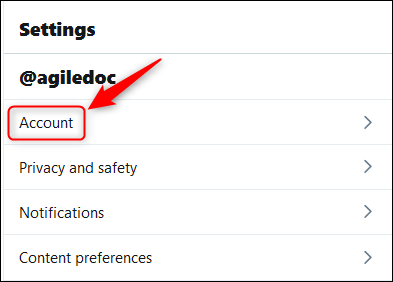
After that scroll down to the “Data And Permissions” section and tap “Apps And Sessions.”
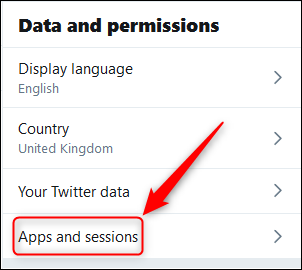
Under the Sessions heading, there will be a list of every device with access to your account. Select “Log Out All Other Sessions” option to log all devices out.
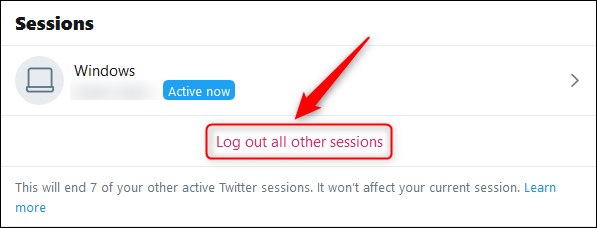
In the confirmation panel that opens, tap or click the “Log Out” button.
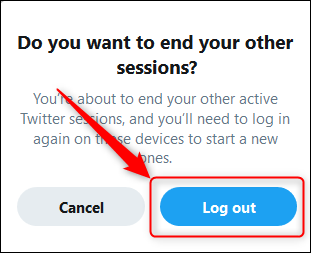
That’s it you are done now. Any other device that wants to access your Twitter account will definitely have to log back in.
In case you are concerned that someone has the password who shouldn’t have it then change your password immediately. If you do not then they will just be able to log straight back in again.
We also recommend you turn on multi-factor authentication so that even if someone gets ahold of your password, they still can not be able to log in without having access to your phone.
