Google chrome is highly used around the world as it is available on almost all the platforms for windows, android, macOS, and many others. The Google Chrome Browser has many extensions to modifying or add certain new features to the browser. These extensions can improve readability, can adjust the text size, can change the fonts and can also do other things. In this article, we are gonna show you How To Modify Font Size In Google Chrome Browser For Android Devices.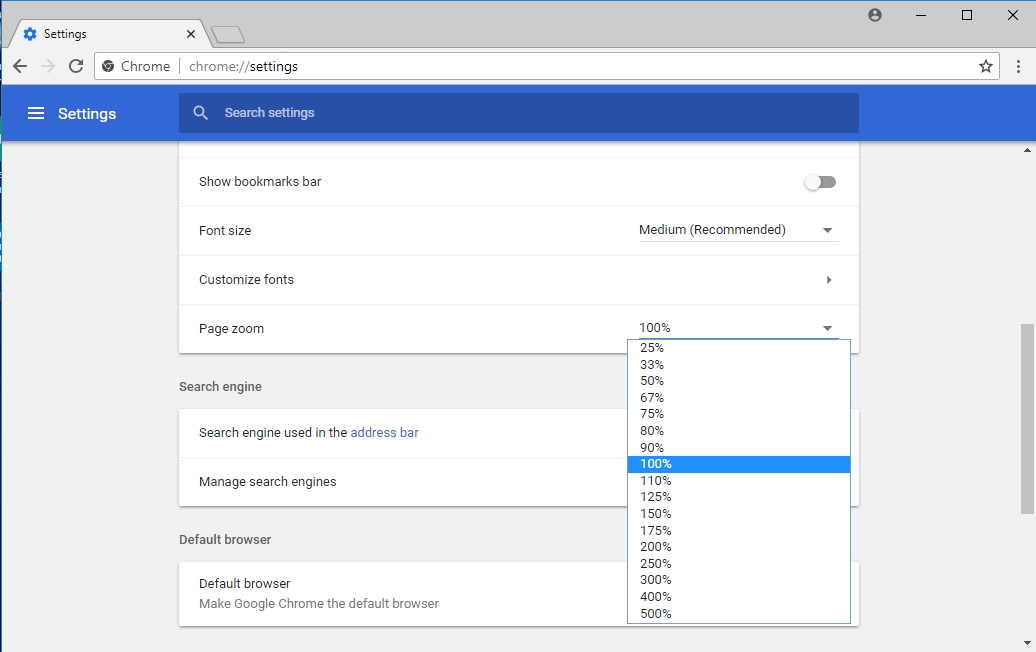
The Chrome Browser has a large number of users all around the world. Nowadays many of these users are worried about the recent increase of text size on Google Chrome for Android devices. You don’t have to worry about it anymore you can simply modify font size in google chrome browser for android devices as per your own requirement by following the simple steps given below.
You can modify the font size in Google Chrome Browser by using its own extension support available in Chrome internal settings. Only on Google Chrome Browser, you can do this as this option is not available on other Android web browsers. You can also, improve your readability by using the accessibility option on Chrome Browser. Simply increase or decrease the font size to fit more words or remove words on the webpage.
The users will have to take help from the Chrome internal settings for the extension support to improve readability as it’s not available on the Android web browser. The accessibility options of Chrome can improve readability on the website. Decreasing the text size can fit more words on the page but increasing the text size will not fit more words although it might be really comfortable to read.
Here’s How To Modify Font Size In Google Chrome Browser For Android Devices:
Firstly this method only works for Android devices and not for the iPhone.
Step 1: Open Google Chrome on your Android smartphone.
Step 2: Click on the three dots that you can see on the top right corner.
Step 3: After that tap on Settings. Click on Accessibility options Under Settings.
Step 4: Then tap on the Text Scaling option. There you can adjust the slider according to your own requirement.
Step 5: Now go back to any web page. There you can increase the text size.
Step 6: To reset text scaling, just adjust the scaling slider up to its capacity to 100%.
This is an easy method to modify the font size in Google Chrome Browser for Android devices. By adjusting the font size you can surely read and write better on your browser. Choosing a better font will save your eyes from hurting and will also help to save you a lot of time.
