YouTube Music is one of the best music streaming app and most-viewed websites present out there. This music app usually supports all Android and iOS operating systems. You can find all the songs in this single platform that you wish to listen to. Here’s how to Play Audio Files In YouTube Music.
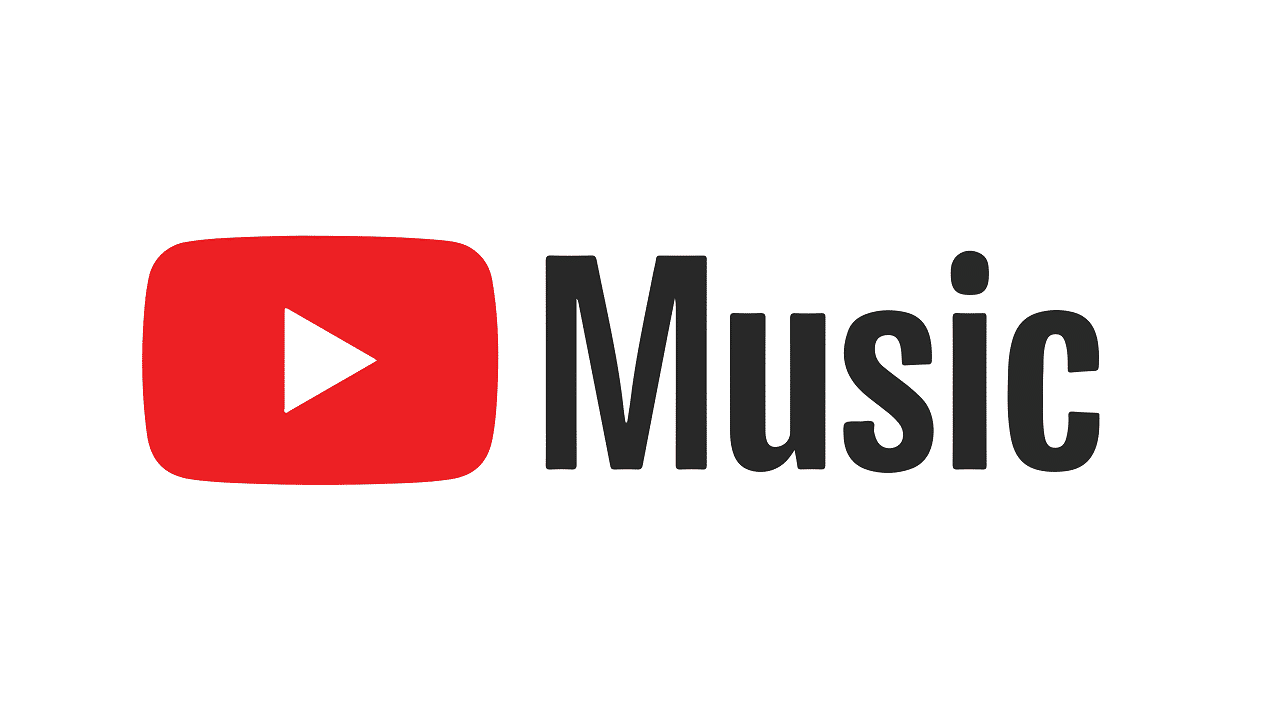
Play Audio Files In YouTube Music On Your Android Device
By using the YouTube music app, you can stay connected to your favourite artists, listen to the trendy hit songs, and discover tons of all kinds of music. You will really enjoy a great listening experience with this YouTube Music app.
The YouTube Music app is basically free to use. However, it gives a powerful and good experience with the additional features if you pay for the Premium version. The best thing about YouTube music is that the users can also download the songs for offline playback.
YouTube Music app does not allow the users to listen to the local audio files that are stored in your device. The music app doesn’t sync the audio files that are saved on the external or internal storage of your device until you stop the app.
In this post, we will explain you to play the audio files using the YouTube Music app. To play the local audio files, you simply need to go to Settings and enable it manually. So, let us find out the method to play the audio files on the YouTube Music app on Android 2020.
Steps To Play Audio Files In YouTube Music On Your Android Device :
Step 1: First of all, update the music app on your Android smartphone.
Step 2: Now open the YouTube music app and Tap on the Settings option.
Step 3: Here in the Settings category, press the ‘Library and downloads’ option.
Step 4: Simply activate the option ‘Show device files’ in the library and download option.
Step 5: You can view a separate tab Under the library category. Now, you can see the local audio files in the ‘Device files’ category. That is all to do. This is the easiest way to play the local music files on the YouTube music app.
