The iOS 13 and iPadOS 13 updates generally bring a redesigned Share sheet to iPhone and iPad. Unfortunately, the new dynamic contact shortcuts can be really annoying. Here’s how to remove Contacts from the Share Sheet on iPhone or iPad.
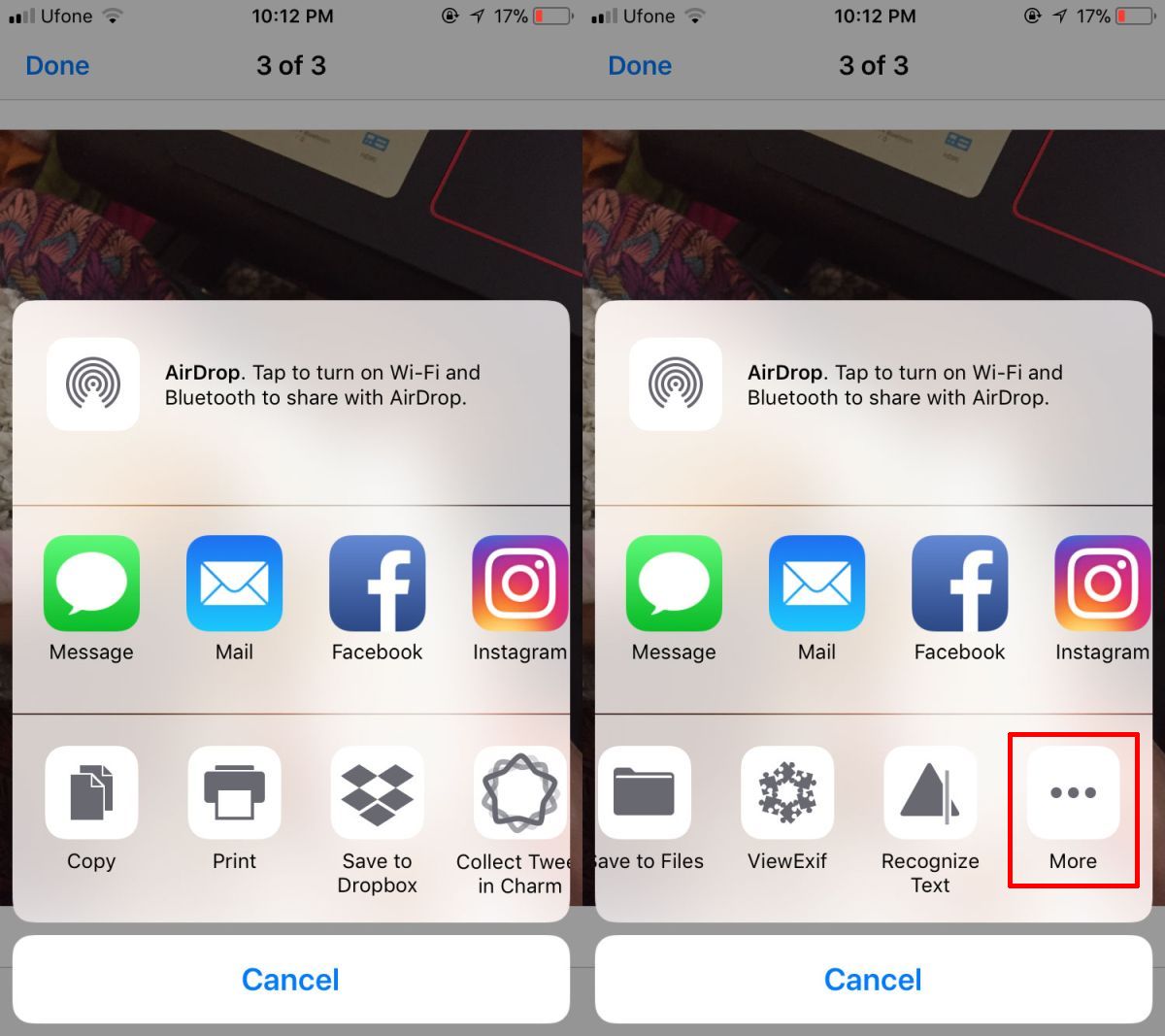
The first row in the new Share sheet basically serves as a shortcut to quickly sharing something with recently-used contacts. In theory, it’s supposed to make your life easier. However, in a practical sense, it rarely works out that way.
Right now, only contacts from AirDrop and Messages appear in this list, sorry to WhatsApp lovers.
In case you rarely or never use this feature then, it can get annoying quickly. Sadly, you can not disable the contact’s row. However, there is a work-around. If you delete a conversation or group thread from the Messages app, it disappears from the Share sheet, too.
Remove Contacts From the Share Sheet
This step is a bit severe however if you want to remove a contact from the Share sheet then, this is the only way. Begin by, opening the “Messages” app on your iPhone or iPad. After that find the conversation you want to remove in the Share sheet.
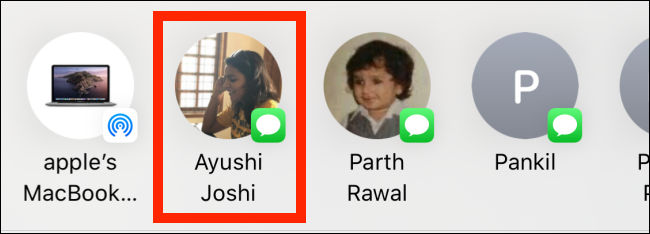
Then, swipe left on the conversation.
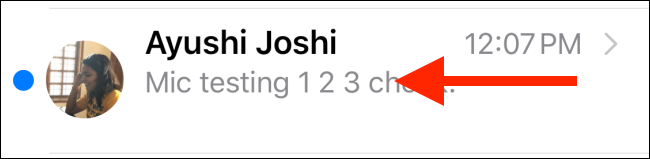
After that click on “Delete” when it appears on the right.
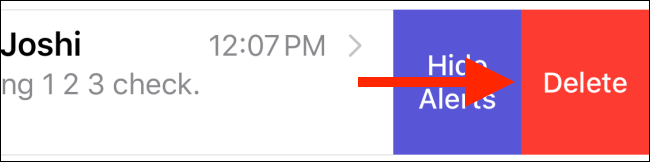
Now to confirm, click on “Delete” again in the popup.
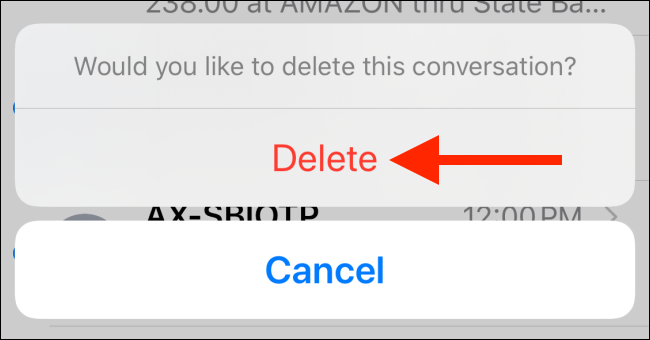
Then all messages in the conversation thread will be deleted, including any videos and photos.
Now, when you go back to the Share sheet, you will notice that particular contact no longer exists in the list.
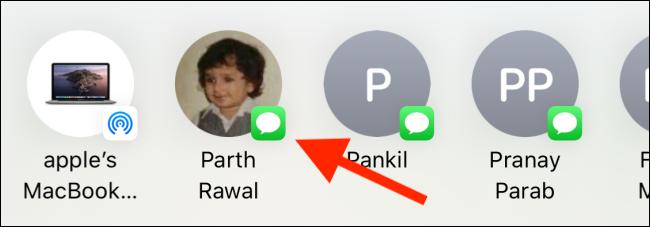
Kindly, repeat this process for all the contacts you want to remove from the Share sheet’s top row.
In case you want to remove AirDrop contact suggestions then, you have to disable AirDrop altogether. In order to do this on a newer device, swipe down from the top-right corner to reveal the Control Center.
In case you have an older device with a Home button then, swipe up from the bottom of the screen.
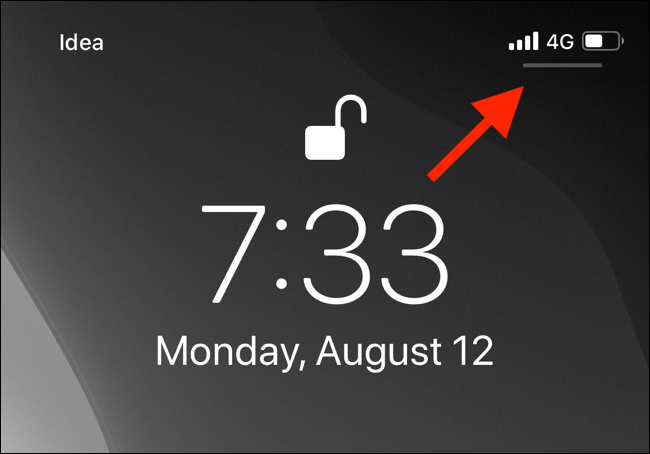
Now, click and hold the Toggles menu.
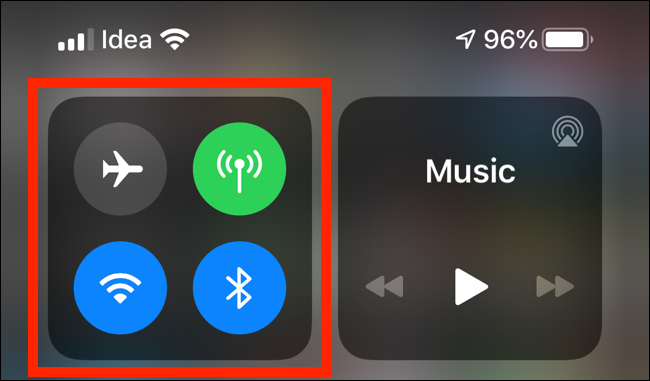
Then, click and hold the “AirDrop” button.
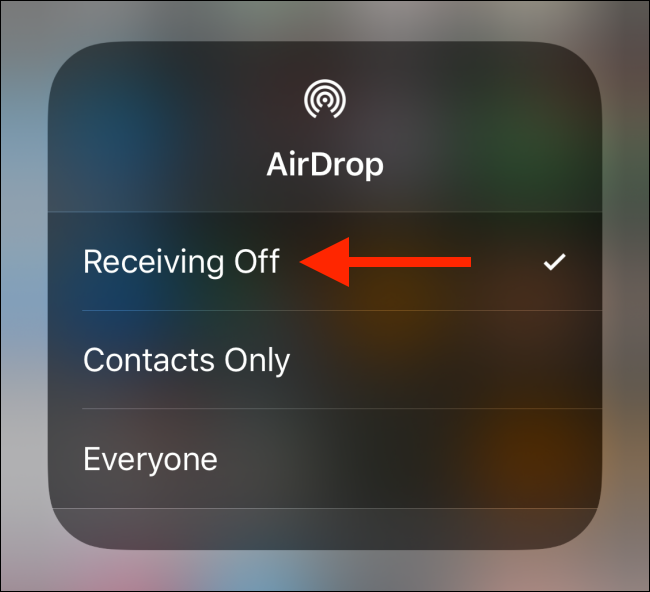
Lastly, click on “Receiving Off.”
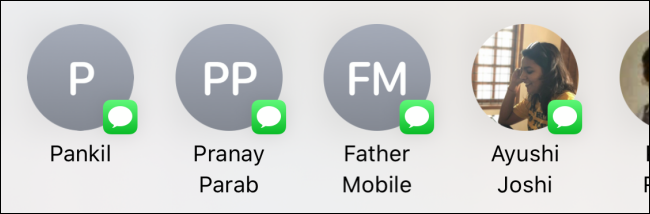
Now when you return to the Share sheet, you will see your AirDrop contacts have disappeared from the list.
