This article will help you remove trusted devices from your Google Account. It will take only a few minutes but is important when your list is full of devices. So, check out the way to remove a trusted device from your Google account.
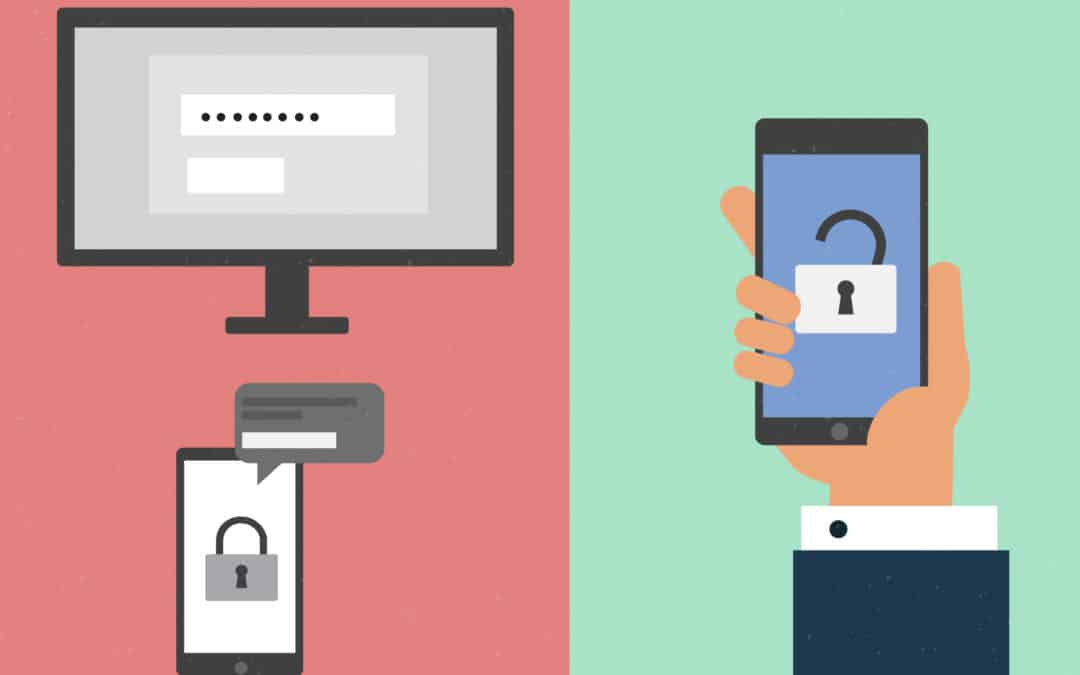
After utilizing Google apps and services for some time, then you will get to know that Google offers an option for the users to set on trusted devices.
In case you have enabled the 2-step verification on your device, then you will get a prompt on your verified mobile number or trusted device. However, trusted devices are for the users who do not want the 2-step verification code whenever they log in to the Google account.
The trusted devices allow the users to locate a mobile device or computer as ‘Trusted’. Now you do not need to type the verification code all the time you want to sign in.
Follow These Easy Steps to Remove Trusted Devices From Your Google Account
Step 1: Firstly, in your Android tablet or mobile phone open the Google Chrome browser. Then follow the link http://myaccount.google.com/security which displays the device’s settings.
Step 2: Now you have to type your username and password to sign in with your Google account.
Step 3: Once you login then, a welcome screen will be displayed.
Step 4: Here you have to select on the ‘Security’ key.
Step 5: After that select on the 2-step verification on the Security tab.
Step 6: Then, you need to confirm your password and tap on the button ‘Next’.
Step 7: Lastly, scroll down further and tap on the ‘Revoke All’ button to remove the trusted devices from the Google account.
This is a simple and easy way to remove the devices and computers from your trusted list. Hope now you can easily remove any unwanted trusted device from your Google account.
