A good password or PIN is really difficult to crack however, sometimes it can be difficult to remember. In case you forgot or lost your Windows login PIN then, you won’t be able to retrieve it. Here’s how to reset your Windows PIN in case you forget it.

Resetting Your Windows PIN When Not Signed In
In case you have already added a PIN to your Microsoft account then, that PIN will make logging into devices much faster. If you have been locked out of your Windows PC for any reason then follow the steps given below.
Step 1: Start by going to the login screen and then tap on the “I Forgot My PIN” link.
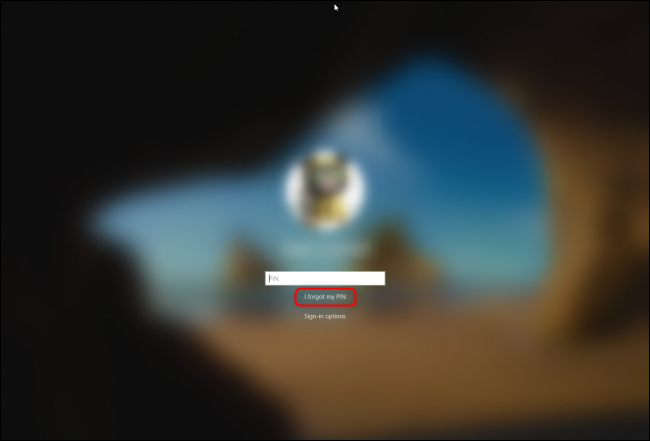
Step 2: After that enter the password for your Microsoft account. Now you can input an existing account security code or have Microsoft send a new code via email.

Step 3: Then input the security code and tap on “Verify.” Now enter your new PIN twice. Now you have now reset your PIN. Use this new one when logging in to this device.
Resetting Your Windows PIN When Already Signed In
In case you happen to have access to your Windows device however still, you want to reset your PIN then follow the steps given below.
Step 1: Start by opening the Start menu and then tap on the Settings gear.
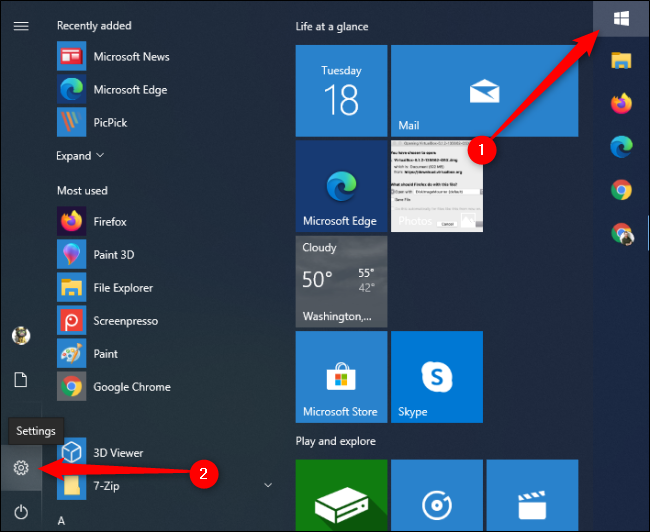
Step 2: Next in the Windows Settings popup, tap on “Accounts.” Then, tap on Sign-In Options > Windows Hello PIN > I Forgot My PIN.
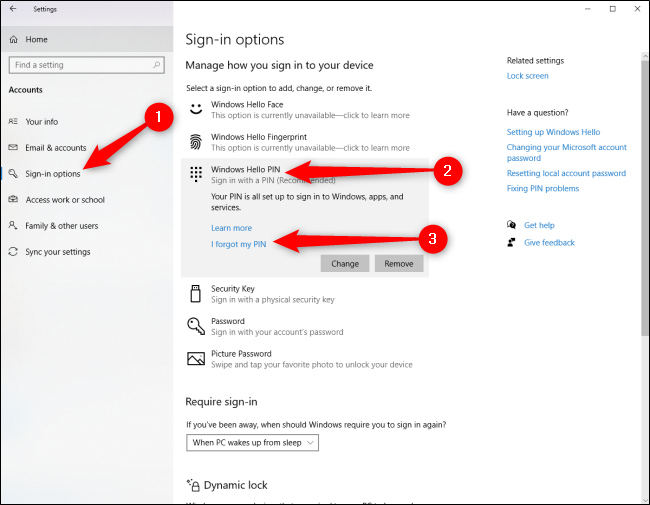
Step 3: Now enter your Microsoft password and then enter your new PIN twice to complete the change.
