Google Forms is really great when it comes to online data collection. By using a Google account, you can create forms, surveys, RSVP and manage the responses. Here’s how to send Google forms responses to multiple Email addresses.
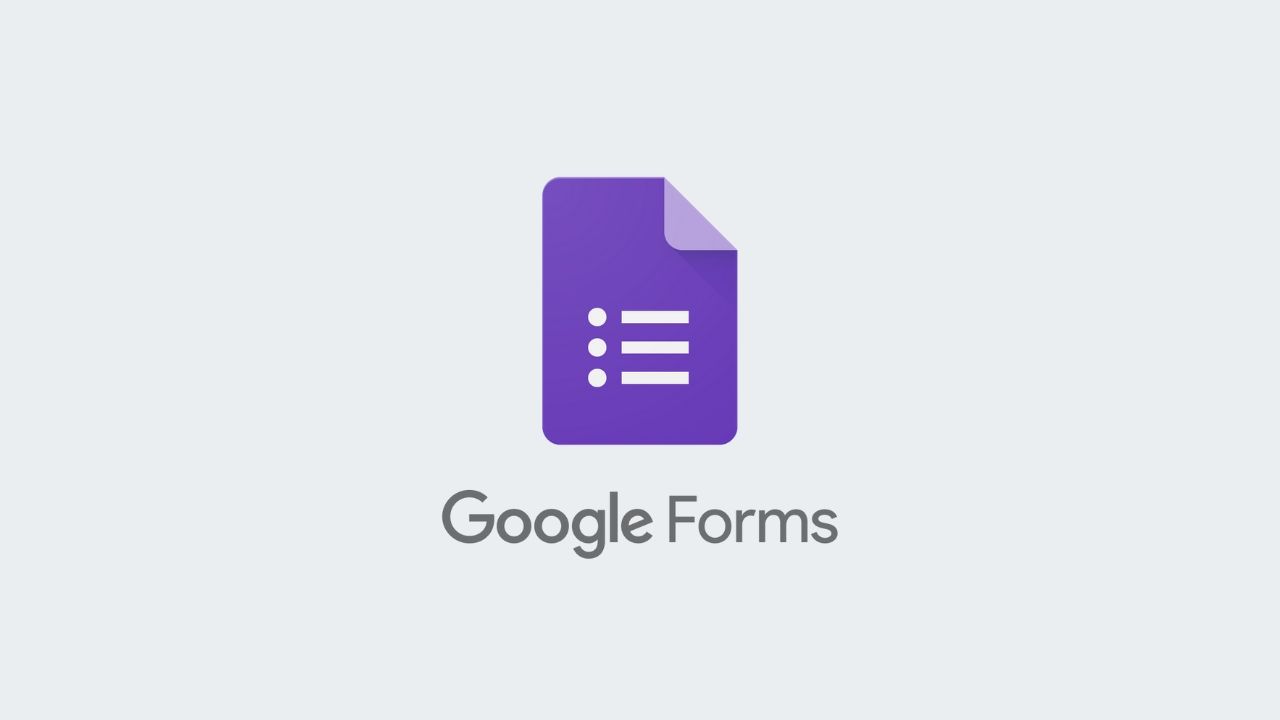
Whenever you response to the Google Form, Google will directly send a notification to your Google email account. Then you are required to add a third-party ‘Add-On’ for sending Google forms responses to multiple email addresses. To install an add-on, you need to follow these simple steps.
How to Install the Add-On
Step 1: Firstly log into the Google form which you want to send to multiple email addresses.
Step 2: After that tap on the three-dotted menu icon which is at the right-top corner of the screen.
Step 3: Now tap on the Add-ons, you will get a G Suite Marketplace. Then install an add-on ‘Email Notification for Google Forms’ and customize to spice up the Google forms.
Step 4: Here a new tab gets open in your browser and now you can log in to your Google account.
Step 5: First grant access to the add-on ‘Email Notification for Forms’. A pop-up window will display the add-on installation is successful.
How to Set up and Use the Add-On
Step 1: First of all on the newly created page, click on the Add-On icon.
Step 2: Now choose the ‘Email Notification for Google Forms’ option.
Step 3: Here a new pop-up window will appear, tap on the ‘Create Email Notification’ option.
Step 4: Now at the right-button another window pop-up, you can create a rule name, add some rules and customize and enter all the email addresses.
Step 5: After you input all the email addresses then tap on the Save rule icon.
Step 6: A notification will be sent to your Google account informing about the creation of the form rule. Now, you can share this form with all your respondents.
How to manage form responses with multiple respondents
In case you want to add, modify or delete an email address then follow the below steps.
Step 1: Firstly open the form which you want to edit on the Google forms.
Step 2: Now press on the Add-On button, click on the ‘Email Notification for Google Forms’ option.
Step 3: Tap on the ‘Manage form Settings’ and add, modify or remove the email addresses from the response settings.
Using Google forms will surely help you to share the responses of an event, RSVP, and survey with multiple respondents. It is also efficient to keep everybody in the loop about the latest updates on a form. Now that’s all how to send Google forms responses.
