Instead of manually inserting times and dates into a Google Sheets spreadsheet, you can use the NOW and TODAY functions. These functions show the current date and time in Google Sheets updating as your spreadsheet changes or on a regular basis.
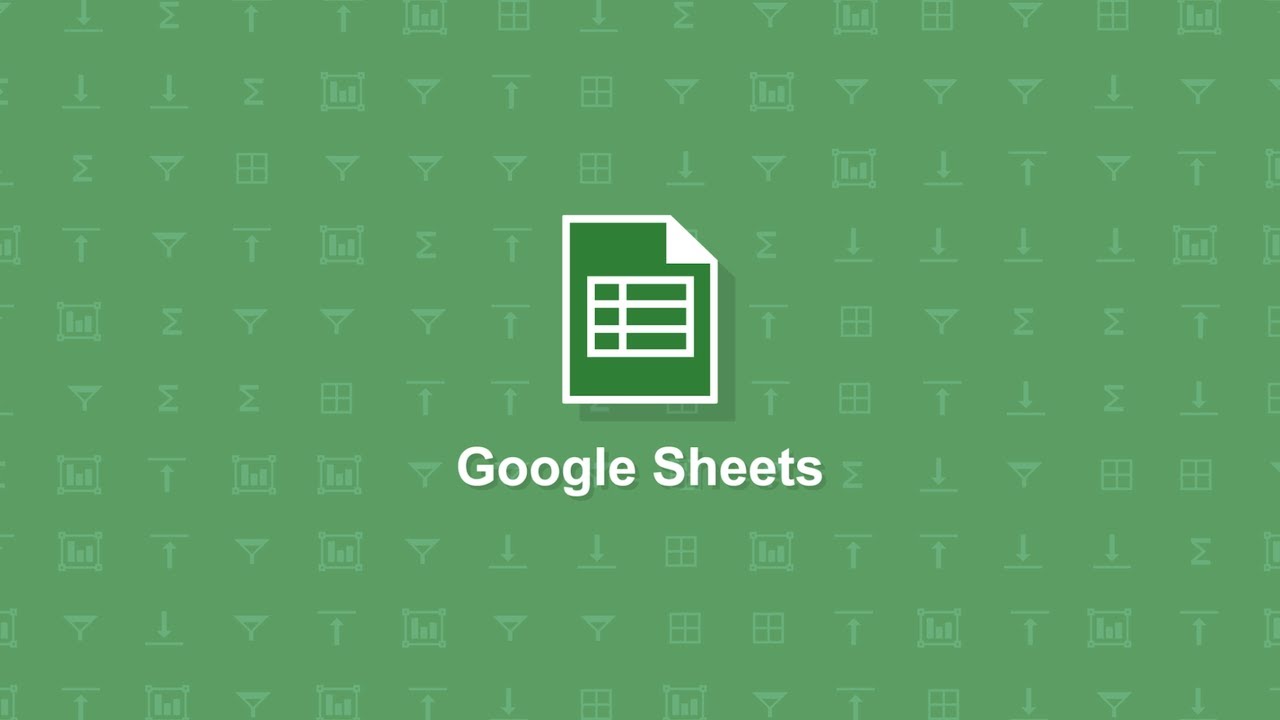
While the NOW and TODAY functions regularly get the update, you can also quickly insert a non-updating time or date stamp using keyboard shortcuts.
Adding the Current Time and Date Using NOW Function
Adding the current time and date in a Google Sheets spreadsheet using the NOW function is quite easy. The NOW function requires no extra arguments, but you will only need to format any cells using NOW only to show the time. Just follow these simple steps:
Step 1: First open your Google Sheets spreadsheet or create a new one, click on an empty cell, and type =NOW().
Step 2: After inserting your Google Sheets spreadsheet should default to using standard formatting for NOW formulae that displays a timestamp with both the current time and date.
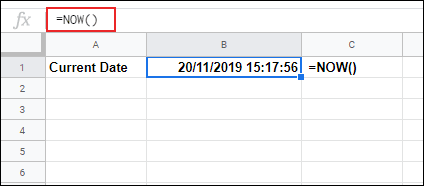
The NOW Function used in Google Sheets for providing a timestamp with the current time and date
Google Sheets will also default to using the date and time format appropriate for your locality. Which you can also change in your Google Sheets settings by tapping File > Spreadsheet Settings. The above example uses the UK date format (DD/MM/YY).
Generally, the timestamp generated by a formula using the NOW function will update only when your spreadsheet changes. However, you can also change your spreadsheet settings to update every minute or every hour additionally.
To do this, enter your Google Sheets settings (File > Spreadsheet Settings), tap on the “Calculation” tab, and then select the update frequency from the “Recalculation” drop-down menu.
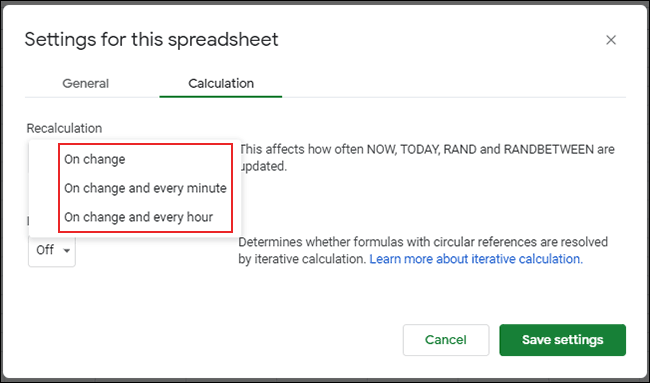
To modify how often cells update in Google Sheets, tap File > Spreadsheet Settings, tap on Calculation, then select the frequency from the recalculation drop-down menu
Finding the Date Using the TODAY Function
In case you want to display the current date only then you can use the TODAY function. Formulae using the TODAY function usually display dates in the DD/MM/YY or MM/DD/YY format, depending on your locality.
Like NOW, the TODAY function has also no arguments. Tap on an empty cell and type =TODAY()to insert the current date. The TODAY function is used in Google Sheets to display the current date.

Cells with a TODAY formula will get updated each day. You can also change the formatting to use text or numbers if you want.
Formatting Your NOW or TODAY Formula in Google Sheets
The NOW function usually defaults to showing a timestamp that displays both the time and date.
In case you wanted to change this, you will need to change using the NOW function. You can also change the format of any formula using the TODAY function in the same process.
To display the current date only, first select your cell or cells and then click Format > Number > Date. To display the current time without the date, Tap Format > Number > Time instead.
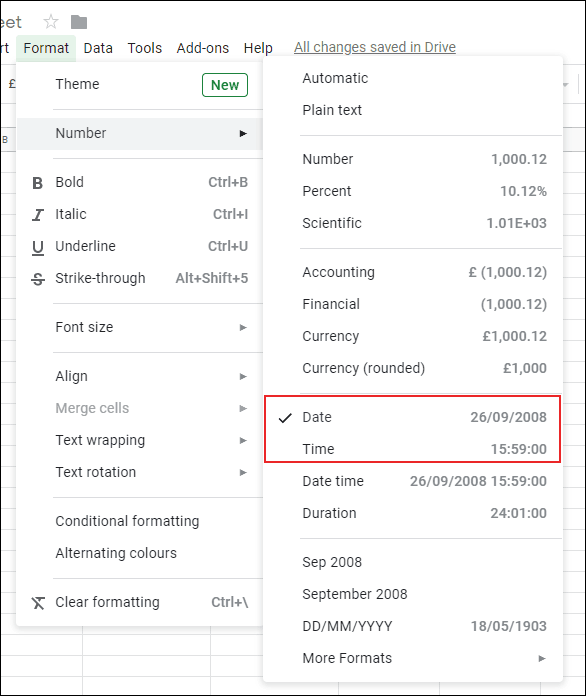
To modify a formula using the NOW function to display only the time or date, tap Format > Number and then click either Time or Date. You can also customize your date or time formatting further by tapping on Format > Number > More Formats > More Date and Time Formats.
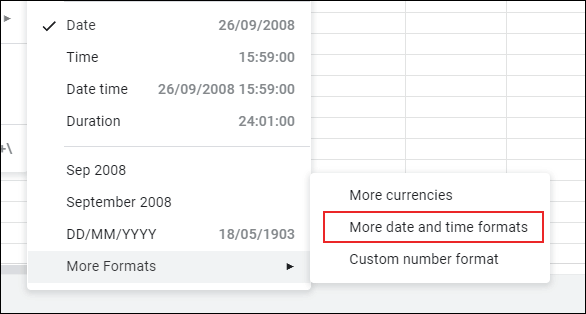
Additional Google Sheets date and time format options can be found by tapping on Format > Number > More Formats > More Date and Time FormatsFrom here, you can also customize the date and time formatting to use text, number, or additional characters like a forward slash.
This applies to both NOW and TODAY formulae.
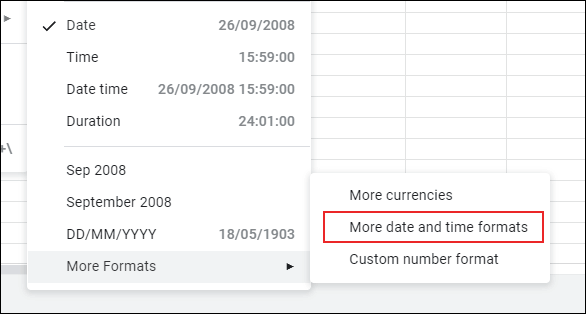
Tap on Format > Number > More Formats > More Date and Time Formats to change your date or time formatting in Google Sheets
With various custom formatting applied, formulae using the NOW function can be used to display the current time or date. The NOW function in Google Sheets, with various format options to display the time, date, or both of them.
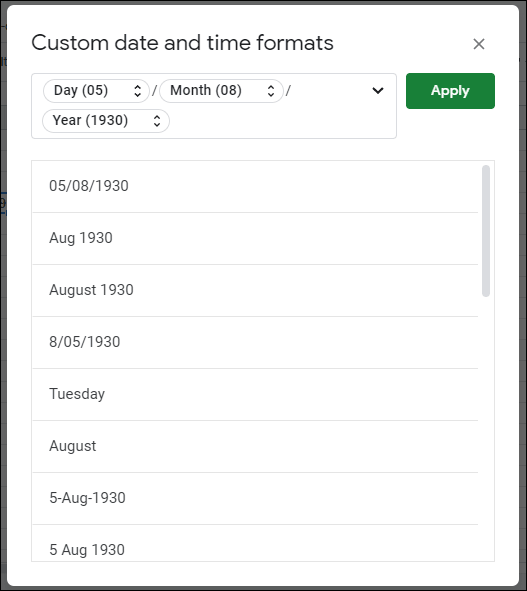
Inserting Static Times or Dates into Google Sheets
In case you want to add the current time or date into your Google Sheets spreadsheet. And also you do not want it to update. Then you can’t use NOW or TODAY and You will have to use a keyboard shortcut instead.
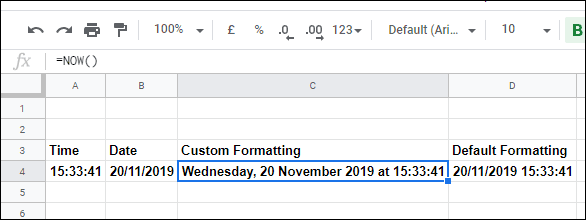
To insert the current date – Tap on your empty cell, and then click the Ctrl+; (semi-colon) keys on your keyboard.
To insert the current time – Tap on Ctrl+Shift+: (colon) on your keyboard instead.
