Apple computers played an endearing sound when powered on from since 1984. This tone became a cultural calling card for the platform, however, back in 2016, Apple decided to remove this feature. If you miss the chime, Here’s how Turn On the Startup Chime on Your New Mac.
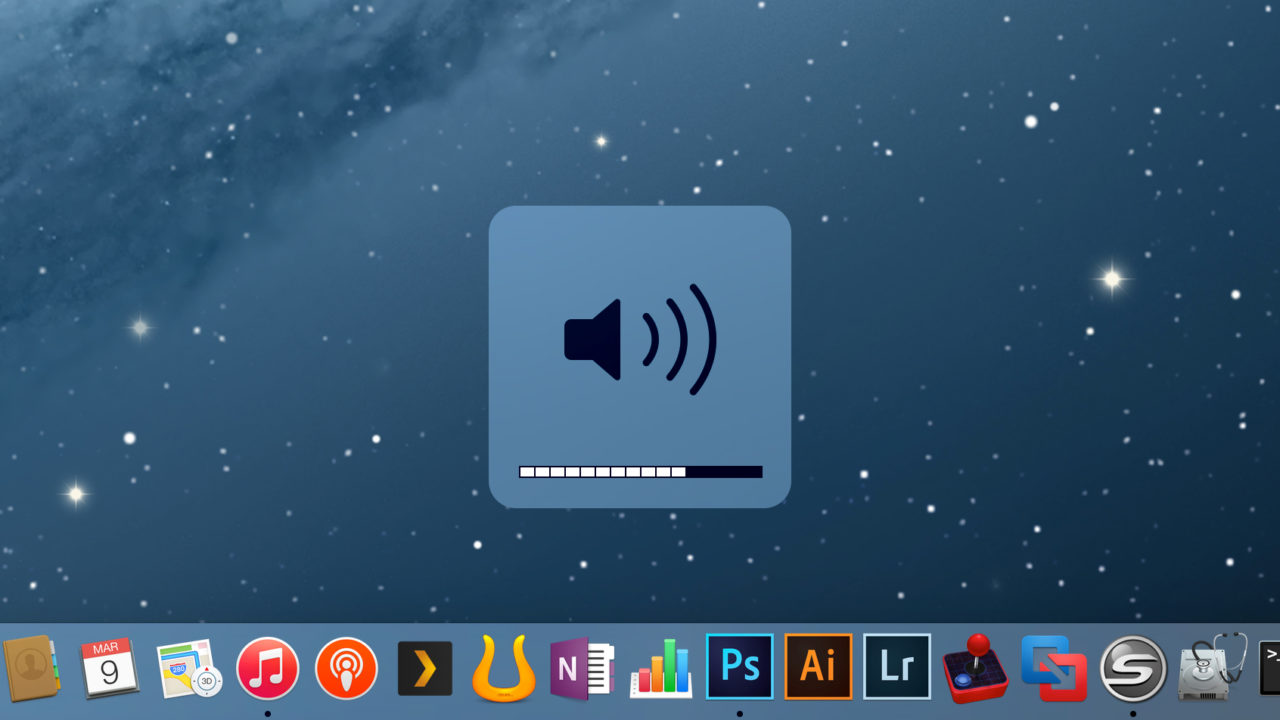
How Does Modified Setting Work?
In order to turn the chime on, we have to simply modify a setting in your Mac’s NVRAM short for Non-Volatile Random Access Memory by using a terminal command. It’s not as scary as it sounds, however here’s some background on what’s going on.
In a Mac, NVRAM is a quite small amount of memory that stores computer-wide settings. It remembers these settings without power, hence they’re accessible at startup and available between system restarts.
With the commands below, we are changing a setting in NVRAM known as “StartupMute” that tells the computer whether or not to emit the chime at startup. The ‘sudo’ command is necessary because ‘nvram’ is a powerful command that requires superuser permissions to use.
How to Enable the Mac Startup Chime
First of all, launch Spotlight Search by hitting Command + Space on your keyboard. Now you’ll see a large search bar pop up in the middle of your screen.
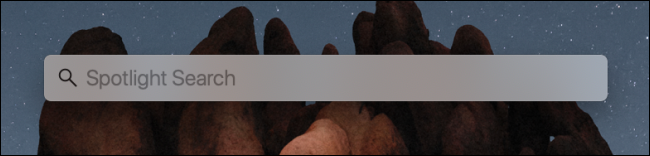
Then type terminal and then hit the Return key.
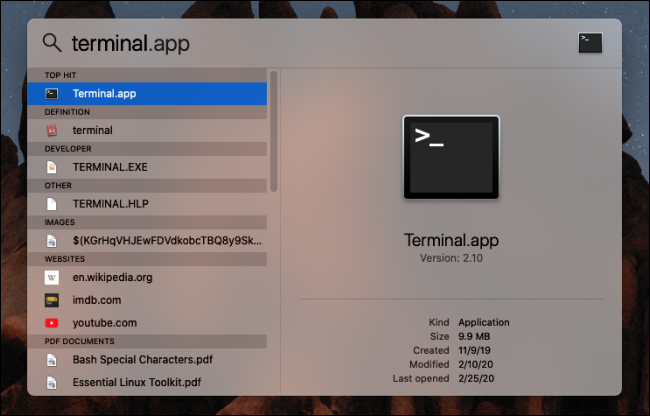
This will launch the Terminal app with its default settings, Terminal appears as a window with a black background.
Next in the Terminal window, type sudo nvram StartupMute=%00and then hit the Return button.
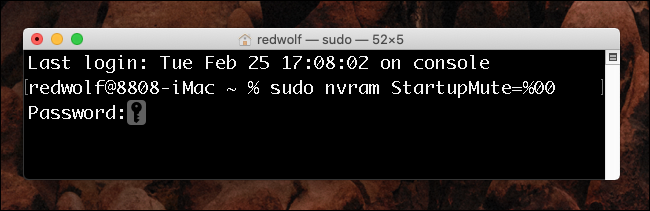
Now it will ask you for your password. Type in your password and hit Return again.
Then simply restart your Mac and see if it works. The chime should be there.
How to Disable the Mac Startup Chime
In case you’re tired of hearing your startup chime and would like to disable it again then, here’s how to do it.
First of all launch Spotlight Search by hitting Command + Space on the keyboard. Now you will see a large search bar pop up in the middle of your screen.
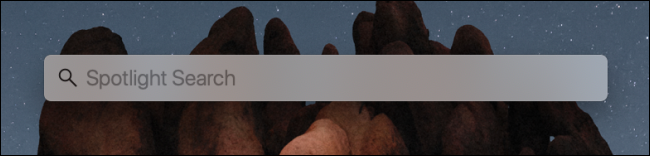
After that type terminal and hit Return.
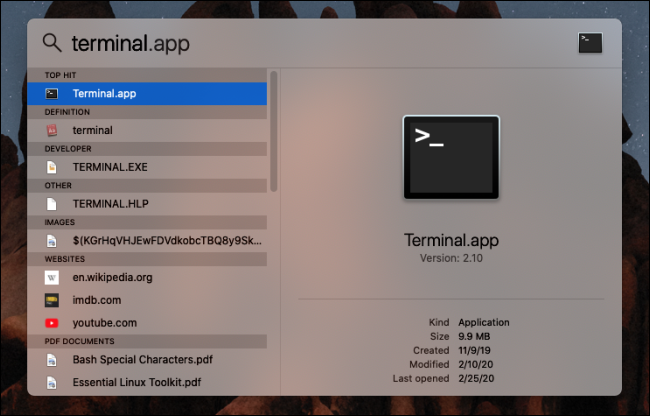
Now this will launch the Terminal app with its default settings, Terminal appears as a window with a black background.
Next in the Terminal window, type sudo nvram StartupMute=%01and hit the Return key.
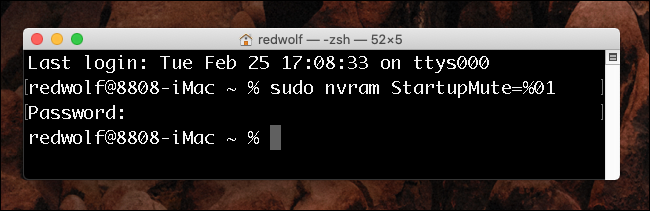
In case it asks you for your password then, type it in and hit Return.
Now simply restart your Mac and see if it works. From now the chime should be turned off.
