Command Prompt is a very common term for those who are very well known with Windows or have been using it for quite some time. This command-line interface is also called as CMD and will help you to properly interact with the user. Here’s how to shut down Windows 10 via Command Prompt.
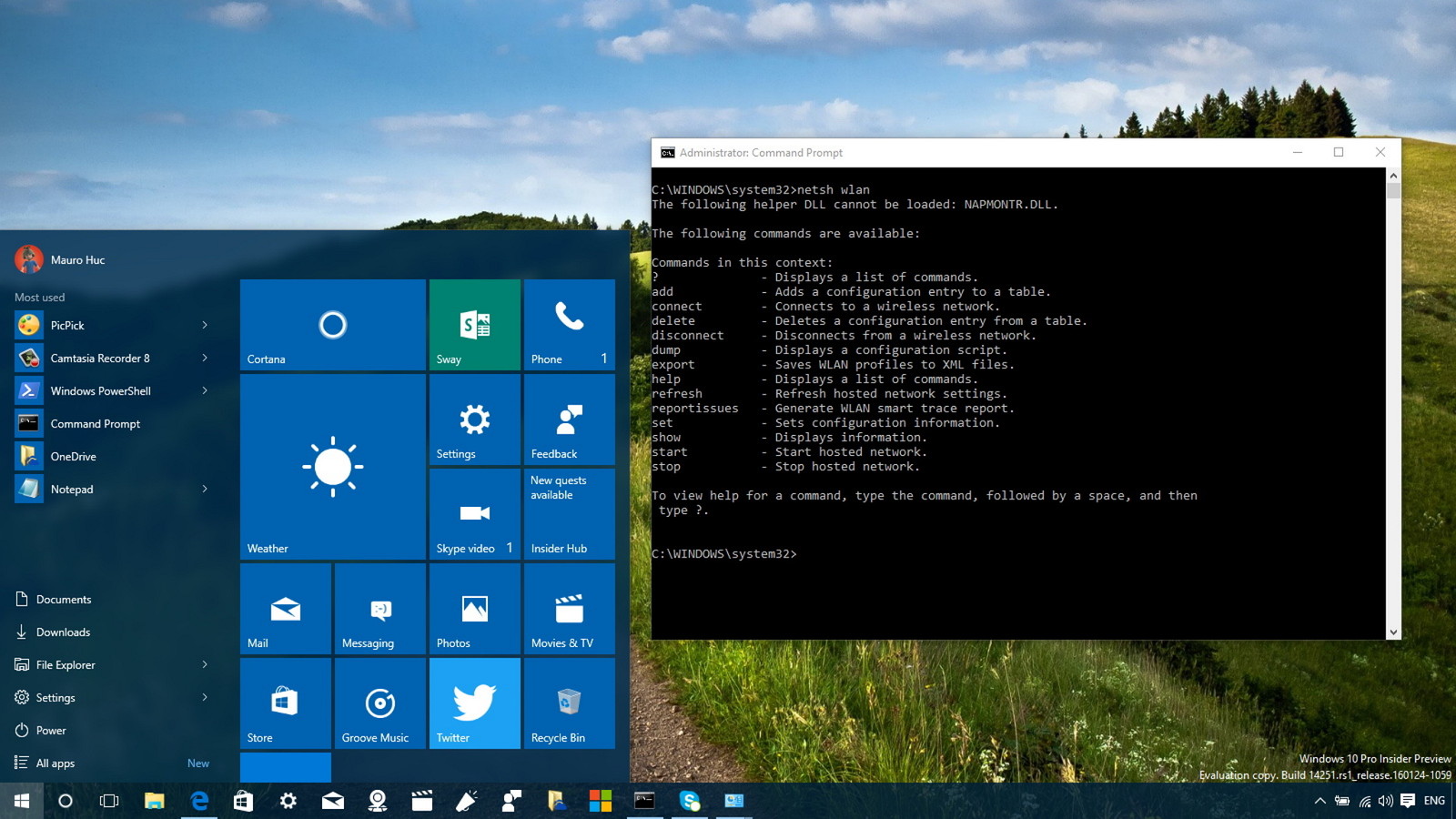
It is very useful if you know of the commands even more. There are more than 200 CMD commands that will help you to carry out different things. By following these commands you will know how to shut down your PC using the Command Prompt.
Here’s How To Shut Down Windows 10 Via Command Prompt
Step 1: Firstly, to open the Run dialogue box, press Windows Key+R.
Step 2: After that enter CMD on the RUN dialogue box and then tap on the Enter button.
Step 3: Now enter Shutdown/s on the command prompt. You also can shut down the computer in this manner in a minute.
Step 4: Then enter shutdown/r so that you can restart your PC.
Step 5: You can get the full list of shutting down options if you type shutdown/? And then tap on the enter.
Below you can go through an entire list of options that you can get through Command Prompt.
/? – Helps you to Display Help.
/I – Helps to display the graphical user interface.
/l – Helps to log off completely. However, you will not be able to use it along with /d or /m options.
/s – Helps you to shut down the computer.
/sg – Helps to shut down the computer with this.
You can also enable automatic restart sign-on. It will help you to sign in automatically and then you can also lock the interactive user for the last use. You can then restart the registered applications after you sign in.
/r – Helps to restart the computer after fully shutting it down.
/g – Helps to restart the computer and then reboot the system.
In case you have enabled the Automatic Restart Sign-on then, you can sign in and restart the applications that have been registered.
/a – During the time out period, it helps to abort the system shutdown. In case you use /fw along with it then, you can clear the pending boots.
/p – Without any warning or time out, helps turn off the local computer.
/h – Helps to hibernate the local computer, it is a good option.
/hybrid – Helps to prepare a fast startup after shutting down the computer.
/fw – The next boot will be going to the firmware user interface.
/e – In case your computer shuts down unexpectedly then, you can find out the reason behind it.
/o – Helps to restart the computer after going to the advanced boot options.
/m computer – Helps to mention the target computer.
/t xxx – Helps to time out period. It can be set with a default one of 30 seconds.
/parameter also provides if the time out period is more than 0.
/c comment – Up to 512 characters are provided to state the reason for restarting the computer.
