The problem with the new Microsoft Edge is that the extensions, apps, and other services continue to run in the background. ven after you close the browser. It means Edge will continue to use your computer’s resources. Here’s how to Stop Background Apps Running When Microsoft Edge Is Closed.
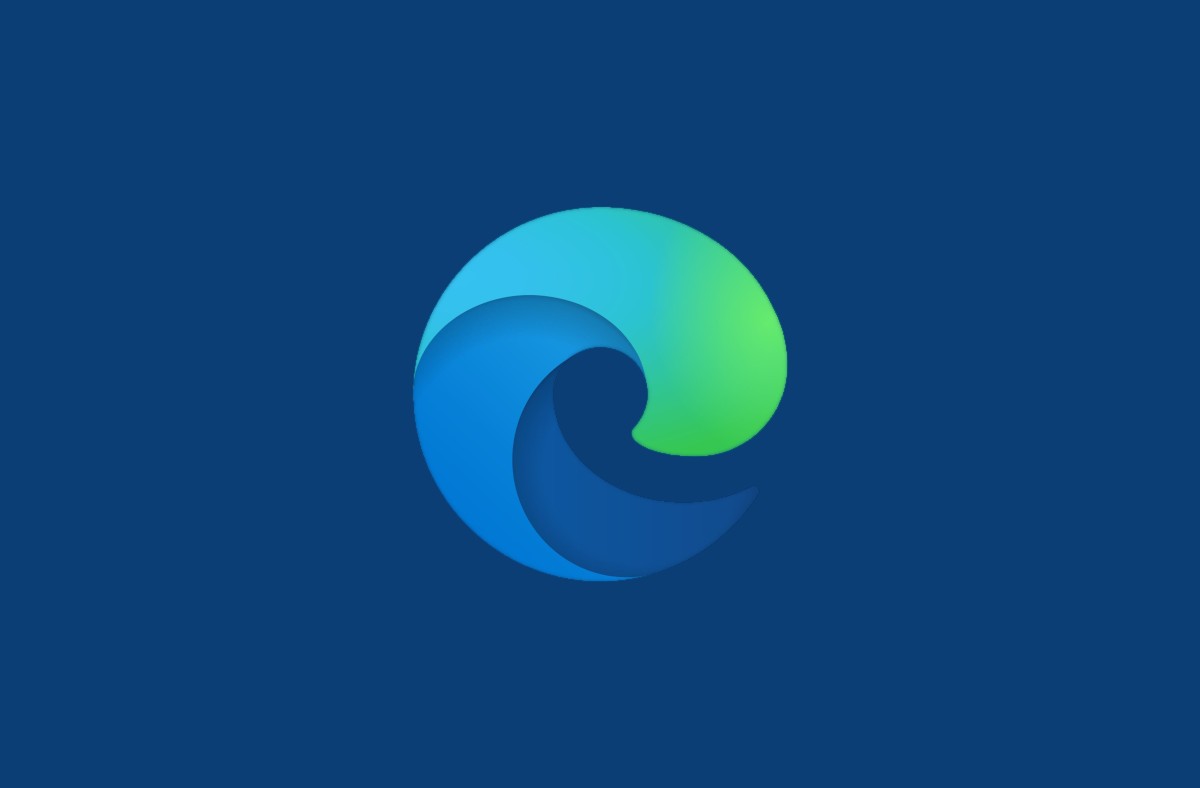
What Are Background Apps Running When Microsoft Edge Is Closed?
Microsoft Edge allows background apps and extensions to run in the background on your computer by default. This generally lets extensions and apps that require being run 24/7 access to your computer’s resources.
However, in case you didn’t install any apps or extensions in Edge then, you might want to disable the browser’s ability to run after it closes.
If you are trying to free up memory on a computer with limited resources or want to give your laptop longer battery life then disabling this feature can reduce the impact Edge has on your computer.
How to Stop Background Apps Running When Microsoft Edge Is Closed
In case you are on Windows then, you will see an Edge icon in the system tray, it might be buried behind the arrow icon. This is the indicator icon which shows Edge is still running in the background.
If you click the icon then a context menu will open and display the apps or extensions that are currently running.
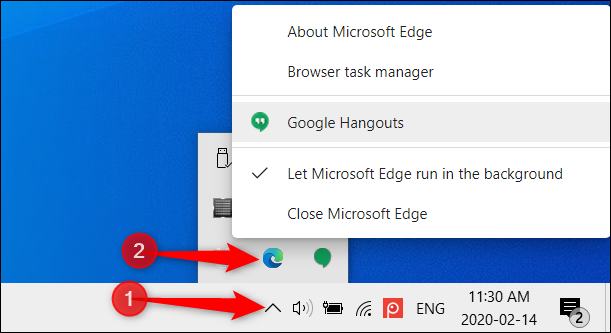
To close Microsoft Edge temporarily simply tap on “Close Microsoft Edge.”
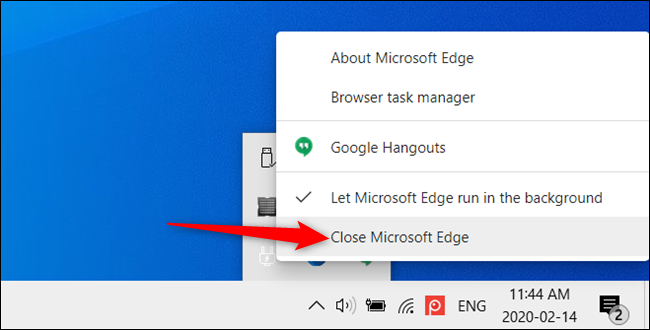
However, the next time you open and then close Edge, it will continue to run in the background.
In order to disable the feature completely simply click on the “Let Microsoft Edge Run in the Background” option. In case you continue to see the Edge icon in the system tray then this feature wasn’t successfully disabled.
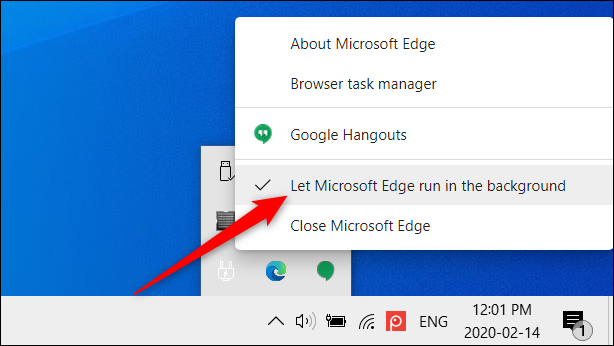
If you are using the browser on an OS other than Windows then, fire up Edge. Then tap on the three dots in the top-right corner, and then select “Settings.”
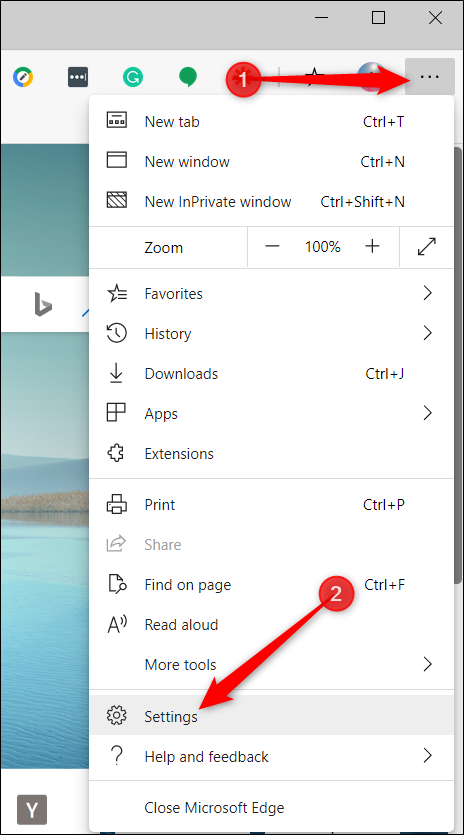
Now from the Settings page, tap on “System” in the left pane. Then toggle the “Continue Running Background Apps When Microsoft Edge Is Closed” switch to the Off position to disable the feature.
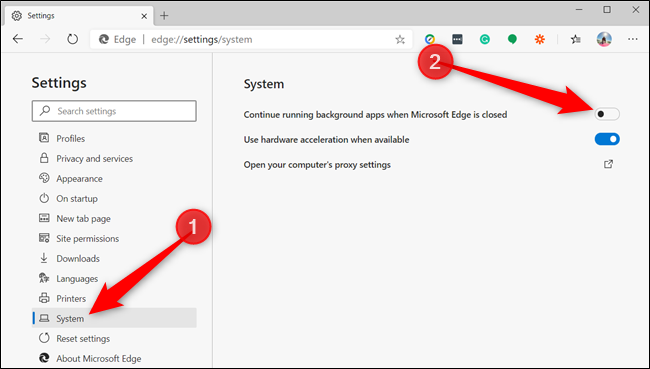
Alternatively, you can also paste edge://settings/system into the address bar. Then press the Enter key to go directly to the setting.
In case you want to reenable Edge running in the background then, head back to Settings > System. After that toggle “Continue Running Background Apps When Microsoft Edge Is Closed” to the On position.
Whenever you close Edge after you disable this option, the apps that previously would remain running in the background will terminate. This will also free up your computer’s resources and will improve battery life.
